Introducing VSee Clinic 4.12.2 new updates to be released on the 9th of August.
New - Report an Issue for Faster Resolution
Camera and Mic Permissions Updates
New - Report an Issue for Faster Resolution
We’ve added a floating Feedback button to VSee Clinic so you can easily report an ongoing issue or submit feedback to our team and get a speedy resolution.
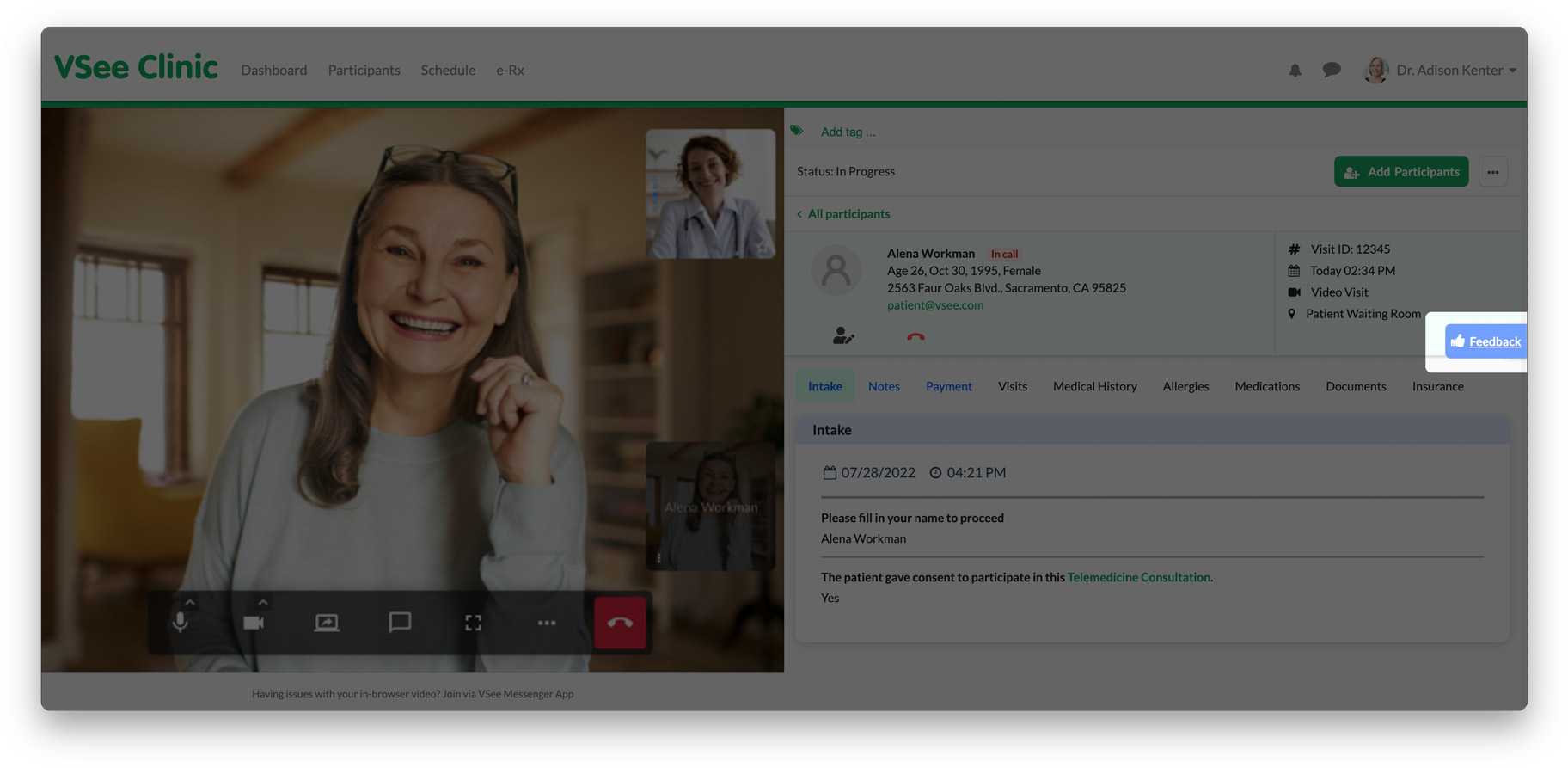
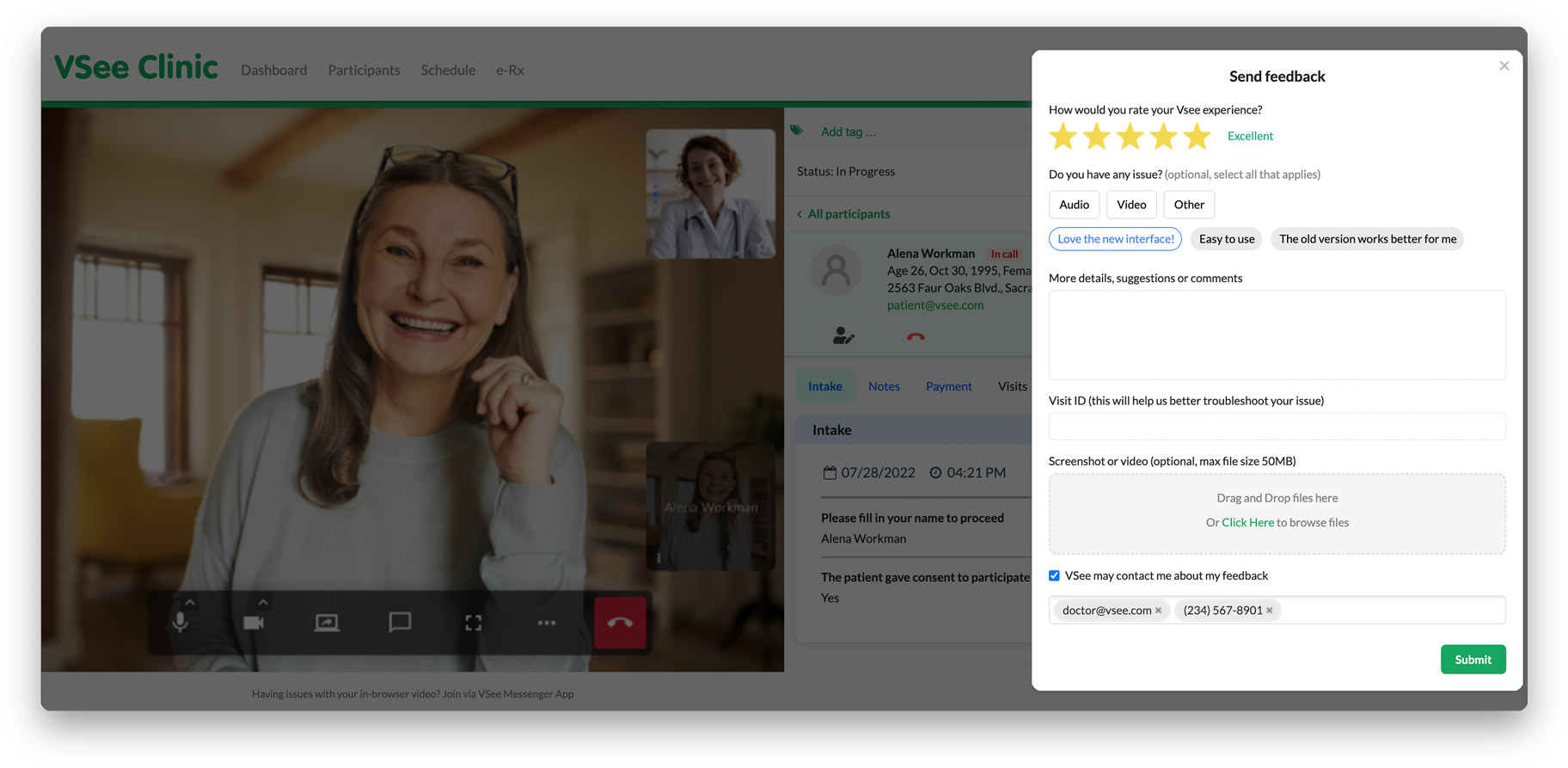
Look for the blue feedback button with a thumbs-up icon in the right corner of the page wherever you are in the clinic.
Submit feedback to send auto-captured details such as browser, platform, visit ID, provider ID, patient ID, time, network, and other important information.
Allow our Support team to respond to your issue in a more timely manner.
Learn more about the feedback/report issue button here.
Camera and Mic Permissions Updates
We’re improving your call experience by making sure your users have given their browser camera and microphone permissions before getting into a call.
First time calls will now pop up a message reminding your users to give VSee access to their camera and microphone.
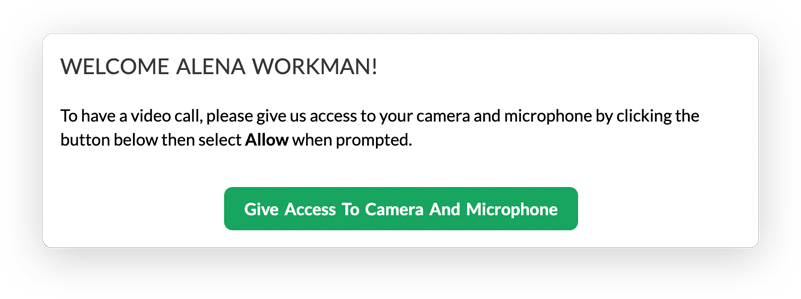
If a camera or microphone does not have permissions, the user will see the following messages: “Permission denied for microphone access.” and “Permission denied for camera access.”
We’ve also updated and reorganized our Knowledge Base articles so your users can easily find how to give camera and mic permissions for their specific browser & device:
Camera and Microphone Access Permission for Browsers
Camera and Microphone Settings for Browsers - Google Chrome for Desktop or Laptop
Camera and Microphone Settings for Browsers - Safari (Desktop and Laptop)
Camera and Microphone Settings for Browsers - Microsoft Edge (Desktop only)
Camera and Microphone Settings for Browsers - Safari on a Mobile Device (iPhone/iPad)
If you have any questions, please contact us at help@vsee.com.
Subscribe here to get the latest VSee Product Updates in your inbox!

