A new version of VSee Messenger will be available on Dec. 8 with the following updates:
New Easier-than-Ever Exam Device Setup
New Option to Remove Share Buttons
New Easier-than-Ever Exam Device Setup
We’ve done a complete makeover of our Exam Device Setup so you can now conduct remote physical exams in just a few clicks. No more navigating through a maze of menus to get started. Just plug in your exam device (e.g. otoscope, iris scope, exam camera, ultrasound, etc.) and select it from your Video settings to start using.
Our new settings also allow for remote user control of exam devices. Remote providers can now select an exam device (that has already been set up) directly from their local camera settings, giving them greater control over their exam time with patients.
To learn more about the Remote Exam Device Control capabilities, click here.
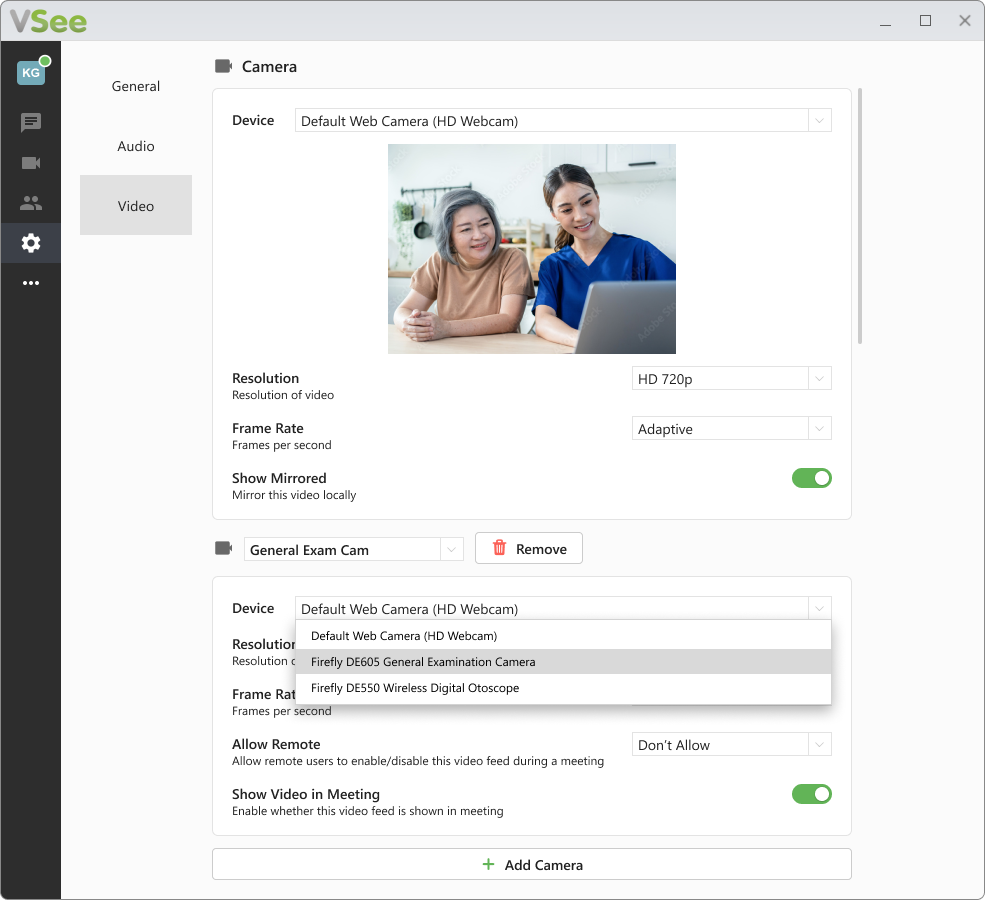
New Option to Remove ‘Share’ Buttons
We have received feedback from many VSee Messenger PC Windows users that during video calls, they often accidentally click on the green ‘Share’ button that shows up on the top right corner of their browser and application window when they are trying to open a new tab or close a browser window. VSee now gives users the option to remove those pesky green ‘Share’ buttons from the interface. The new option can be found in VM Settings.
To learn more on how to remove the share buttons, click here.
Upgrade to the latest version today.
If you have any questions or have encountered any issues related to this release, please contact us at help@vsee.com.
Best regards,
VSee Customer Success
