COMMON VIDEO QUALITY ISSUES
- Video is blurry, unfocused or low resolution, or low frame rate
- Video is freezing, stuttering or shows artifacts (parts of the video are looking weird)
COMMON FACTORS AFFECTING VIDEO QUALITY
- Network stability
- CPU usage
- Firewall issues
NETWORK STABILITY AND CPU USAGE
1. Open your Network Statistics window while in a call. See https://help.vsee.com/kb/articles/show-network-warnings-and-statistics
2. Check the graphs.
- Users > Network Delay. If you see spikes, your could be having network issues which may cause poor audio and video quality.
- Users > CPU. If the bar is hitting nearly 90-100%, your CPU is maxed out which may be causing poor audio and video quality. This is because your CPU cannot keep up with the work needed to show the video correctly.
3. It is also possible that your network is good but that of other call participants are not. This will still cause video issues. Please check their data. 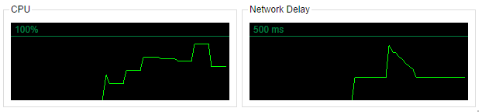 4. Try to restart your device and advise the other participants to do so as well.
4. Try to restart your device and advise the other participants to do so as well.
5. Test your network stability. See https://help.vsee.com/kb/articles/network-stability-test-packet-loss-jitter-round-trip-time
6. See other recommendations at the bottom of this article.
FIREWALL ISSUE
1. Check your Network Statistics window while in a call. See https://help.vsee.com/kb/articles/show-network-warnings-and-statistics
2. Please check your connection type which can be either of the following:
- UDP Direct
- UDP new relay
- HTTP new relay
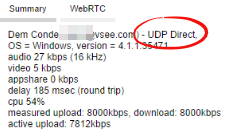
3. It is best to be on a direct call (UDP Direct). If you are on a "relay" call, please have your IT team check https://vsee.com/firewall to see the port numbers to be opened.
RECOMMENDATIONS TO IMPROVE VIDEO QUALITY
- Adjust your video resolution and frame rate. See https://help.vsee.com/kb/articles/adjust-video-resolution-and-frame-rate
- Consider upgrading your internet plan to a higher bandwidth.
- Use wired connection (LAN cable) instead of Wi-Fi.
- Move your device closer to the Wi-Fi hotspot or router.
- Consider upgrading your computer or mobile device especially if using older ones.
- Make sure you are not running other video conferencing software (e.g. Skype, Facetime)
- If in a group call, consider reducing the number of participants. Your network probably cannot handle too many call connections at a time.
- Ensure your webcam hardware is of good quality. Clean webcam lens from time to time.
- If working in an office, please have your IT team check https://vsee.com/firewall to see the port numbers to be opened.
We are here to assist! Please contact us at help@vsee.com if you continue to experience call quality issues.
