As a Clinic Admin, you can manage your waiting rooms. In this article, you will learn the following:
Creating a Room
Go to the Admin panel (see guide).
1. Click the Rooms tab.
2. Then click + New Room button.
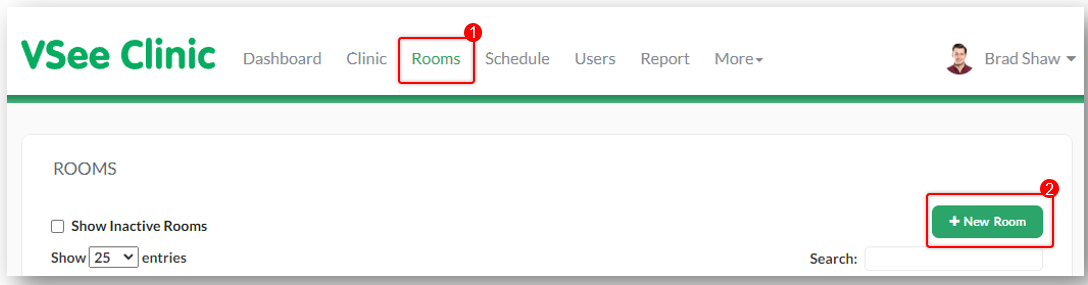
Fill in the required details of your waiting room and click on the Create button once done.
Domain: This is the clinic domain where you have admin access e.g. clinic.vsee.me . This portion is automatically filled out and not editable.
Slug: Main identifier of a room and is part of the clinic web link or URL. Combining the domain and slug creates the Clinic URL in this format: https://domain.vsee.me/u/slug e.g. clinic.vsee.me/u/telehealth
Room Name: It is the clinic display name that will appear to patients as "Welcome to [Room Name]" e.g. typing "My Clinic" will show as "Welcome to My Clinic".
Room Code: This is a unique alphanumeric code that patients will use to enter your room via the VSee Clinic mobile app. You can skip this part and a system-generated code will be created for you. This is also not editable once the room is created.
Assignments: This is where you assign existing users to the room. Skip this field if you haven't created the provider accounts yet. You can assign them later.
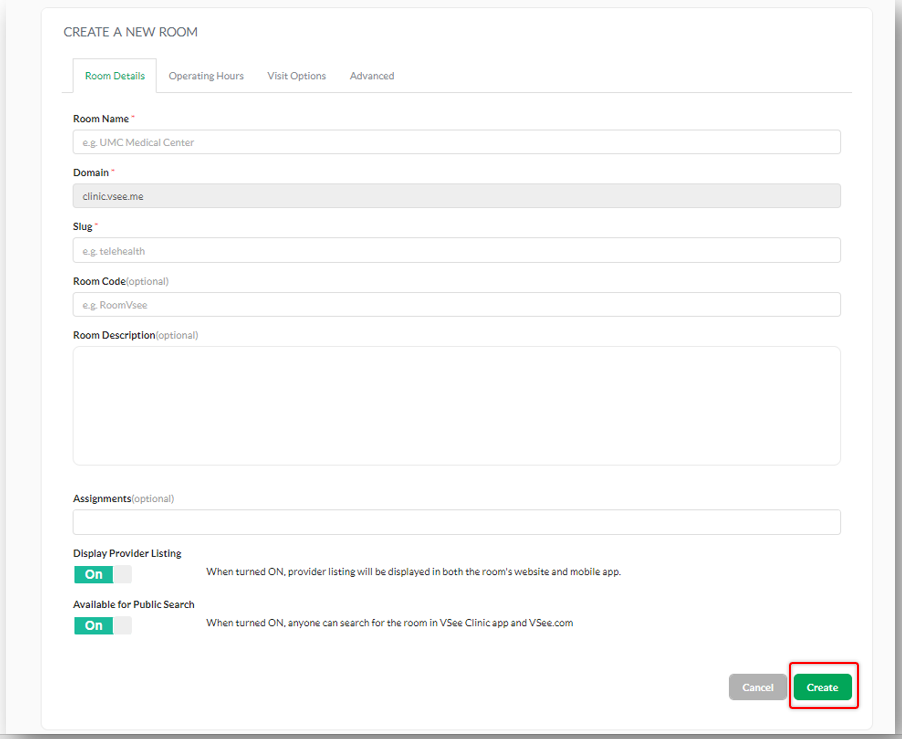
Editing a Room
Go to the Admin panel (see guide).
Under Rooms tab and after searching the room, click on the pen icon under the ‘Action’ column to edit the details of the room.
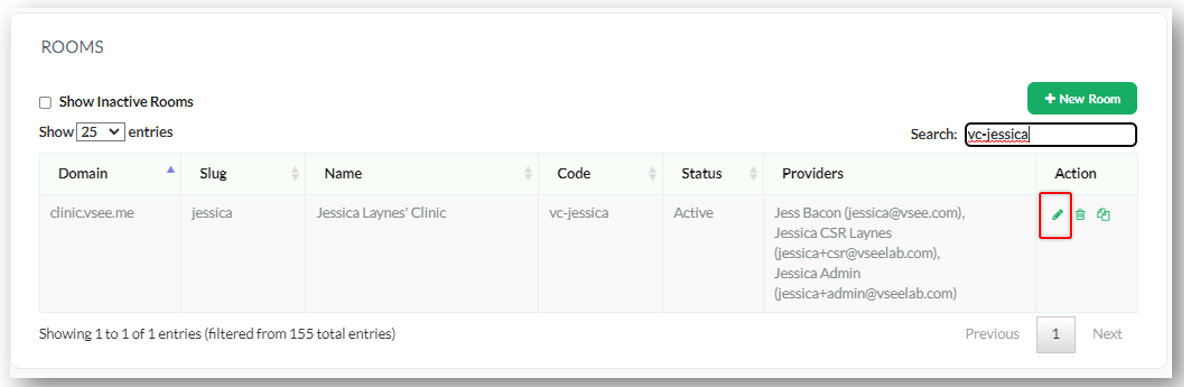
Deactivating a Room
Go to the Admin panel (see guide).
Under Rooms tab and after searching the room, to deactivate it, click on the pen icon under the Action column (see instruction on the Editing a Room section).
1. Go to the Advanced tab.
2. Toggle off Is Active?
3. Click Update.
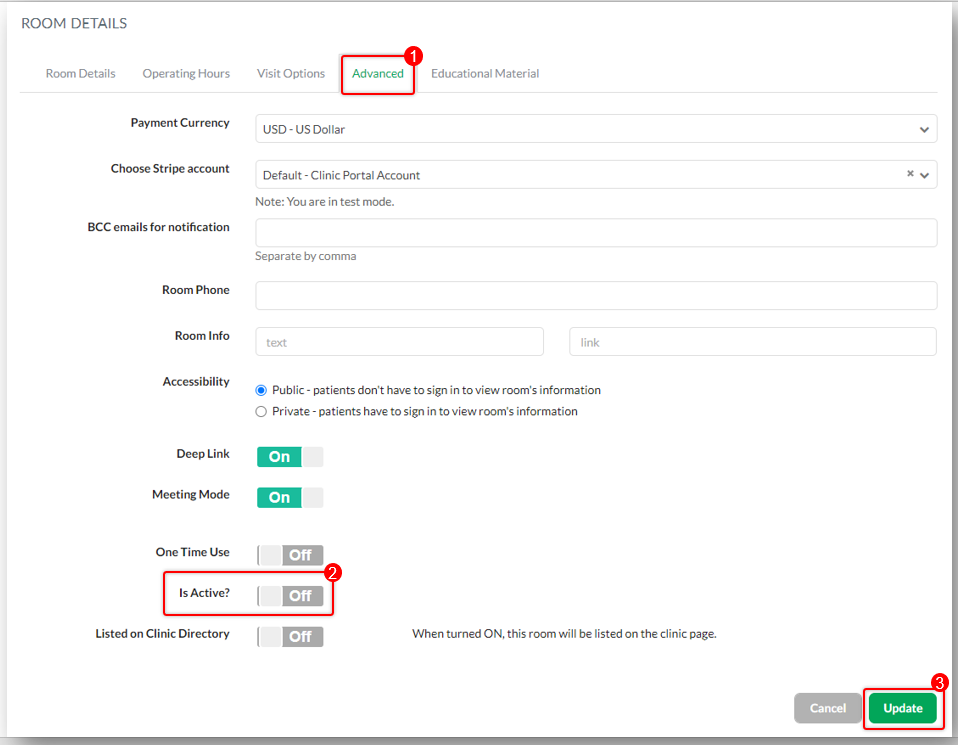
Deleting a Room
Go to the Admin panel (see guide).
Under Rooms tab and after searching the room you want to delete, click on the trash bin icon under the Action column.
Note: Once deleted, the room will not be retrievable.
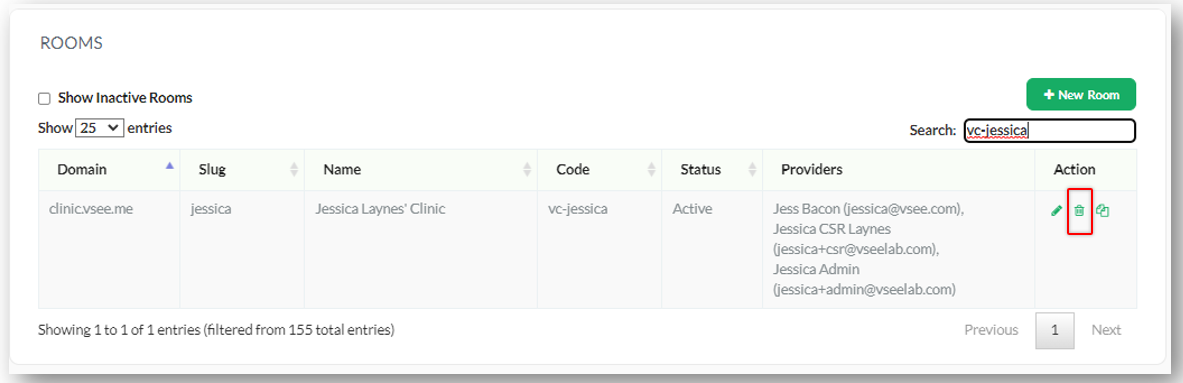
Click the OK button to proceed.
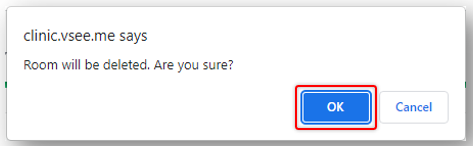
Related Articles:
If you have any questions, please contact us at help@vsee.com
Last updated on: 13 April 2022
