Common Audio Issues
- The audio is choppy, cutting in and out a few times
- Audio is too soft or none at all
- Echo
- No audio on mobile devices, usually due to permissions not being set
Common Factors Affecting Audio Quality
- Network stability
- CPU usage
- Hardware
Choppy Audio (Cutting In & Out)
Recommendations to Improve Audio Quality
Choppy Audio (Cutting In & Out)
1. Open your Network Statistics window while on a call. See https://help.vsee.com/kb/articles/show-network-warnings-and-statistics
2. Check the graphs.
- Users > Network Delay. If you see spikes, you could be having network issues which may cause poor audio and video quality.
- Users > CPU. If the bar is hitting nearly 90-100%, your CPU is maxed out which may be causing poor audio and video quality.
3. It is also possible that your network is good but that of other call participants are not. This will still cause audio issues. Please check their data.
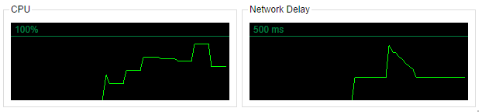
4. Try to restart your device and advise the other participants to do so as well.
5. Test your network stability. See https://help.vsee.com/kb/articles/network-stability-test-packet-loss-jitter-round-trip-time
6. See other recommendations at the bottom of this article.
Soft or No Audio
1. Please make sure you and the other call participants have tried the following:
- Check that each of your microphones and speakers is not muted.
- Turn up other call participants' volume using the slider at the bottom of their video window. Get them to speak into their microphone.
- Make sure to quit other video conferencing software (e.g. Skype, Hangouts). Quit VSee and check if the camera light is still on. If still on, both the camera and perhaps the speaker are already in use by other applications.
- Try to restart your device and advise the other participants to do so as well.
2. Run a guided audio/video check here.
3. To manually check your audio settings, click on the gear icon and then the Audio tab. Select your best mic and speaker from the dropdown list.

4. If you are on a call, click the arrow beside the Microphone icon and make sure to select the correct microphone.
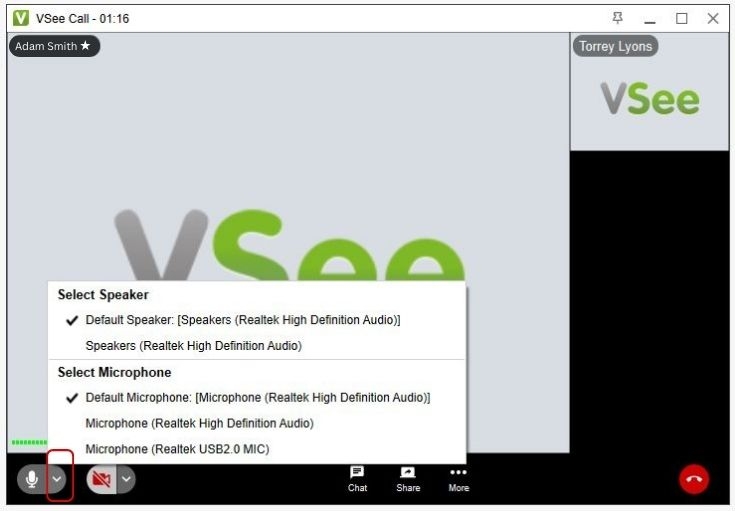
5. Search "Microphone privacy settings" on the Windows search bar. Make sure you have allowed other apps to access your microphone.

6. Try to adjust the volume slider and click on the play button under Speaker.
7. If still no audio, we recommend updating your audio drivers through your computer's Device Manager or System Settings. Please contact us at help@vsee.com for assistance.
8. See other recommendations at the bottom of this article.
Echo
1. Identify the person who is causing the echo.
- In a one-to-one call, if you are hearing an echo of your voice, it means that the other user's microphone is causing the echo.
- In a group call, if you are hearing an echo, check the video window of the call participants who are not speaking but have a green audio wave that is moving. This means the microphone is picking up sound from that speaker and causing the echo.
2. Try to use headphones. This completely eliminates the possibility of echo. Turning the speaker volume all the way up also causes clipping.
3. Mute the microphone if you are not talking.
4. Switch devices. If you are using the webcam mic, we suggest using the built-in mic and speaker. Sometimes when the microphone and speaker are two different devices - there's clock drift - which would cause echo.
5. Consider using speaker phones. We recommend the Jabra 410 Speakerphone or Jabra 510 for Bluetooth support.
6. Try switching between AEC (Audio Echo Cancellation) and AECm.
- Windows: On the app, click Settings (gear icon) > Choose Audio> Advanced link > AEC
- Mac: VSee menu > Audio and Camera Setup > Microphone > Advanced link
Recommendations to Improve Audio Quality
-
Consider upgrading your internet plan to a higher bandwidth.
-
Use a wired connection (LAN cable) instead of Wi-Fi.
-
Move your device closer to the Wi-Fi hotspot or router.
-
Consider upgrading your computer or mobile device especially if using older ones.
-
Make sure you are not running other video conferencing software (e.g. Skype, Facetime).
-
If in a group call, consider reducing the number of participants. Your network probably cannot handle too many call connections at a time.
If you have any questions, please contact us at help@vsee.com

