Logging in as a provider for the first time
Welcome to VSee Clinic!
As a first step to logging in to your VSee Clinic (Free or Enterprise), make sure your account or Clinic has been successfully created prior to your first login.
Welcome E-mail for Free / Plus / Premium VSee Clinic
A welcome e-mail with the subject: “Welcome to Your VSee Clinic!” will be sent to your registered e-mail address upon completing the VSee Clinic setup.
-
Click on Log in to clinic. You will be taken to the provider log in page.

Welcome E-mail for Enterprise VSee Clinic
A welcome e-mail with the subject: “Welcome to (Name of Clinic)” will be sent to your registered e-mail address upon completing the Enterprise VSee Clinic setup or after being added to an already existing Enterprise VSee Clinic.
-
Click on Set Password Now to set a password that you will use to log into the account. Please make sure to set your password within 7 days of the receipt of the Welcome E-mail.
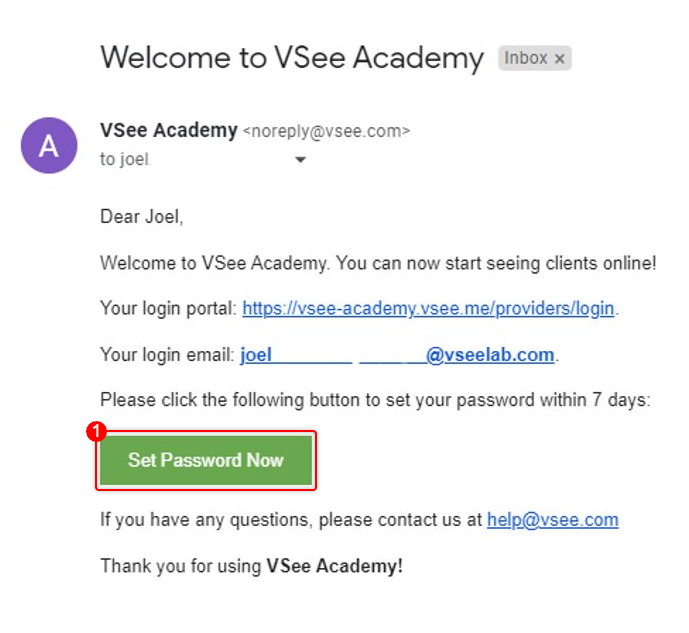
-
You will be taken to the Reset Your Password page. Set and confirm the password that you wish to use following the conditions under “Password requirements”. Select Submit once completed.
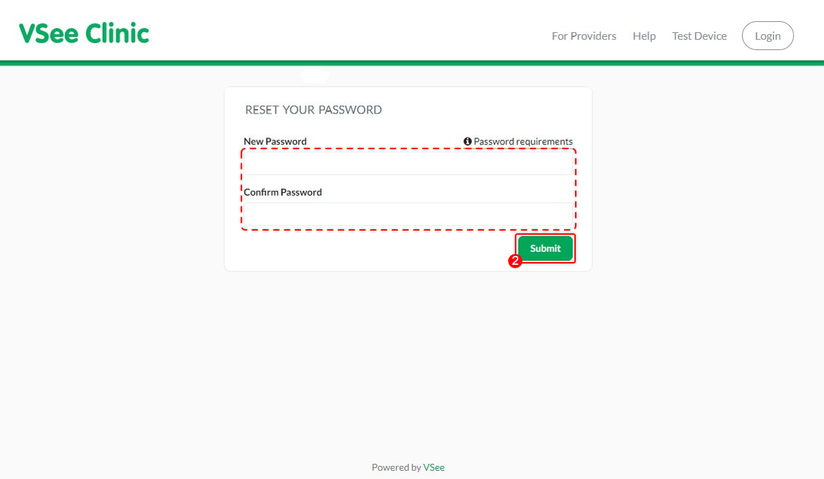
You will now be taken to the Providers Log In screen with a message confirming completion of the password change.
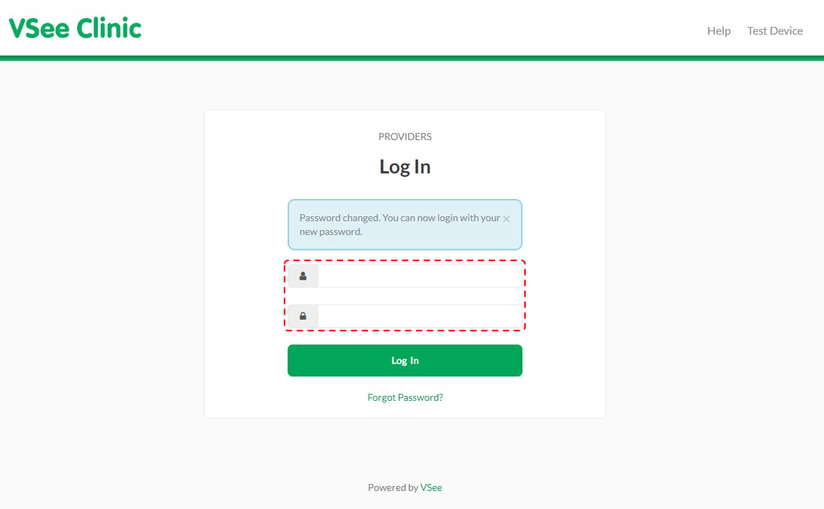
Note: If you did not receive a welcome e-mail after creating a Free VSee Clinic account or an Enterprise VSee Clinic, please inform your internal clinic admin or contact VSee Support at help@vsee.com.
Logging in from your clinic page
-
On your web or mobile browser, go to your custom clinic web address. Click For Providers to log in.
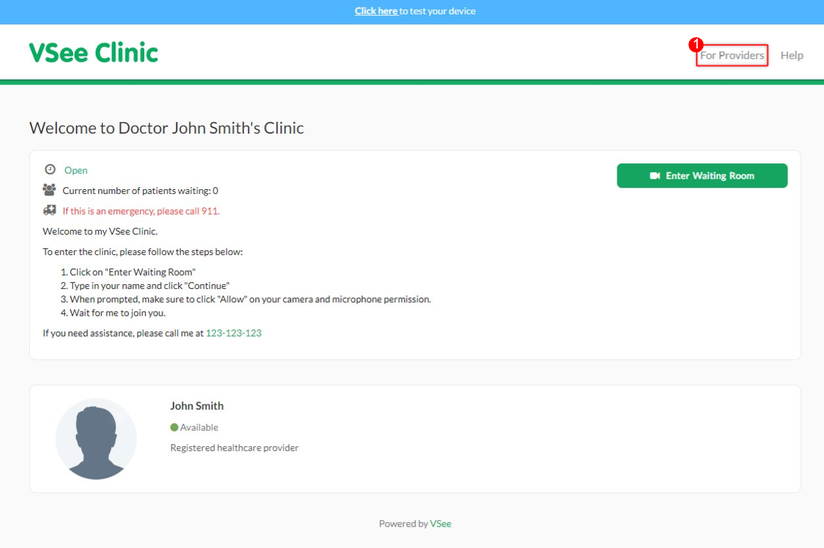
-
Type in your e-mail address and password.
-
Click on Log in.
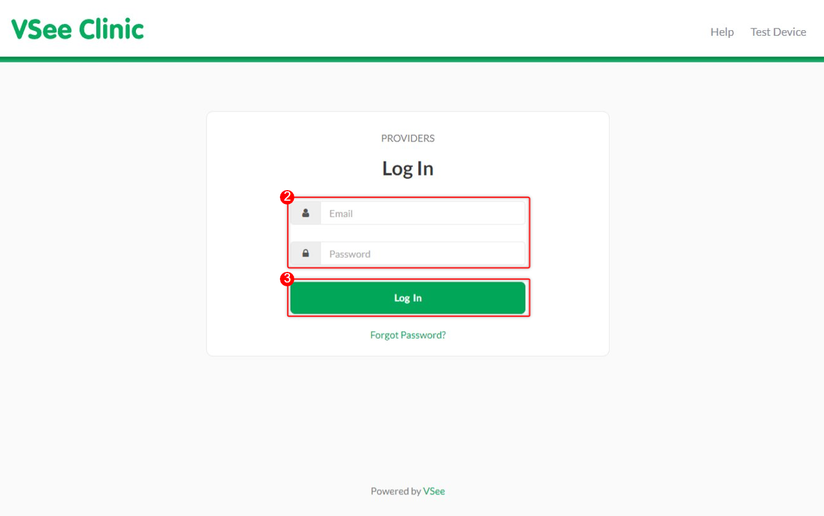
Logging in through the VSee Website
Note: While this method can be done, please note that we still recommend logging in from your unique clinic URL to avoid errors.
-
Go to the VSee official website: https://wwww.vsee.com
-
Click on Sign In.
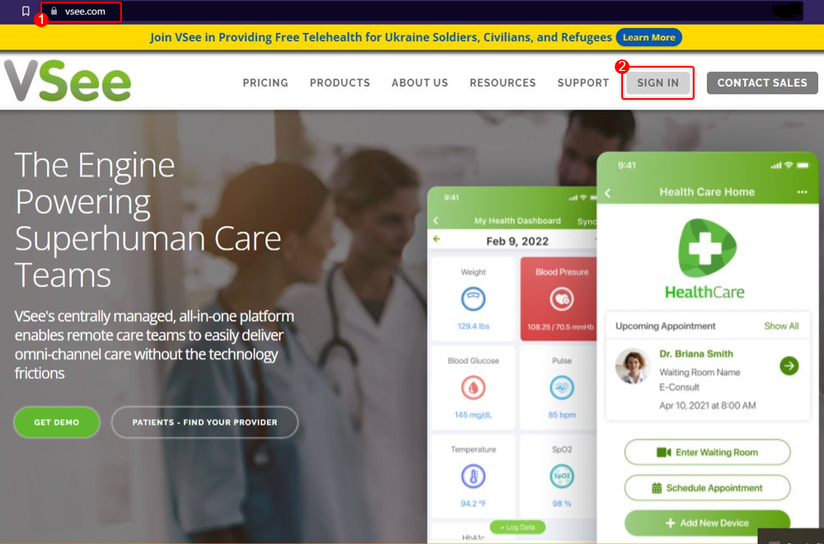
-
You will be given to option to log in as a provider or as a patient. Click on I’m a provider to be taken to the Provider’s login page. (You can also use this link - https://clinic.vsee.me/providers/login)
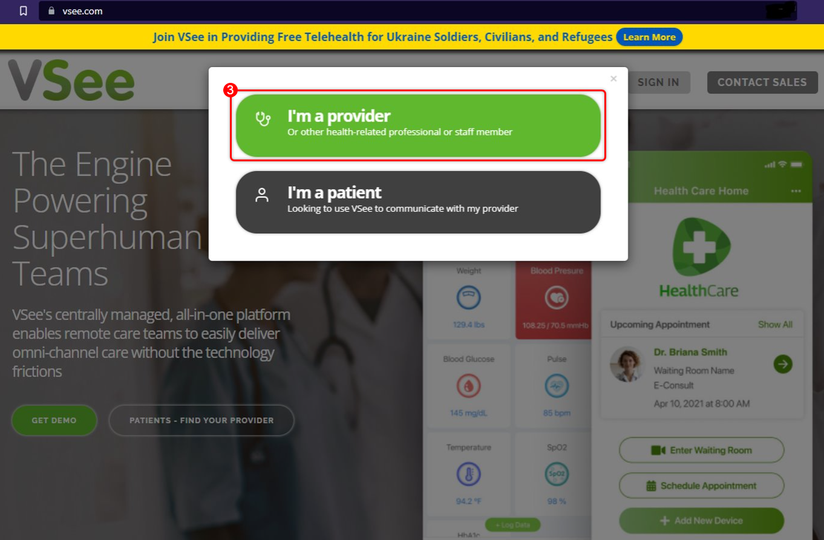
-
You will be taken to the Log In page for providers. Type in your e-mail address and password and click Log In.
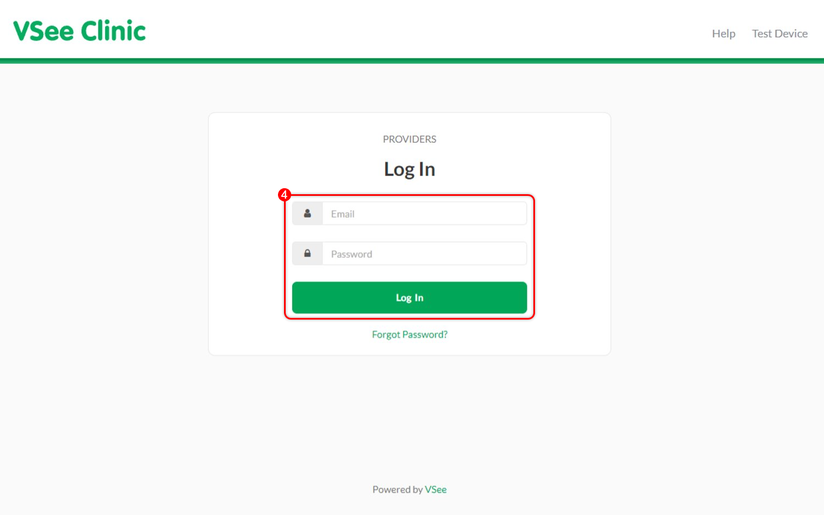
Scope and Limitations
-
If the provider already has an existing VSee Messenger, the same login credentials will be used in the VSee Clinic.
Related Articles
If you need assistance, contact us at help@vsee.com
Last Updated: 04/10/2023


