VSee Messenger can be used by anyone by signing up for an account. Providers and Patients may take advantage of our Free Messenger Plan to communicate and do online visits/sessions in a secure and HIPPA-protected environment. Below are some of the ways you can sign up for an account.
Sign Up Through the VSee Website
1. Please go to HIPAA Compliant Video Call and Messenger
2. Click Try the Free App
3. Type in the email address you want to use for your account
4. Then click Get Free VSee Messenger
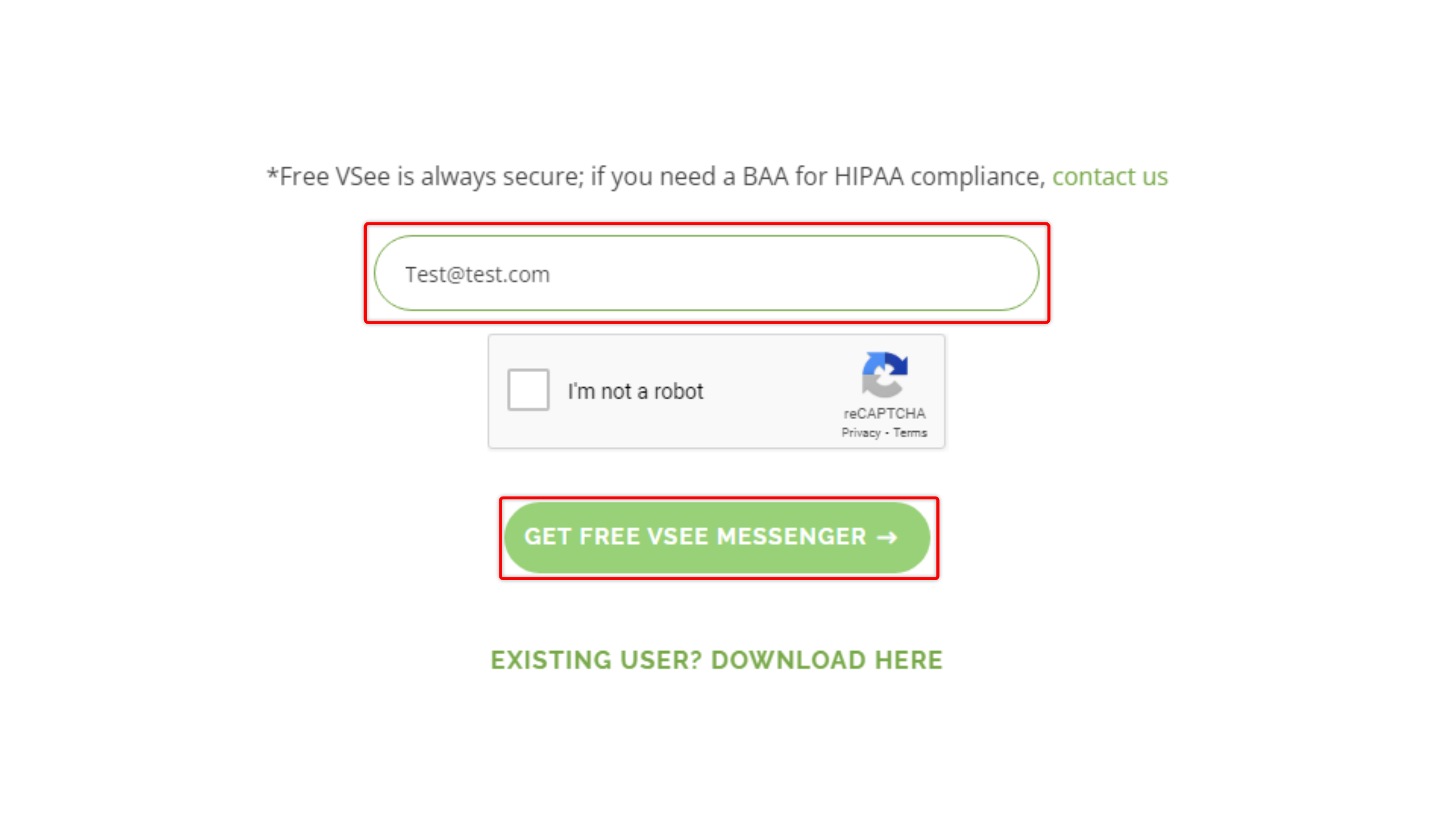
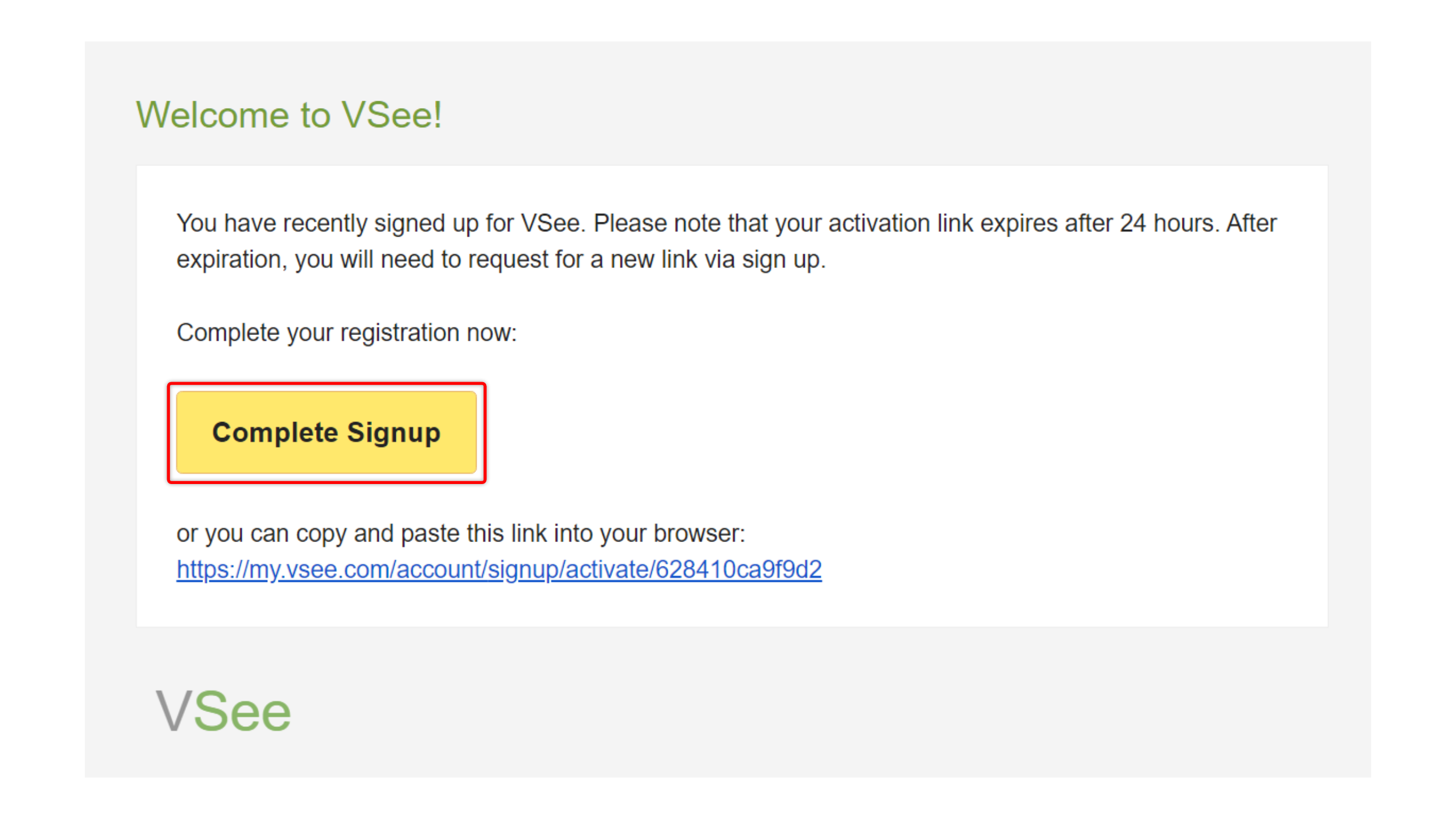
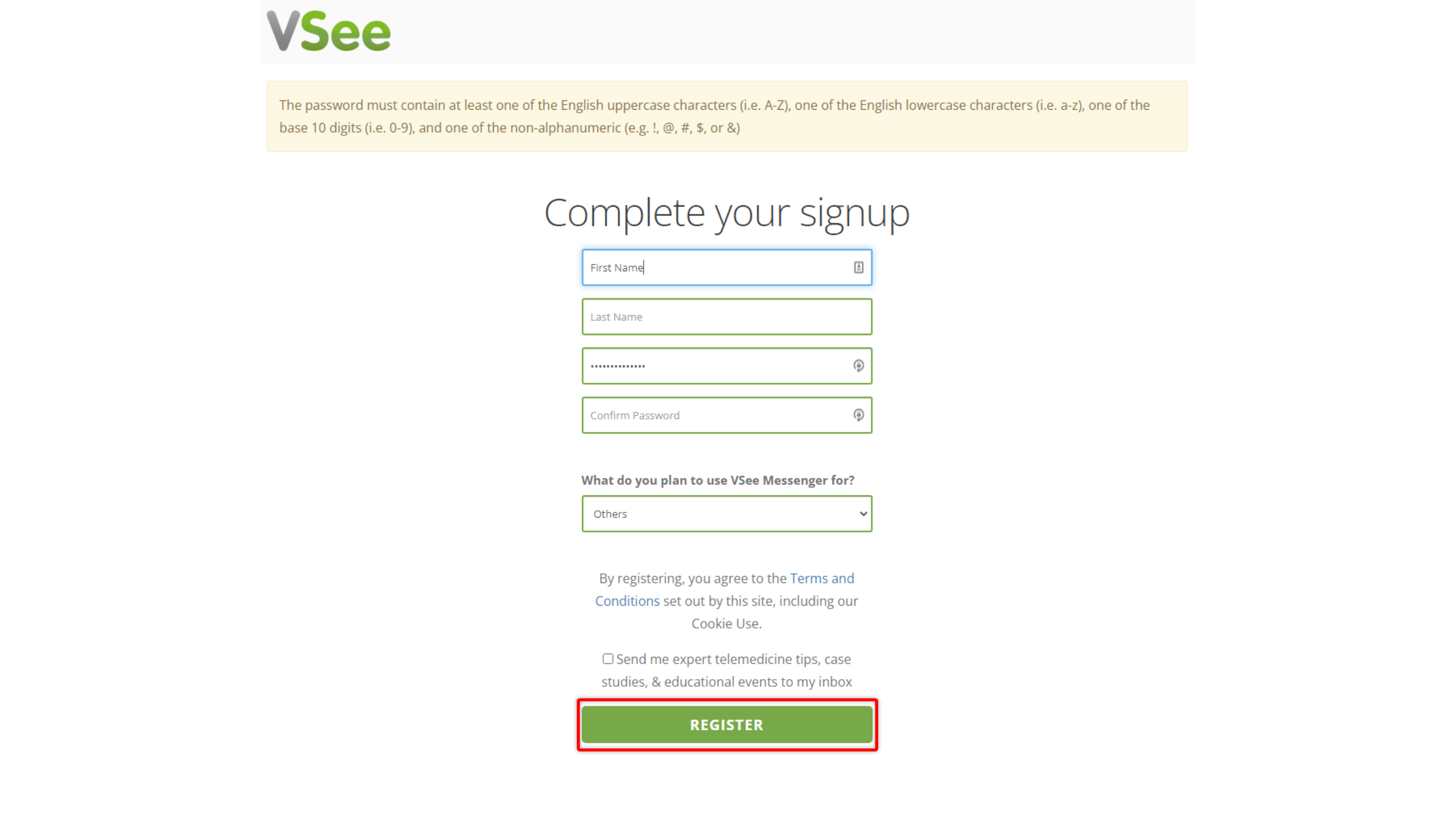
Sign Up Through an Invite Link
Users with a registered account can send an invite to anyone to join them using the VSee Messenger app. This will also allow them to add people who are not yet using VSee Messenger to their contact list. Below are the steps of how to accept this invite.
1. Open the email with the invite link
2. Click on the Accept Invite button
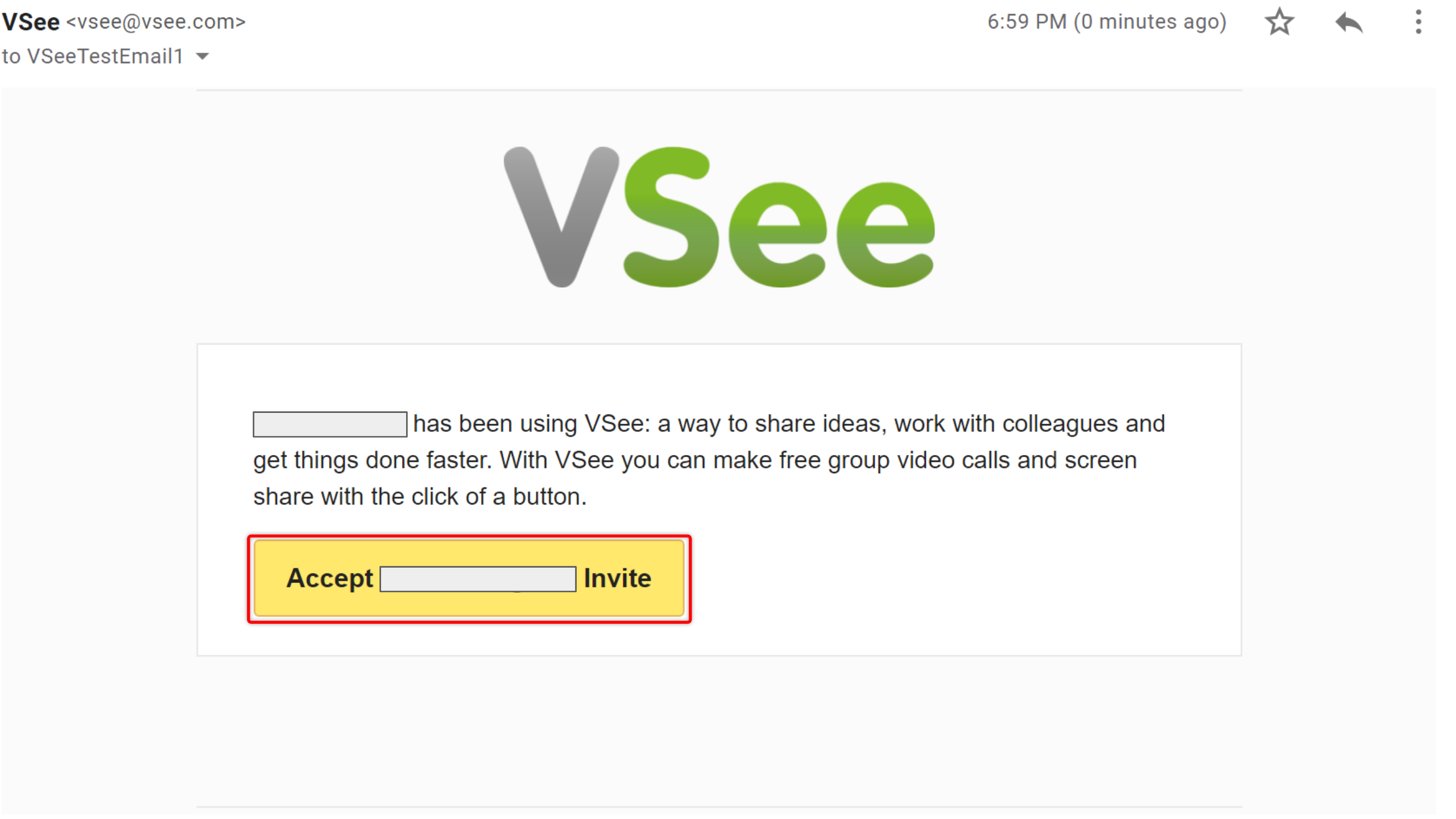
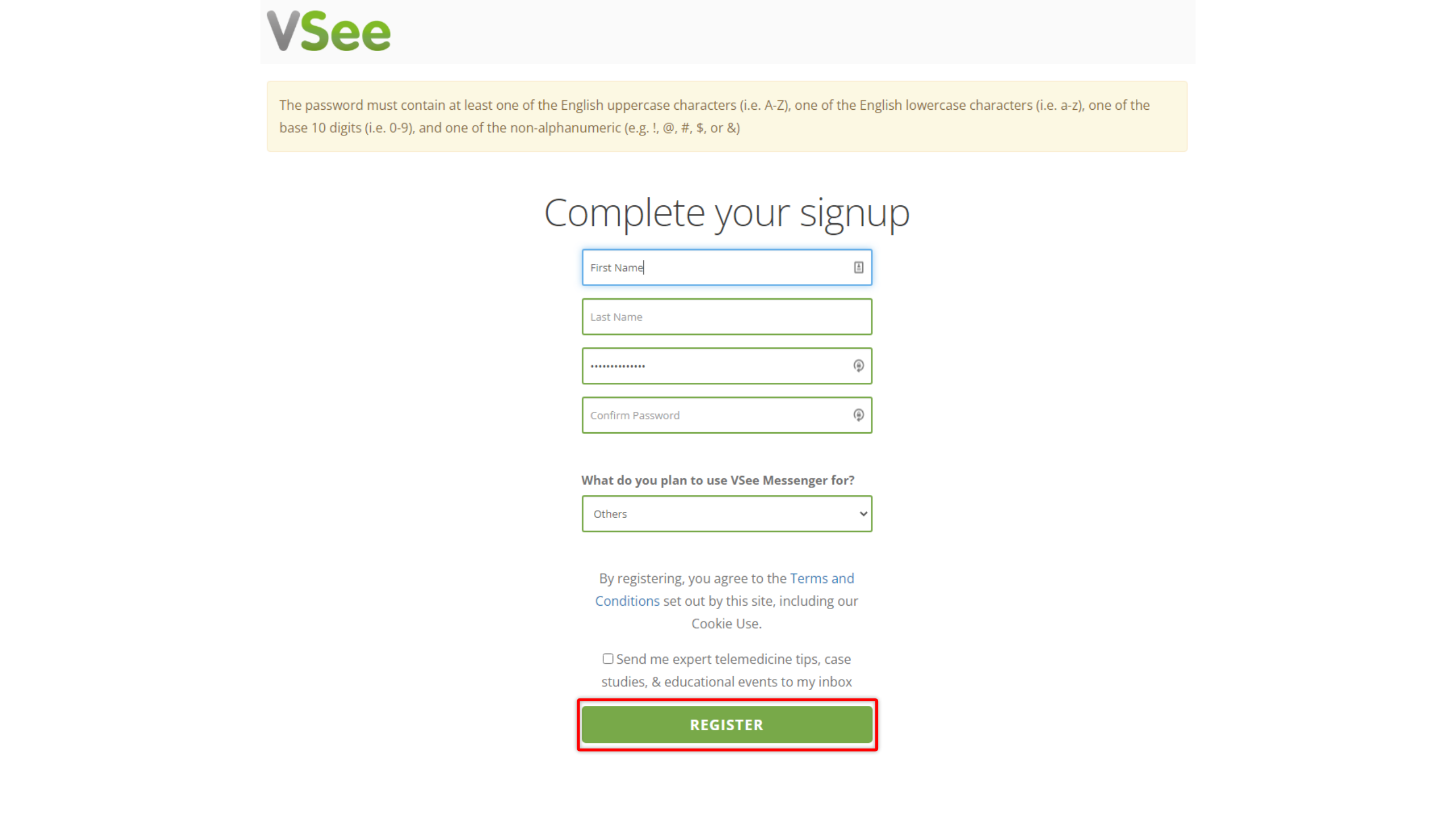
Once you finish the signing up process, the installer for the app will be automatically downloaded. You may go to this link for further details on this. The person that sent you the invite link will also be automatically added to your contact list once you log in to your account.
If you are a PATIENT and not sure what app to sign up for, please go to ![]()
Related Articles:
Download and Install VSee Messenger - Knowledgebase / FAQs - VSee Helpdesk
Open and Log In to VSee Messenger - Knowledgebase / VSee Messenger (Providers and Patients) - VSee Helpdesk
If you have any questions, please contact us at help@vsee.com.


