Log files allow VSee support engineers and developers to better investigate and troubleshoot technical issues. It is best to get the log file while you are experiencing the issue you want to report. If possible, please try to reproduce the steps you did up until you experience the same problem before creating a Log File.
Getting and Saving a Log File (Windows)
To get the log file, please follow the steps below:
You may type Ctrl + L while the VSee Messenger app is open as a shortcut.
The file will then be saved on your desktop by default under the name vseeLog. Please be informed as well that if you already generated a log file before, that is still saved on your desktop, that file will be overwritten by the new log.
Please send the saved file to help@vsee.com along with a detailed description of the problem so our IT team and check on them.
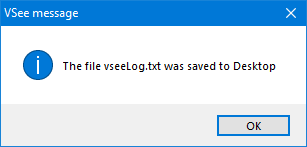
You may also do the following steps below:
Open the VSee Messenger app then login with your account
Click on the 3 horizontal dots
Then select Tools
And choose Save Log File
Getting and Saving a Log File (Mac)
You may type Cmd+ L while the VSee Messenger app is open as a shortcut.
The file will then be saved on your desktop by default under the name vseeLog. Please be informed as well that if you already generated a log file before, that is still saved on your desktop, that file will be overwritten by the new log.
Please send the saved file to help@vsee.com along with a detailed description of the problem so our IT team and check on them.
You may also do the following steps below:
1. Click on Magnifying Glass.
2. Type "Console" and hit Enter.
3. Go to Log Reports.
4. Look for Vsee Logs.
5. Right-click on the Vsee Log then select Reveal in Finder.
6. Right-click on the file then select Share.
7. Send it via Mail/Email to help@vsee.com.
What to do when VSee Messenger fails to Open while saving a log file
If the VSee app won’t open or got stuck loading, you may not be able to create a log file. We recommend doing advanced troubleshooting steps indicated at Advanced Logging on Windows - Knowledgebase / Troubleshooting / Advanced Troubleshooting - VSee Helpdesk.
If you have any questions, please contact us at help@vsee.com

