The VSee Product Team is excited to announce our new On-Call Schedule capability in the Clinic calendar! The new On-Call Schedule gives you a simple way to manage and automate your on-call telehealth coverage. You can now:
Set your clinic to automatically close if there are no on-call clinicians available
Schedule a clinician or a clinician group to cover on-call time slots
Automate alerts that only send to the assigned clinician(s) during their scheduled on-call time slots.
Create custom clinician alert groups that will be notified in your preferred order of escalation
The On-Call Schedule feature is available by request for Enterprise accounts starting Sept. 11.
Setting Up Your On-call Schedule
Define Your Clinic Walk-in/ On-call Hours
We have added settings to give you finer control over your clinic’s Walk-in Hours. You now have the option to auto-open and close your waiting room to walk-ins based on your On-call Schedule. When you choose this option, your Clinic will automatically close during the hours when you have no clinicians scheduled for any On-call Schedule slots.
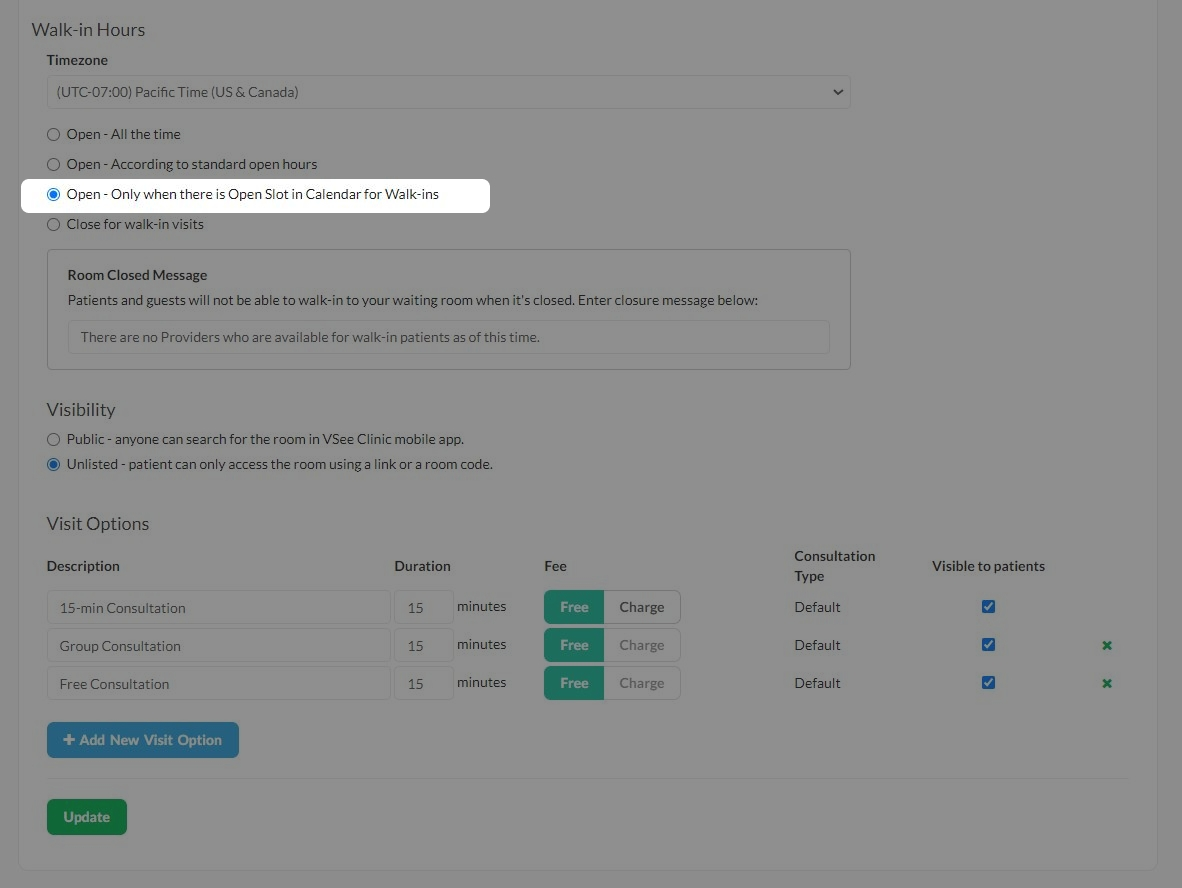
Create On-call slots
On-call slots let you assign clinicians to cover specified walk-in hours. They can be easily distinguished from the appointment slots on your calendar. To create an on-call slot, simply create a new visit or edit an existing visit as usual. The first line now gives you the option to select either an Appointment slot or a Walk-in/On-call slot. Select Walk-in/On-call slot, and continue scheduling as you normally would.
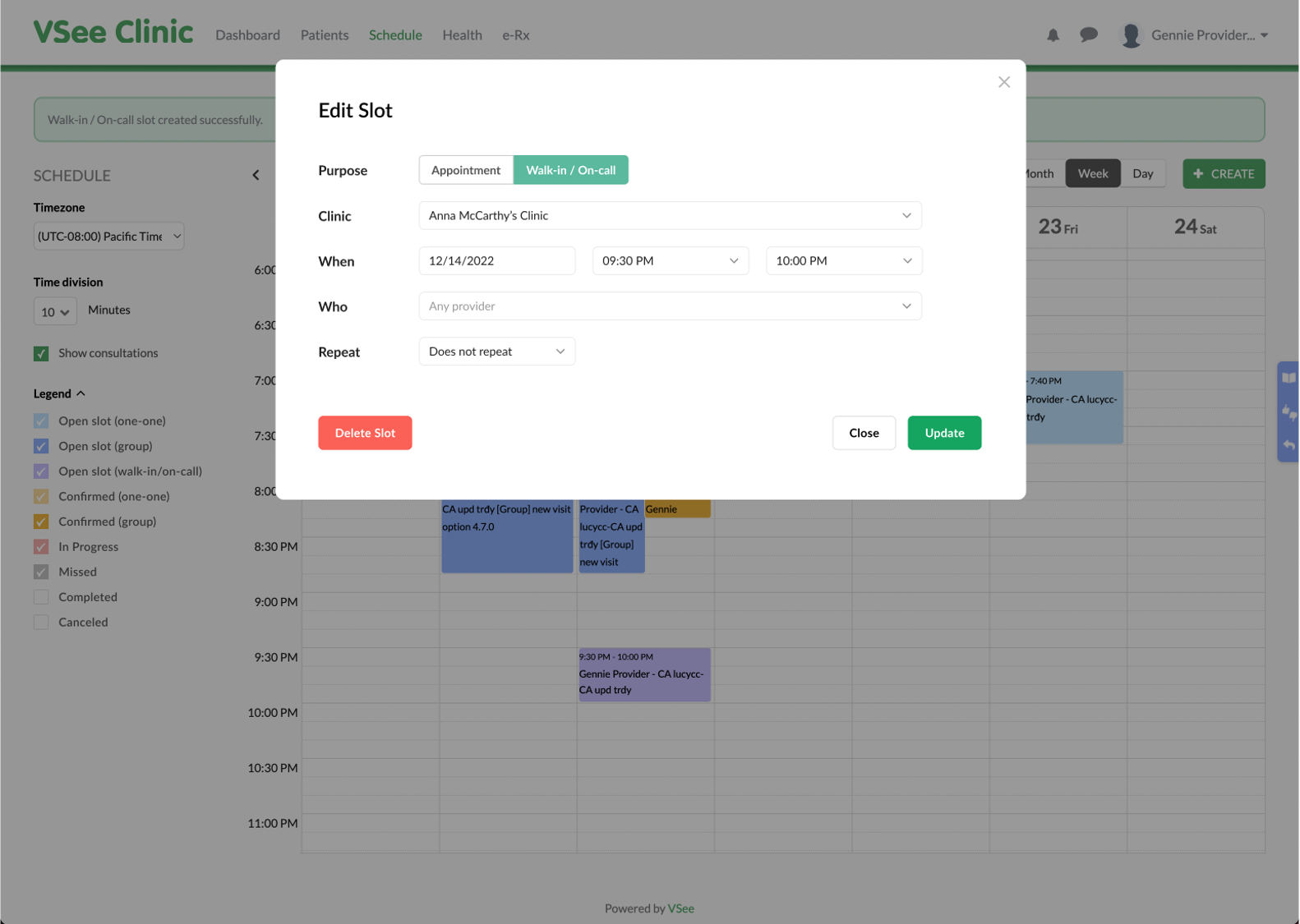
Setting Up Your Clinician Alert Groups
Configure Your Patient Walk-in Alert Settings
With the Admin panel access, you can select your preferred Alert Settings. You can now set designated on-call clinicians and clinician groups to receive priority alerts as soon as a walk-in patient enters the waiting room.
Create Custom Alert Groups & Assign Escalation Order
Create a custom alert group and assign to which group to send the priority alert when no one has taken the visit based on escalation conditions.
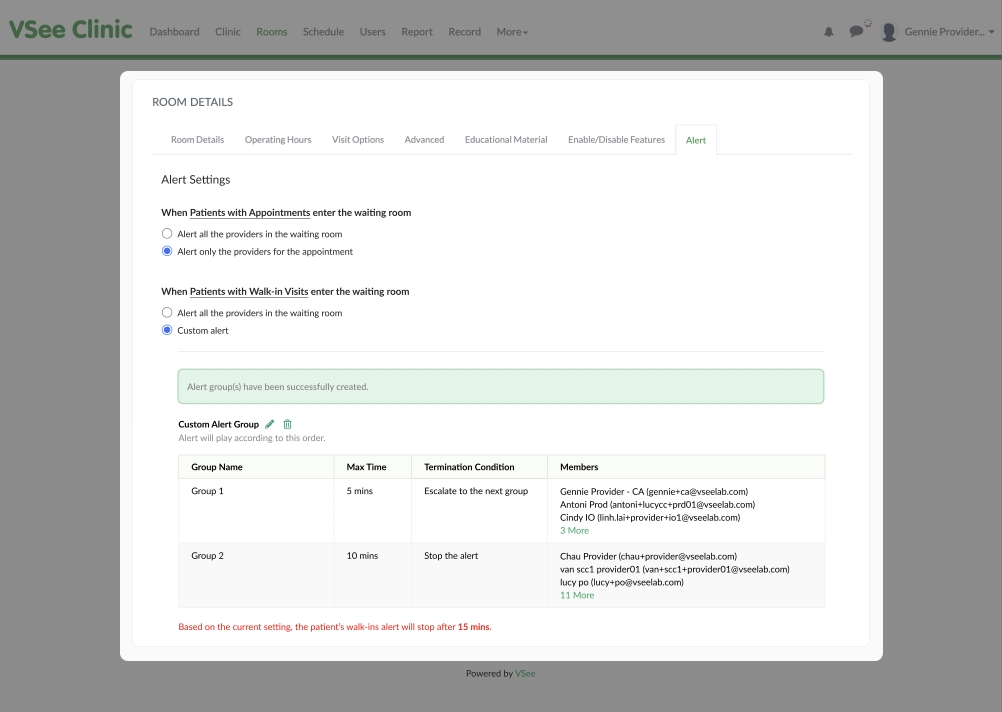
Please contact Sales or your Account Manager to enable this feature in your Clinic.
If you have any questions related to this release, please contact us at help@vsee.com.
Subscribe here to get the latest VSee Product Updates in your inbox!
