We’ve improved how you manage your Clinic’s storefront hours so you can save time and improve patient satisfaction.
New! Auto display your Clinic Walk-in Hours (and availability status)
New! Easily start appointments outside your Clinic Walk-in Hours
New! Notify providers when the waiting room status is unavailable
1. New! Auto Display Your Walk-in Hours
No more manual typing-in of your Clinic hours! Simply set or update your Clinic Walk-in Hours to auto display your updated hours on your Clinic landing page. We also auto display a Clinic status message that tells patients exactly when the Clinic is open.

2. New! Start Appointments Outside Clinic Walk-in Hours
We’ve made it easier for you to offer after hour appointments without having to change your Walk-in Hours settings. Now patients can start their scheduled visit regardless of the set Clinic Walk-in Hours, even if the Clinic’s Waiting Room is closed.
How patients will start a scheduled appointment when the Waiting Room is closed
When the Waiting Room is closed, patients will not be able to enter through the regular “Enter Waiting Room” button (because the button will be disabled). Instead, patients will enter in one of two ways:
Email link
Patient portal
For email link
Open the email for the scheduled appointment.
Click Start Visit in the body of the email. This will take you to the Visit Details page.
Click Start Visit on the Visit Details page.
Fill out the pop-up intake form.
Proceed to the visit.
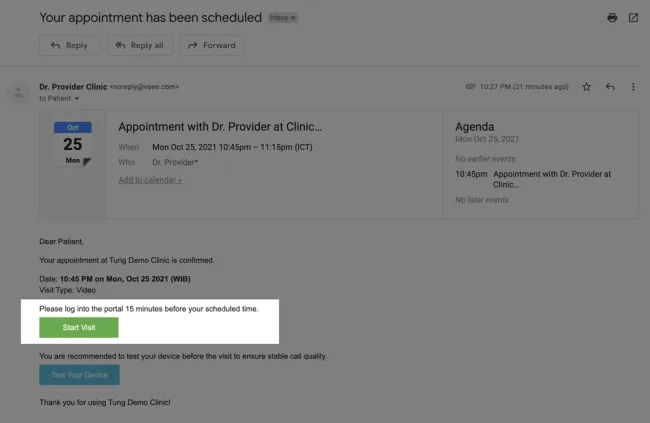
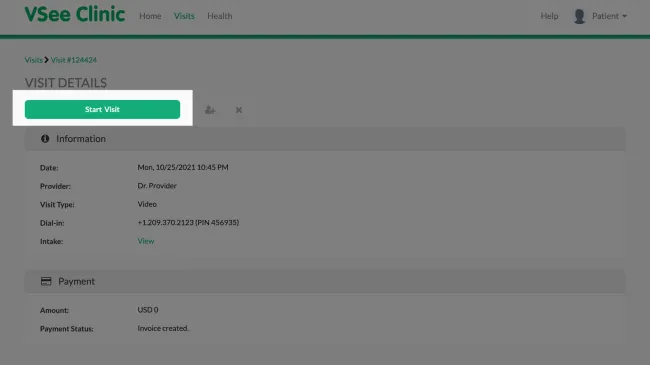
By patient portal
Log in to your patient portal account.
Click the Start Appointment button under Upcoming Appointments.
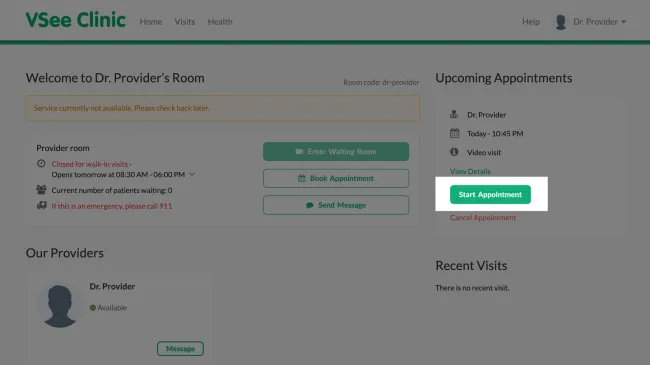
3. New! provider Notification When Clinic Unavailable
Providers who are assigned to at least one waiting room will now see a notification message in their Waiting Room Dashboard if the Walk-in Hours of any of their waiting rooms is set to closed – whether the setting was changed by their Clinic Admin or by the providers themselves. If this was unintended, providers can quickly “open” the Waiting Room as necessary.
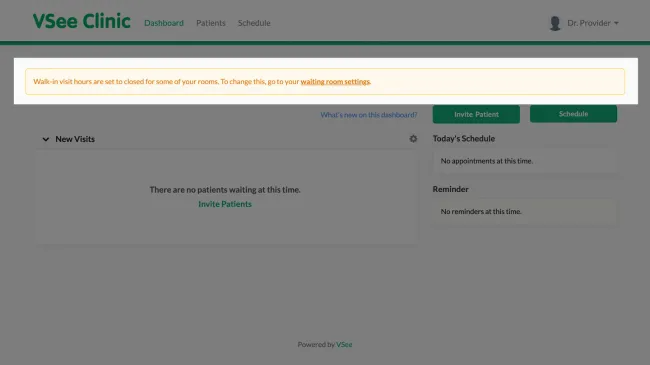
Notification for Providers with a single waiting room
Provider can click on the link to waiting room settings to make necessary adjustments to accommodate walk-in visits.
Notification for Providers with multiple waiting rooms
The Provider can click on the link to waiting room settings to make necessary adjustments to accommodate walk-in visits.
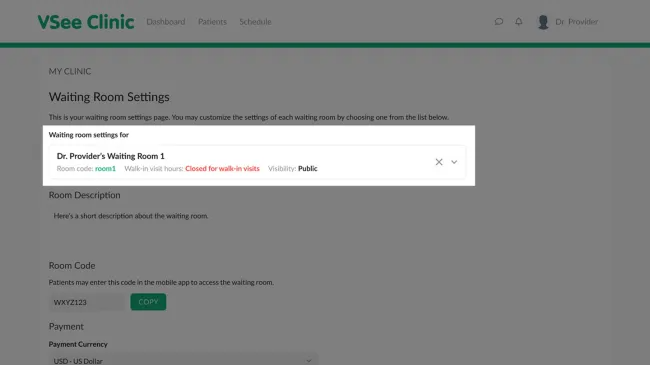
By clicking the dropdown menu on the “Waiting room settings for,” the provider would see key information on the other rooms he is connected with to get an overview of the settings that need to be changed.
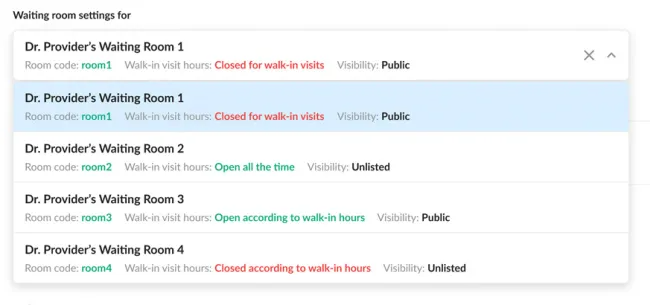
Other changes:
Clinic Admin setting – the label for “Operating hours” has been changed to “Clinic Walk-in Hours”
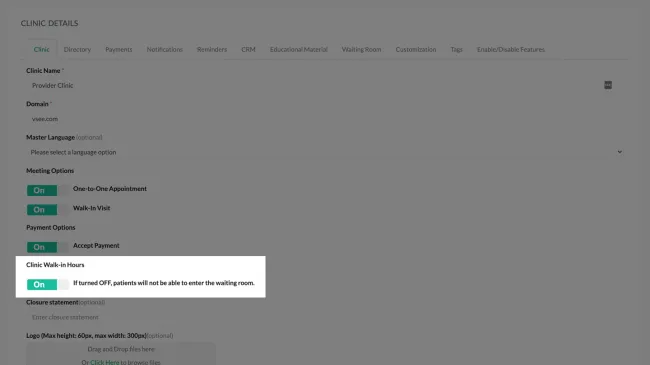
If you have any questions, please contact us at help@vsee.com.

