The “Room Code” is a unique name/code that identifies your Clinic when using the “VSee Clinic for Patient” App on mobile devices. This is needed for your patients to enter your virtual waiting room.
How can I find the Room Code as a Provider?
How do I find the Room Code as a Patient?
How do I search my Provider's clinic?
How will I use the Room Code on the VSee Clinic For Patient Mobile as a Patient?
Finding the Room Code as a provider
You can get your Room Code by following the instructions below:
1. Log in to your VSee Clinic to reach the clinic dashboard. You can login from https://www.clinic.vsee.me.
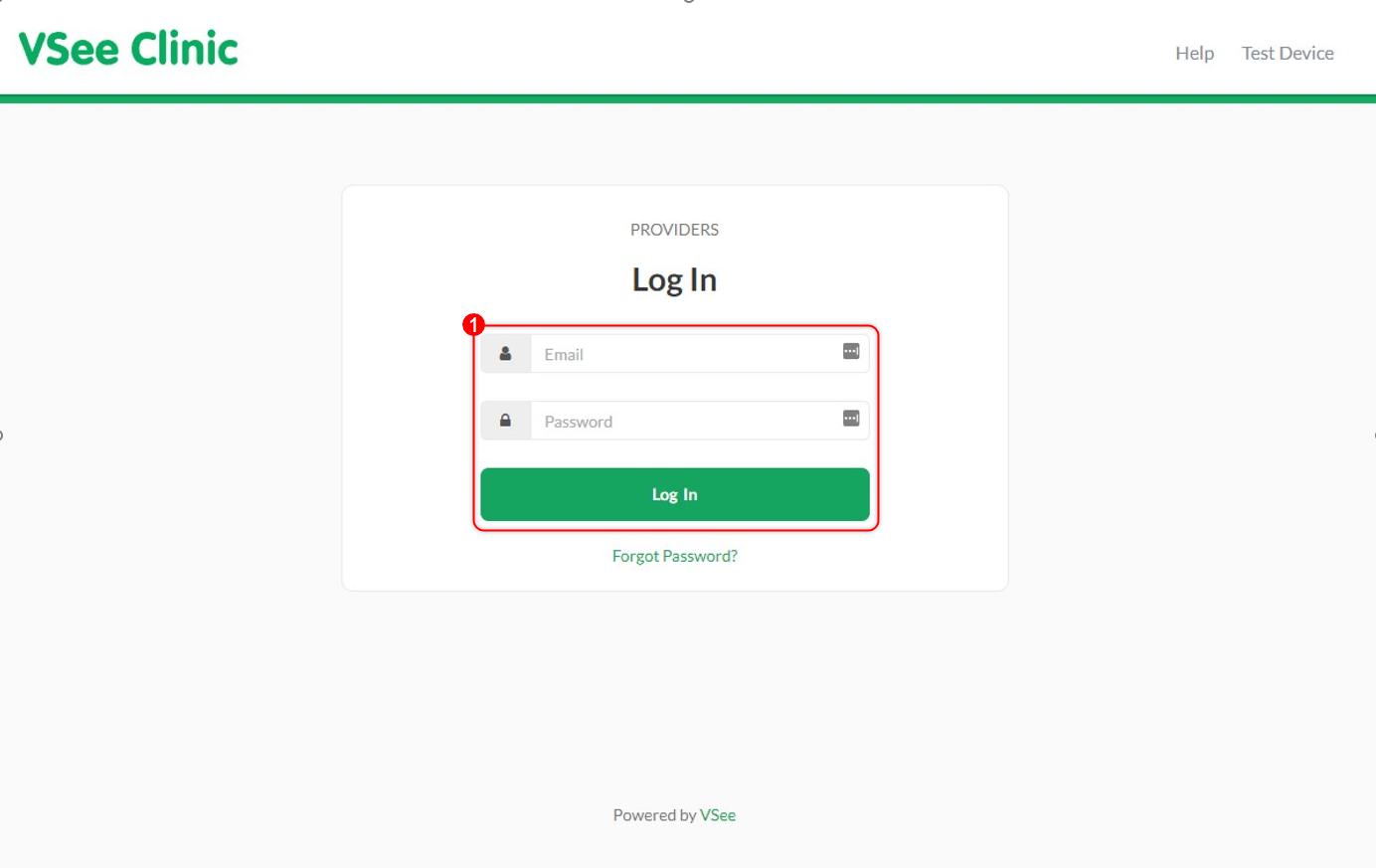
2. If you need help with logging in as a provider, please refer to this article - Log in as VSee Clinic Provider
3. From your clinic dashboard, click on the Profile Menu from the upper-right corner of the screen. Click on My Clinic.
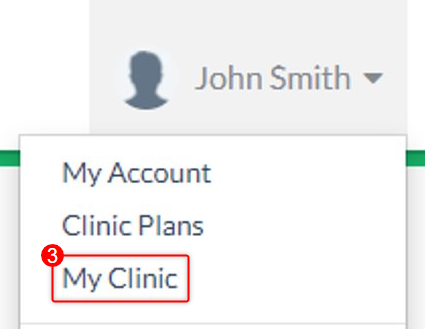
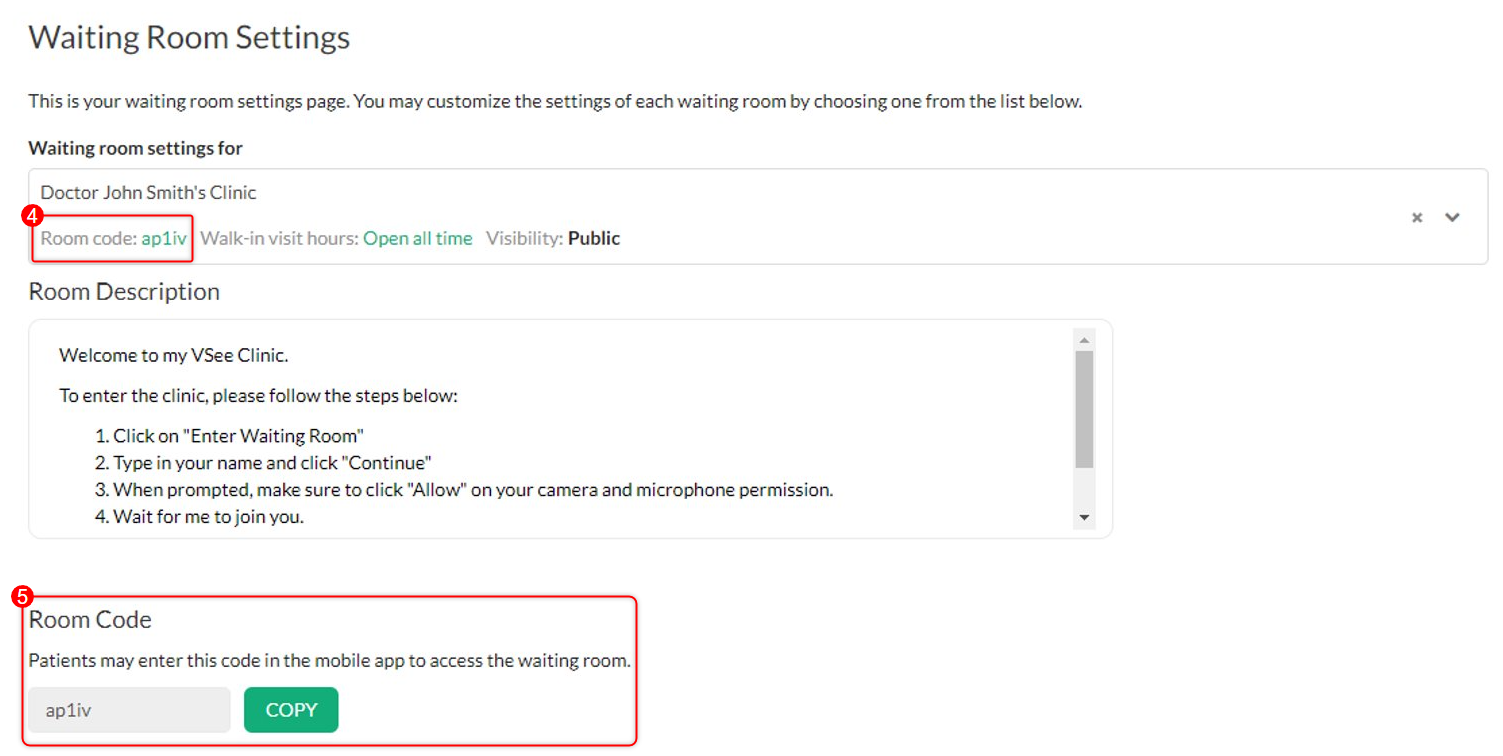
Finding the Room Code as a Patient
As a patient, you can find the Room Code of your provider on the Clinic Landing Page. There are two ways to reach the Clinic Landing Page:
Using the link to the clinic of your provider:
If you have the unique link to the clinic of your provider, simply open it on your internet browser. You can find the room code above the entry options for their clinic.
Searching for your provider’s clinic from the VSee website
If you do not have the link to the Clinic of your provider, you can search for it using the instructions below. Please note that you will only be able to search for Clinics that are marked by the provider as visible to be searched from the site.
1. Go to Patient page and type in the name of your provider under Find Your Provider and press Enter on your keyboard on your computer (or Go if you are using a mobile device).
2. If your provider’s Clinic had been found, click/tap on it to be taken to the Clinic.
Using the Room Code on the VSee Clinic for Patient App (Android and iOS/iPadOS devices only)
1. Open the VSee Clinic for Patient App and tap on I have my provider’s clinic or room code.
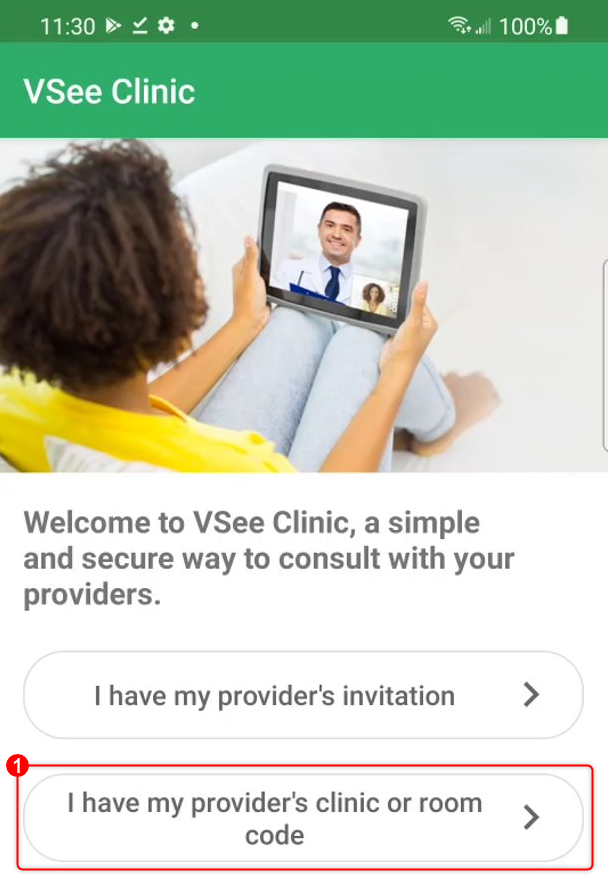
2. Tap the Enter Clinic or Room Code field and type in the Room Code.
3. Tap Next.
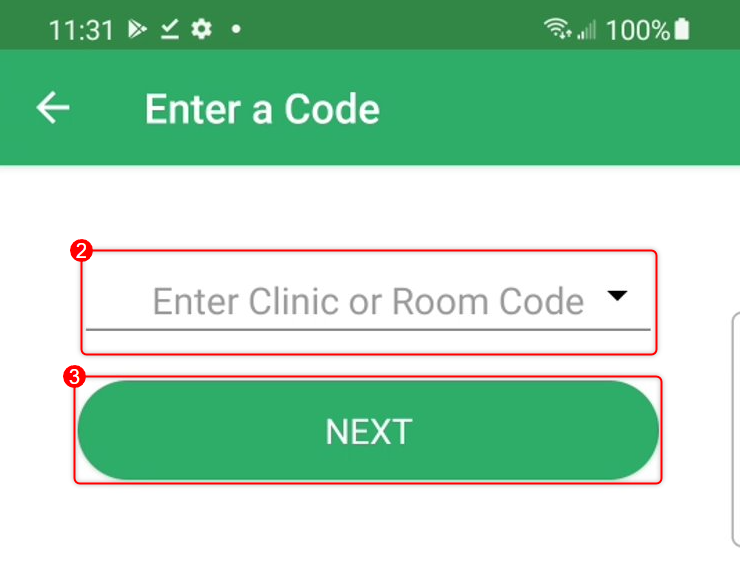
You will now be taken to the Clinic Page of your provider.
Scope and Limitations
The Room Code is only used for the VSee Clinic for Patient App on mobile devices. There is no other use for this code as of the moment.
You may not be able to find your provider on the VSee website depending on the settings they have made for their clinic.
Related Articles
VSee Clinic for Patient App article Coming Soon!
How to make Provider's Clinic searchable from VSee Clinic App Coming Soon!
If you have any questions, please contact us at help@vsee.com
Last updated on: 16 May 2022




