If you have signed up for a VSee Clinic Patient account, you have the option to cancel a scheduled appointment through the VSee Clinic for Patient app.
First, you have to reach the Clinic landing page of your provider so you can log in.
Once logged in, follow these steps:
How to Login Using VSee Clinic for Patient App
1. Once you are on the Clinic Page of your provider, tap on Sign in here.
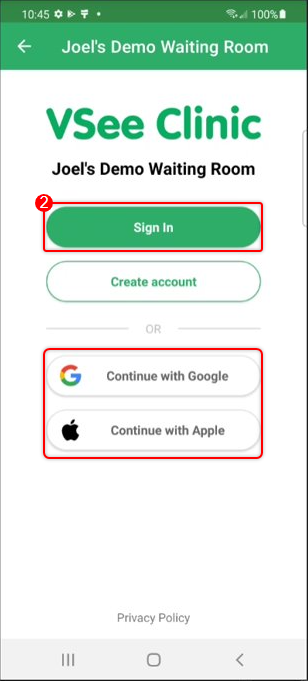
2. You will be taken to the Login page. Click on Sign In and enter your e-mail and password.
Note: If you have chosen to link your VSee account with Google or Apple ID, you can select that option.
You will then be logged in to your Provider’s Clinic and will be able to see the details of your upcoming appointments (if any).
How to Cancel Your Scheduled Appointment
1. While logged in, click on the appointment that you wish to cancel.
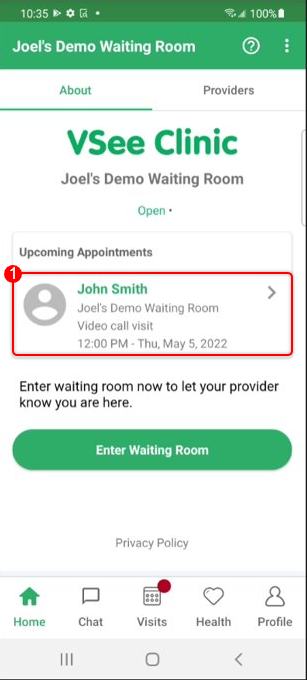
2. You will be taken to the Appointment Details screen. Tap on Cancel appointment.
Note: From this screen, you also have the option to begin the appointment if your scheduled appointment is within 15 minutes of the current time via the “Start Appointment” button.
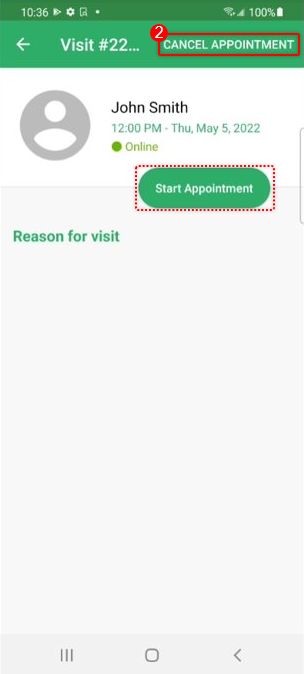
3. You will be prompted to confirm the cancelation of the visit/appointment, tap on YES.
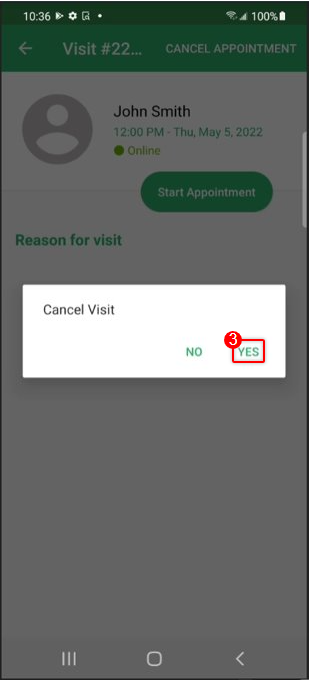
After you click on YES, it will take you back to the Visit Page to make sure that the visit is no longer available.
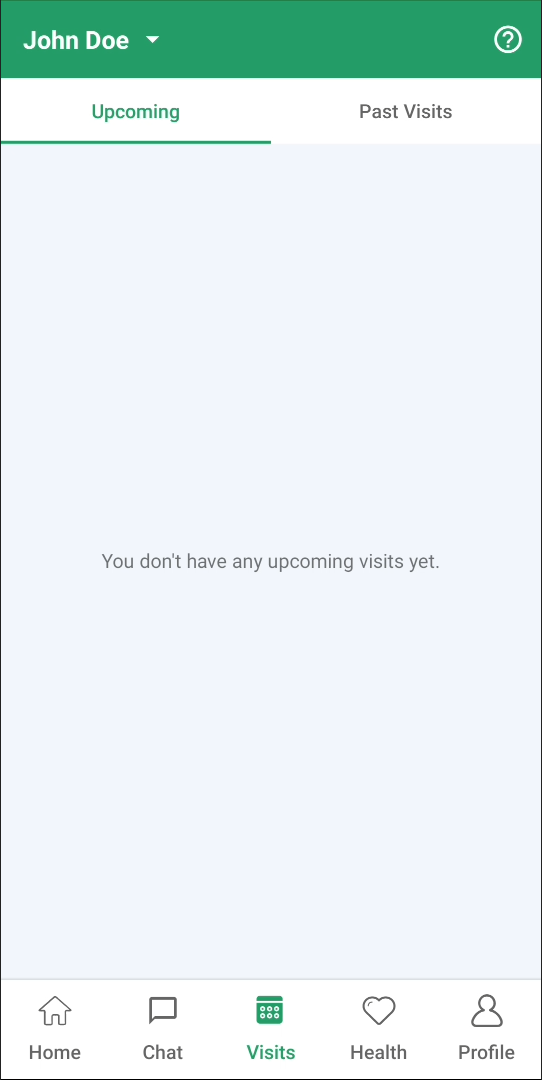
If you have any questions, please contact us at help@vsee.com.

