As a provider, you may update the room description to include additional information that you want patients to read before entering your waiting room. This information can be your clinic hours, the phone number to reach you at, additional instructions, types of services that you offer, etc.
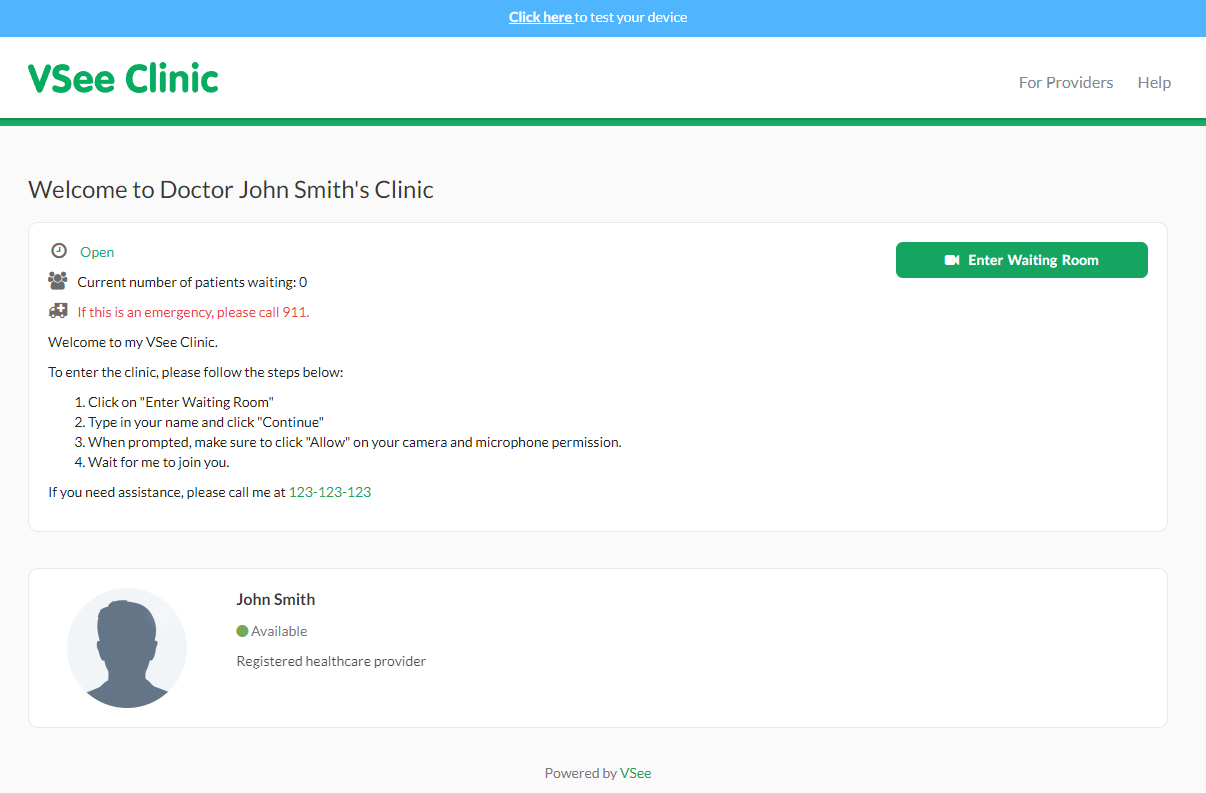
Updating your Waiting Room Description
1. Once logged in to your provider account, click on your name (Profile Menu) at the top-right corner of the page.
2. Select My Clinic.
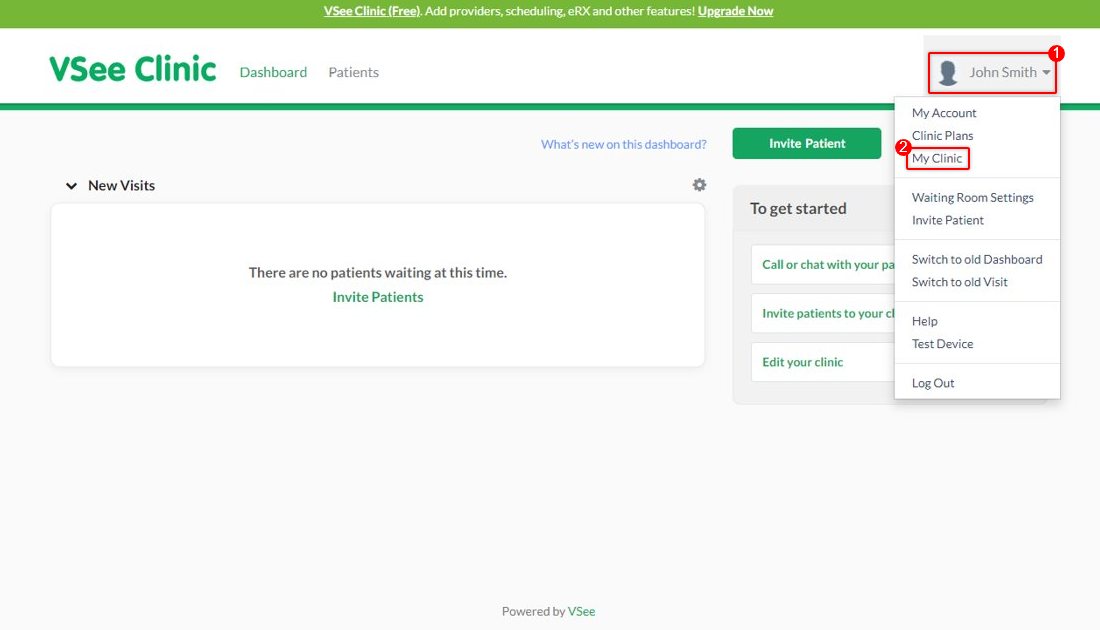
3. If you belong to more than 1 room, choose a specific room from the Waiting Room Settings' drop down list.
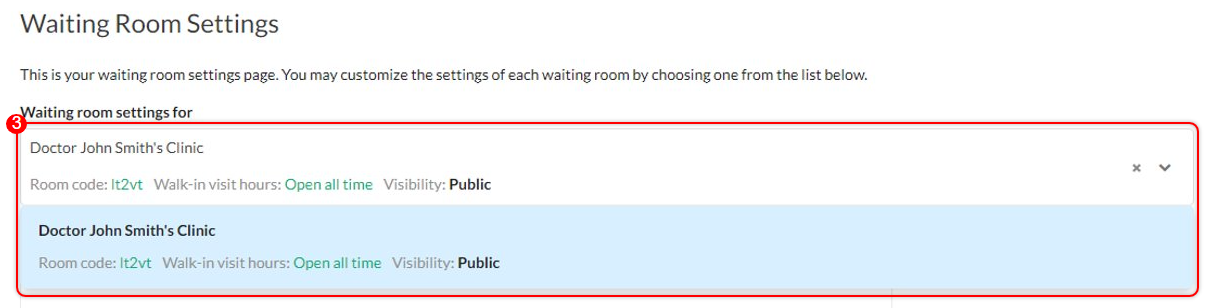
4. Add or update the room's description, you can also choose to leave it blank if you prefer not to have any information listed on the clinic landing page. Please take note that any changes done here will be seen by patients and will be applied room-wide.
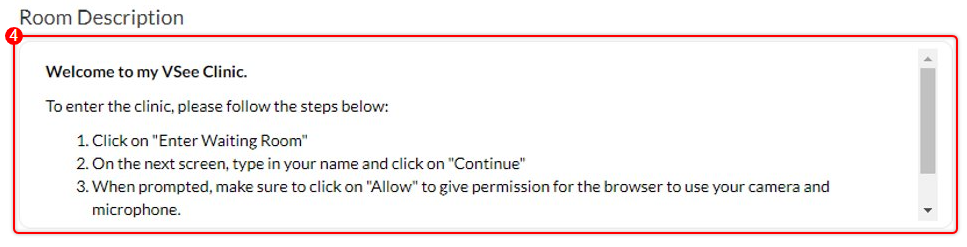
5. Once you are done, scroll down and click on the Update button to save the changes.
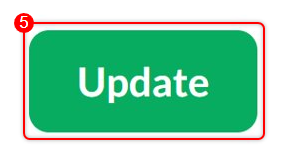
Scope and Limitations
If your clinic has more than 1 room, make sure to choose the specific room from the Waiting Room Settings' drop-down list before making any changes.
Related Article
If you have any questions, please contact us at help@vsee.com
Last updated on: 24 June 2022
