1. If you do not have an existing VSee Clinic account, you can directly sign up for a VSee Clinic Premium subscription plan here (setup page). Price is set at $49 per seat.
2. Fill in all fields and proceed by clicking Sign Up.
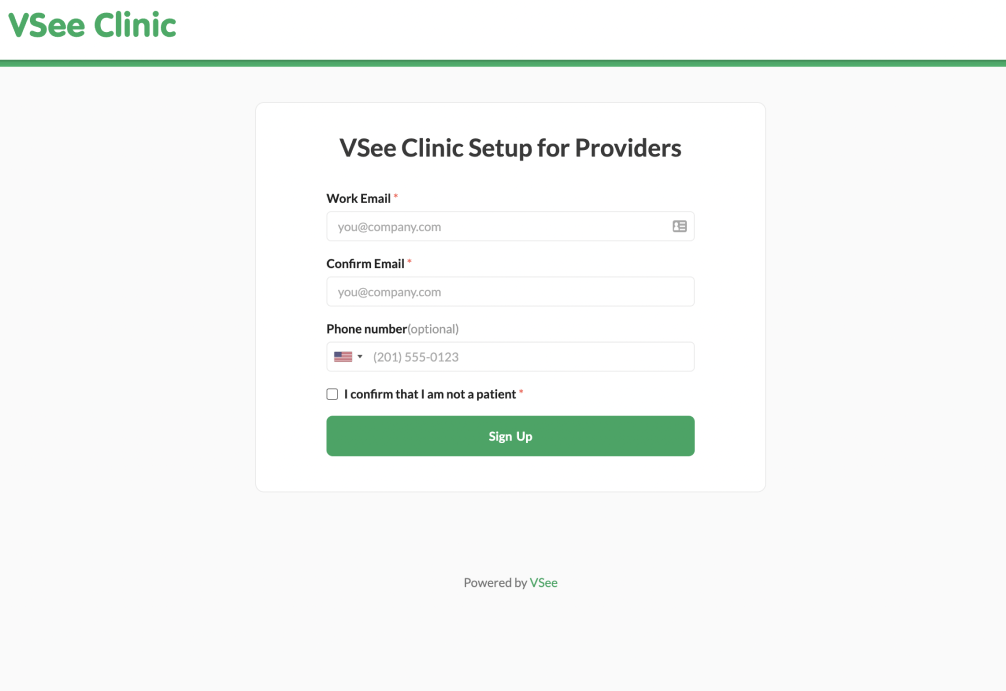
You will then be prompted to check your email to complete your registration. The activation link sent to your email will expire 24 hrs from the time of registration. You may need to repeat step 1 should the link expire.
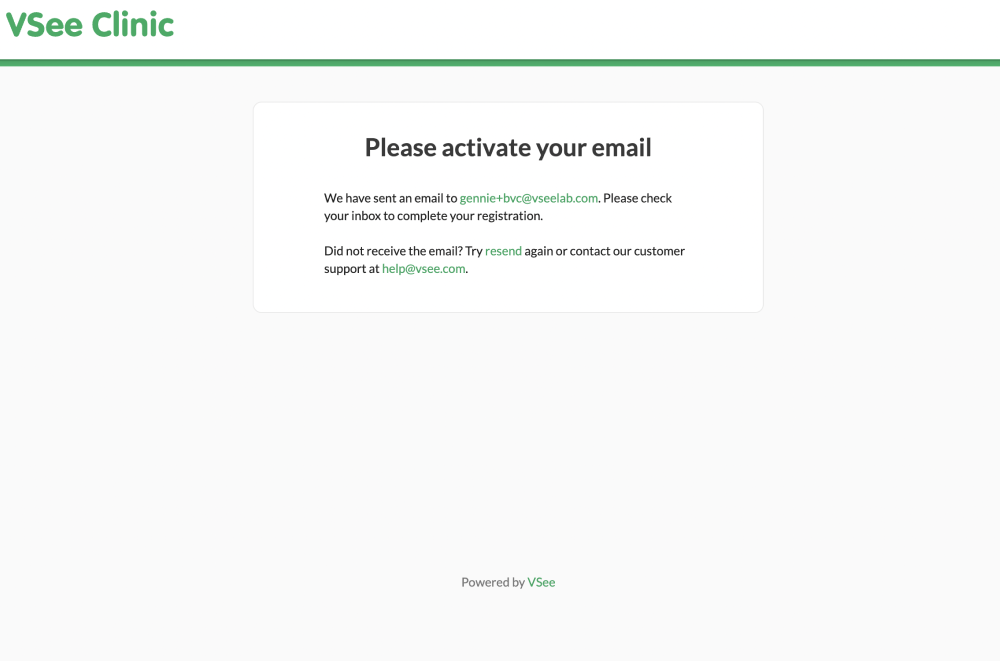
3. Open your email and click Complete Setup.
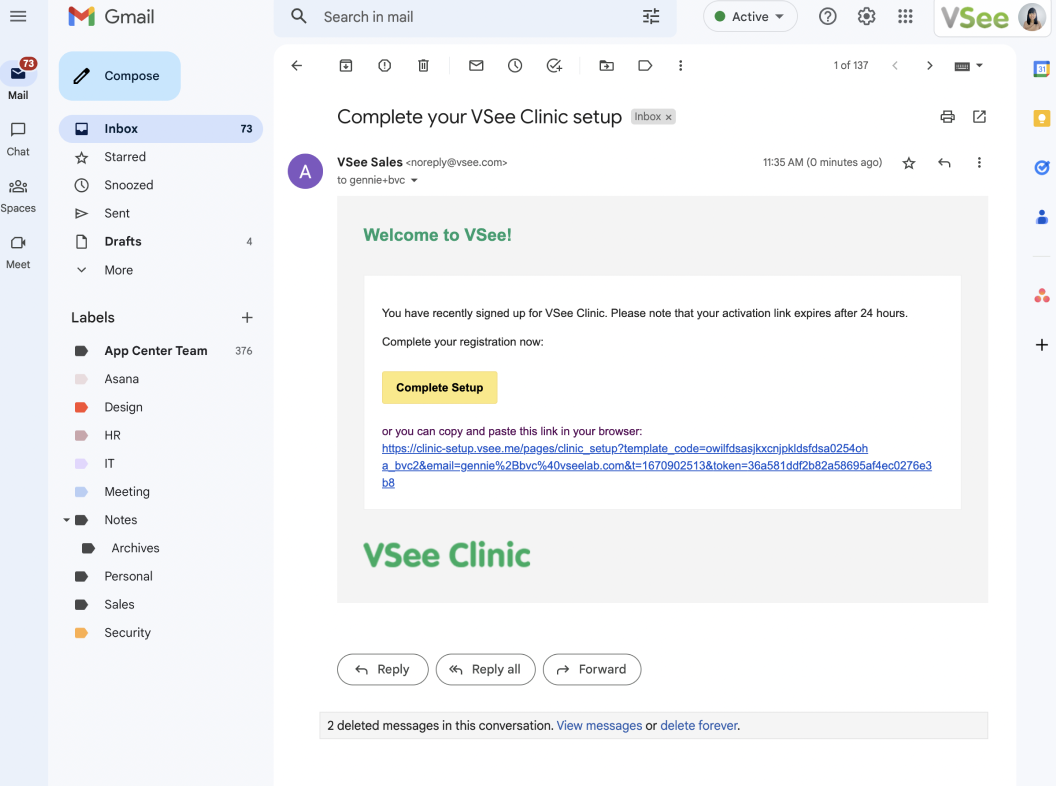
4. Fill out the fields with the required information and tick checkboxes to set up your own Clinic:
First Name*
Last Name*
Password (Note: The password must contain at least one of the English uppercase characters (i.e. A-Z), one of the English lowercase characters (i.e. a-z), one of the base 10 digits (i.e. 0-9), and one of the non-alphanumeric characters (e.g. !, @, #, $, or &))
Specialty - you may select multiple specialties
Job Title
Company Name
Answer the question: Are you a physician?
Agree with the Terms and Agreement, including receiving emails from VSee.
Request for a BAA if your practice requires it for HIPAA compliance
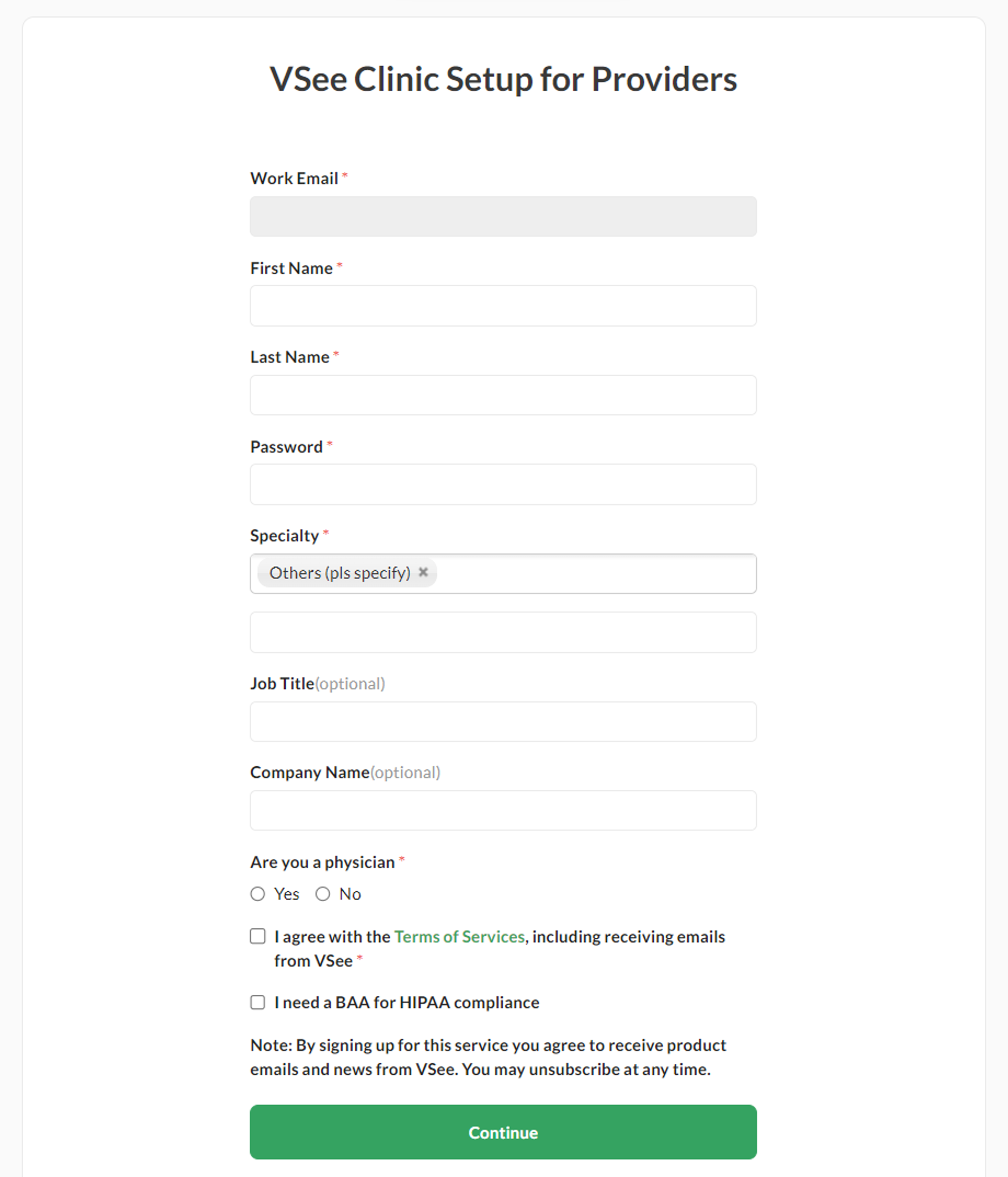
5. Click Continue.
6. Personalize your waiting room:
Clinic Domain Name - your own personalized URL link that you can send out to patients to access your Clinic. (Cannot be changed after)
Clinic Name (can only be changed by a Clinic Admin on Premium and Enterprise accounts)
Profile Picture - preferably square (may be updated after set-up from your profile menu)
Bio - a short introduction of yourself so your patients can have an idea who you are and what you do (may be updated after set-up from your profile menu)
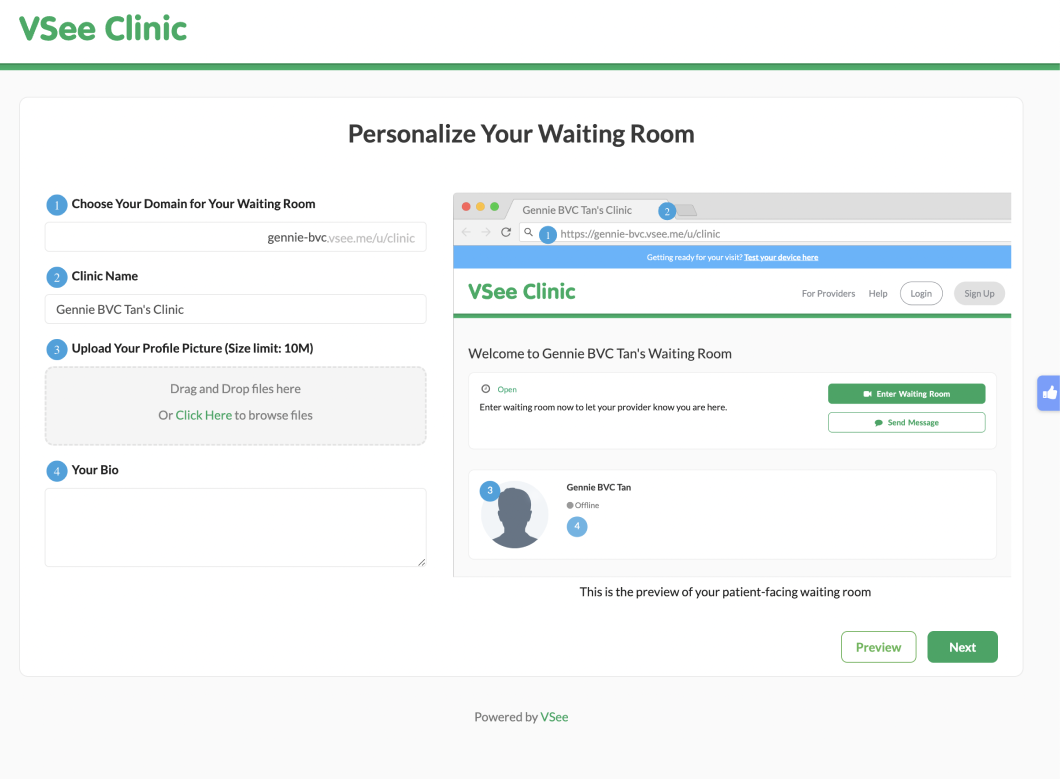
7. Click Next. You will then be led to a page that will ask how many providers you’d like to be in your Clinic.
There is a $200 one-time Clinic setup fee that comes with this subscription plan.
In case you’re not decided yet regarding the quantity of providers, you can add more seats later under Users page.
A maximum of 50 seats can be availed per Clinic. If you need more than 50, please contact admin@vsee.com to upgrade your plan.
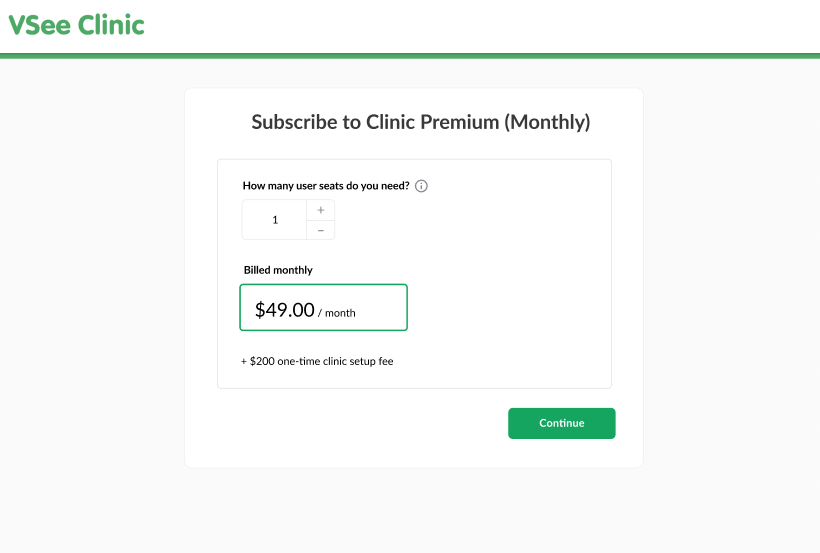
8. Click Continue. You will then be led to the payment details page. The number of seats placed will reflect on this page.
9. Fill out the fields with your information. Key in your coupon code, if any, then click Apply.
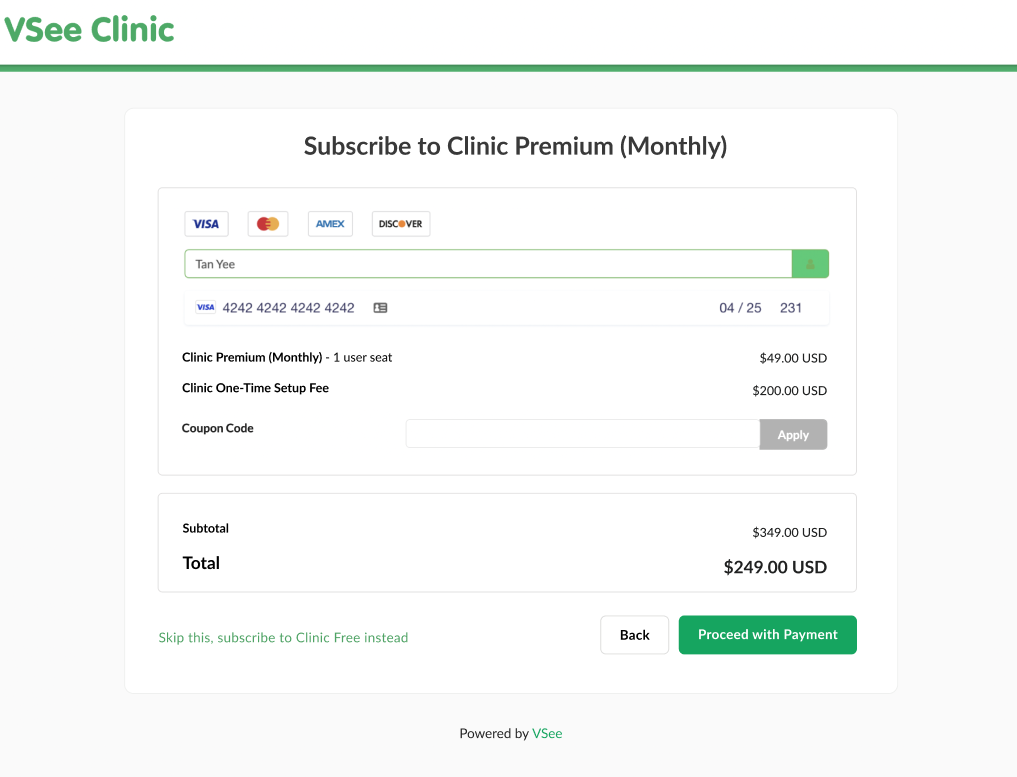
10. Click Proceed with Payment. A dialogue box will appear to let you know if you have successfully subscribed to the Clinic Premium(Monthly) plan.
10.1 If you have selected this subcription for only 1 user, this prompt page will appear:
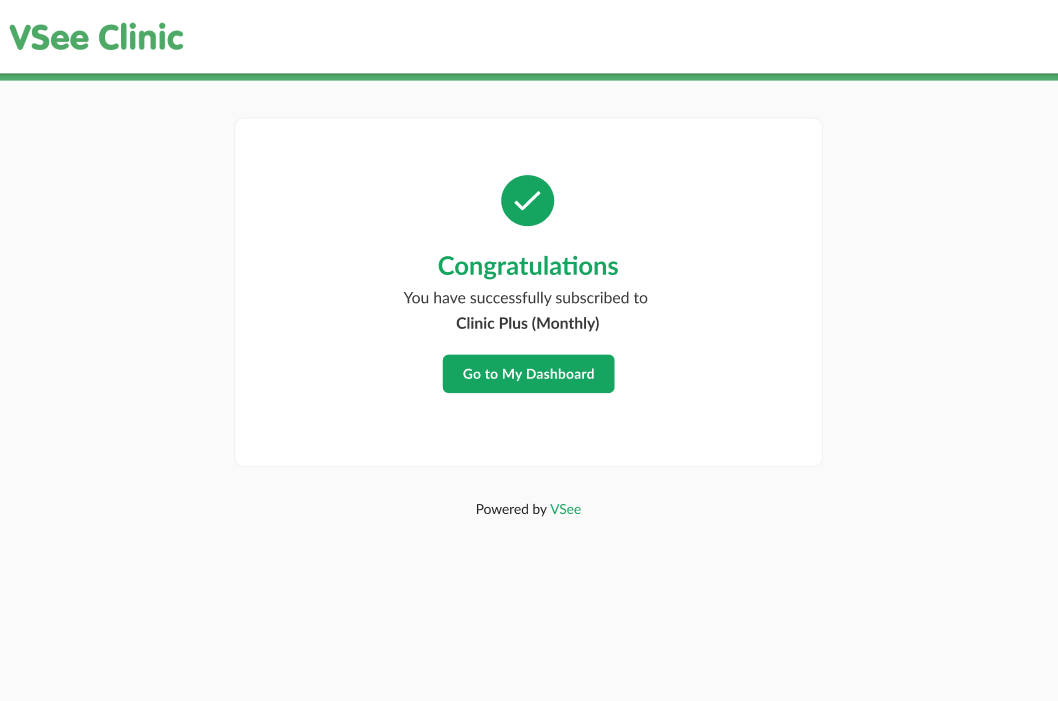
10.2 If you have selected more than 1 user, this prompt page will appear instead:
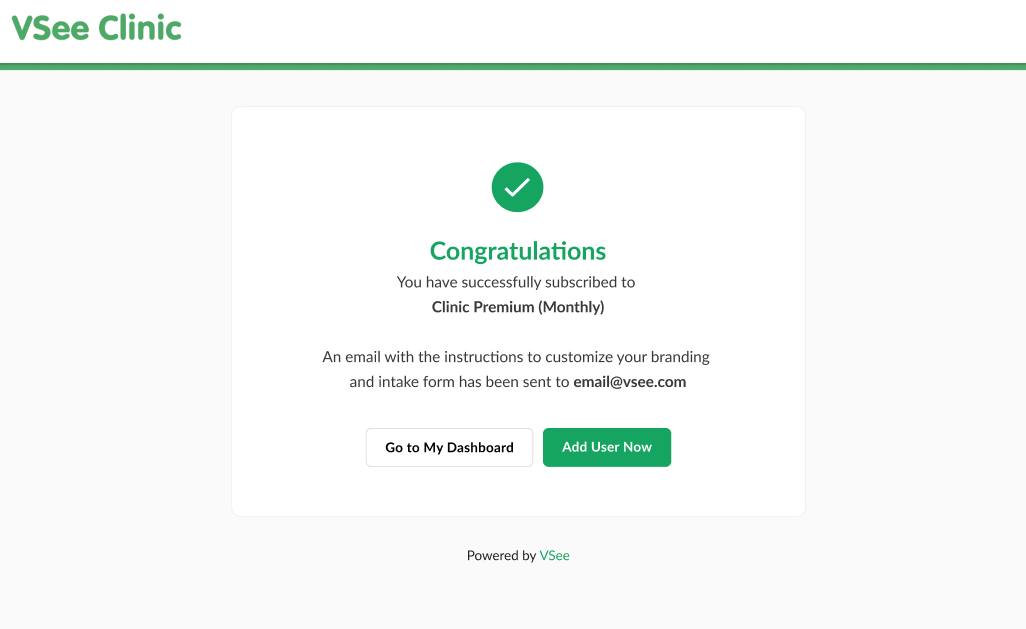
11. Click Go to My Dashboard to start exploring or using your Clinic.
Click Add User Now to add other users in your Clinic. This option is also still available later.
Need more assistance? Send us an email at help@vsee.com or check out the Help section under the Profile Menu of your VSee Clinic.
This article was last updated on: 07 April 2023
