Adding Group Visit as a Visit Option
The first step before a provider can schedule a group appointment is to add a group visit option.
1. On the provider dashboard, go to the Profile Menu (upper right-hand corner where you see your name) and click on My Clinic.
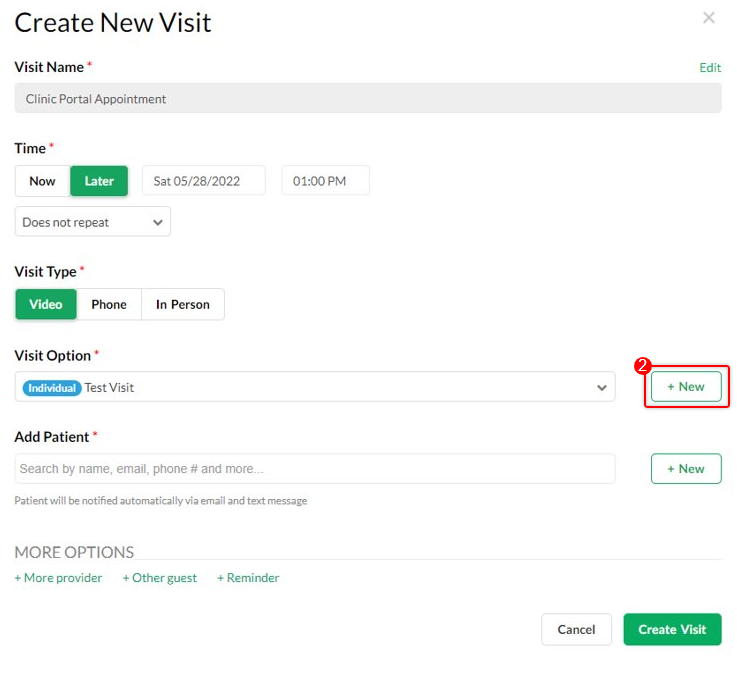
3. A new visit option will appear with the Group type selected. Input the visit description, duration, number of maximum slots for this group visit, and if this visit option is visible to be selected by your patients. If it is not visible to be selected by patients, you can only use this to schedule group visits. Please note that adding a fee for group visits is currently not supported.
4. Click on Update to save the changes.
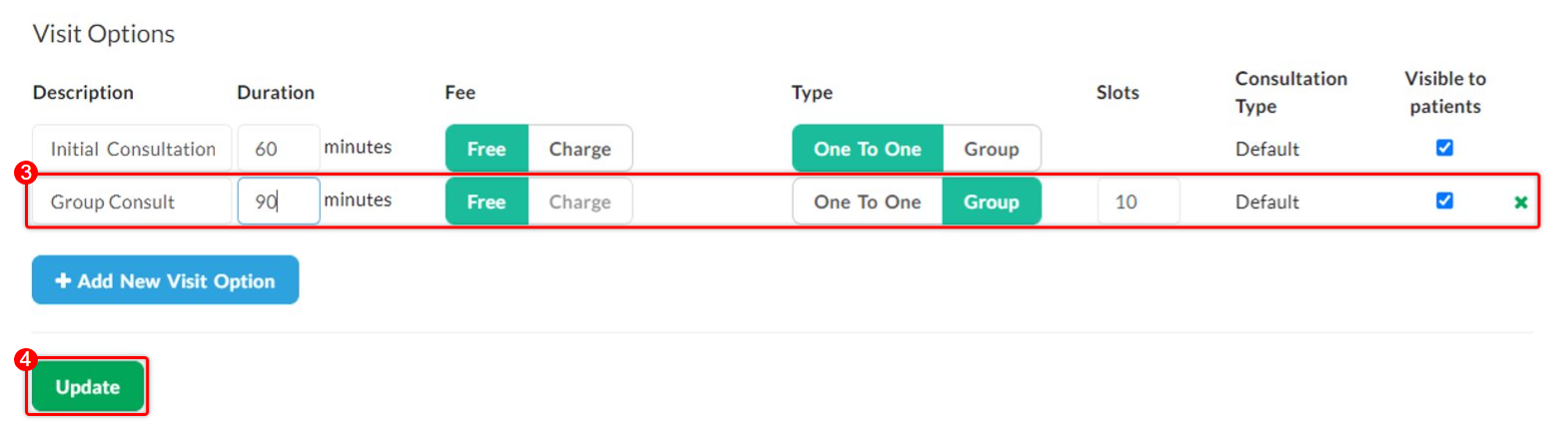
Adding Group Visit as an Option While Scheduling the Appointment
In case you are already scheduling an appointment but discover that you have not set up a group visit option yet, you can conveniently set it up as an option.
1. Under the Schedule tab, set the appointment time and day by clicking and dragging on your calendar
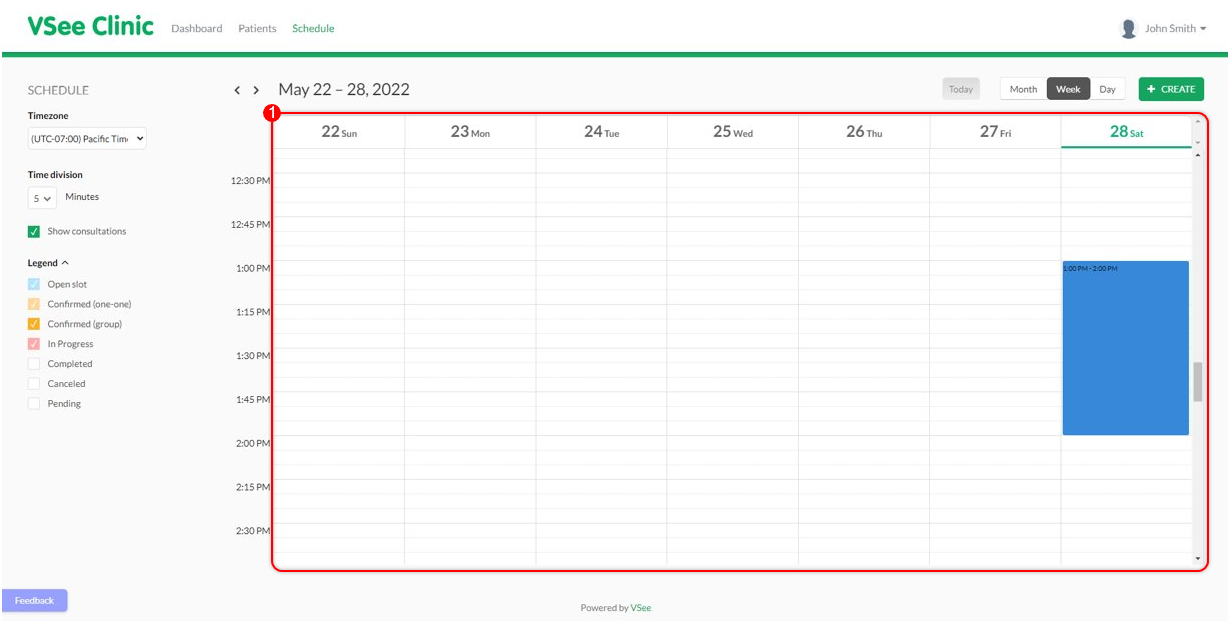
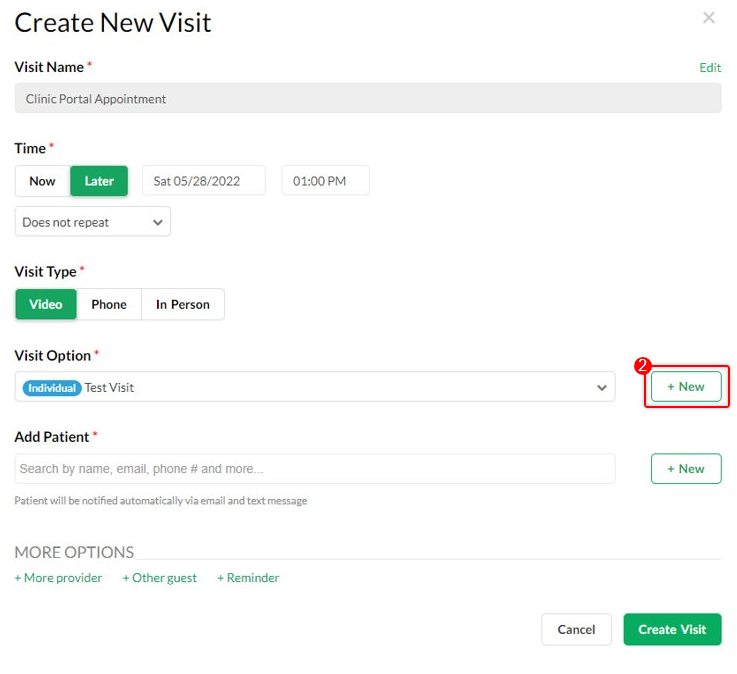
a. Set the name, duration, the maximum number of participants, and if the option is available for patients when they walk in or self-schedule an appointment. Please make sure that the Group option is selected.
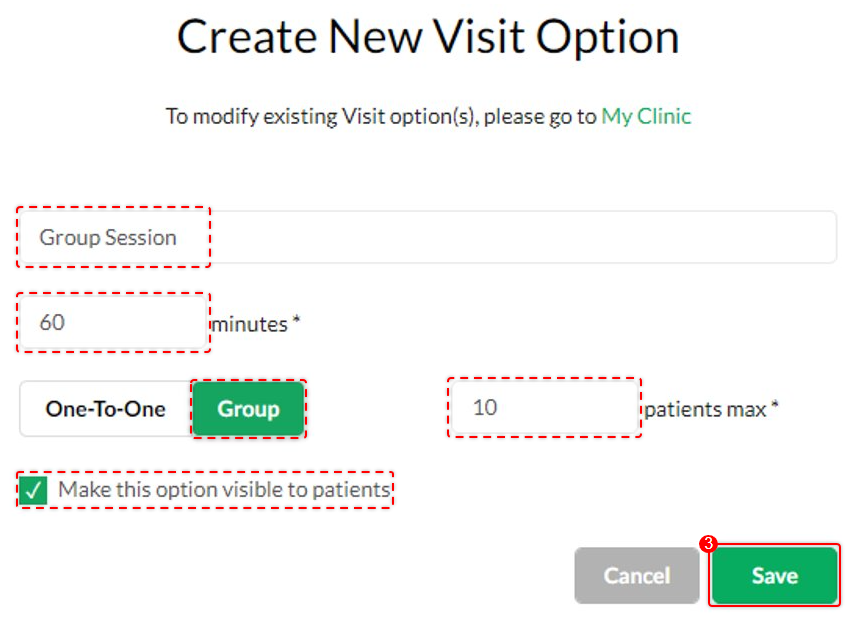

Scope and Limitations:
This option is only available for VSee Clinic Enterprise. If interested, click this link Contact Sales - VSee
Related Article:
If you have any questions, please contact us at help@vsee.com
