Available on June 21, 2022
You cou can now control your room-level configurations as Admin. This allows more flexibility when setting up different rooms under the same practice/clinic so we can support your different workflows.
1. Go to Rooms.
2. Select Enable/Disable Feature tab.
3. Under Meeting/Visit Options, toggle the current workflow configuration options available:
Walk-In Visits
Scheduled Appointments
Group Appointments
Allow Patient to Self Schedule
General Logic
• If the toggle for “Follow Clinic Settings” is on, it will follow the clinic’s settings
•If the toggle is off, changes on the clinic level will not affect the room level
Once you toggle off the Scheduled Appointment field, the Group Appointment and the Allow Patient to Self Schedule fields will be greyed out.
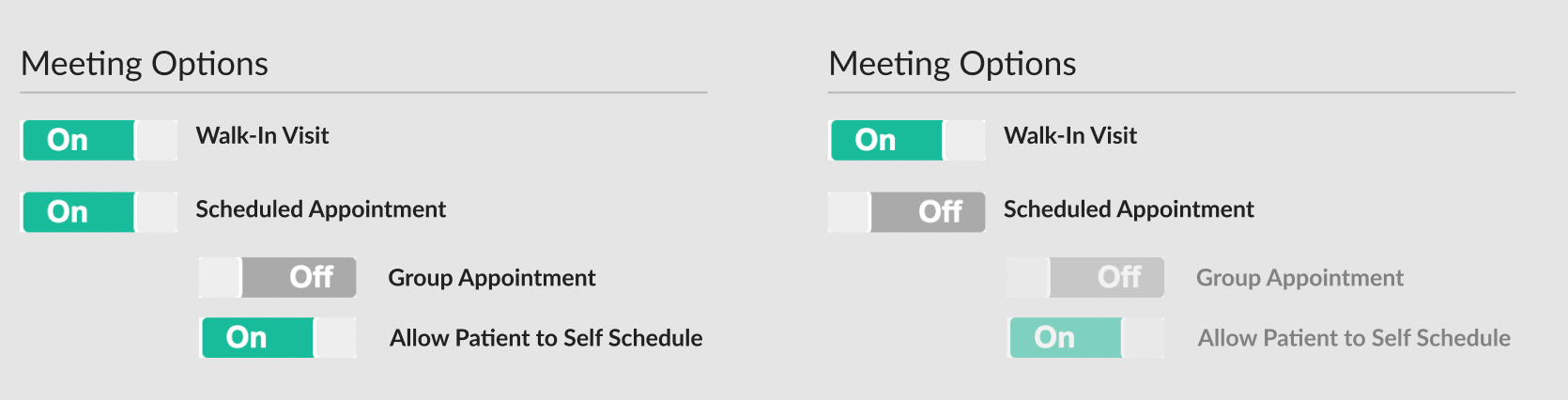
If you have any questions, please contact us at help@vsee.com.
This article was last updated on: 20 June 2022

