There are two ways to mute participants: Mute a single participant or Mute All.
Mute a Participant
Hover over the video window of the participant you would like to mute.
Click More.
Select Mute from the menu option.
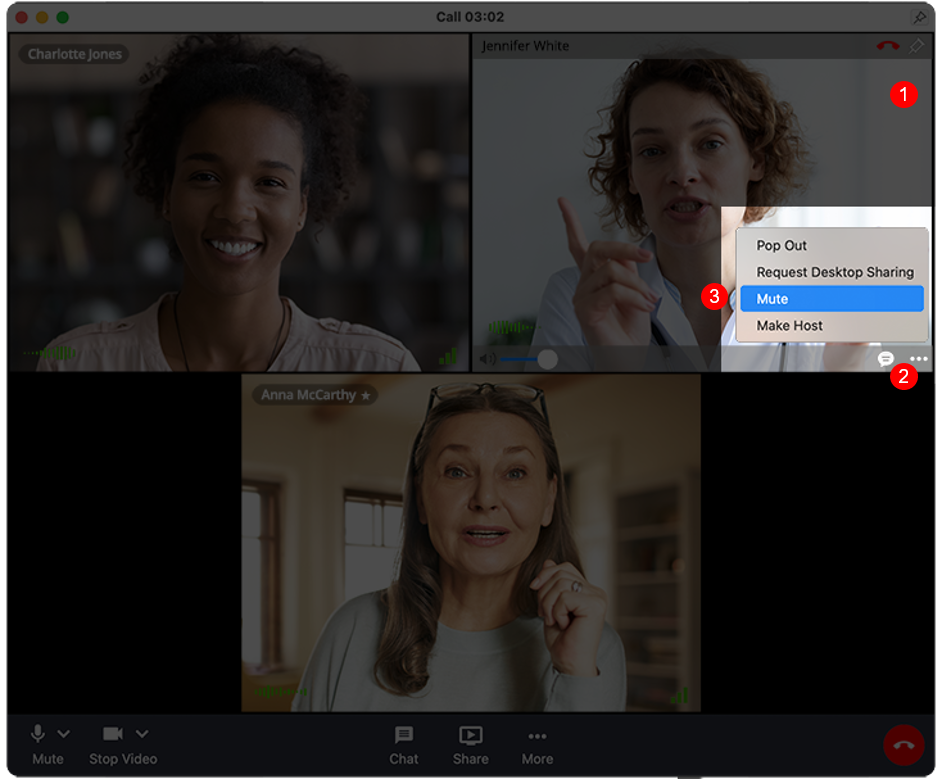
Once the confirmation pop-up appears, click on the Mute button.
Mute All Participants
Navigate to the bottom of the main video window.
Click More.
Select Mute All from the menu option.
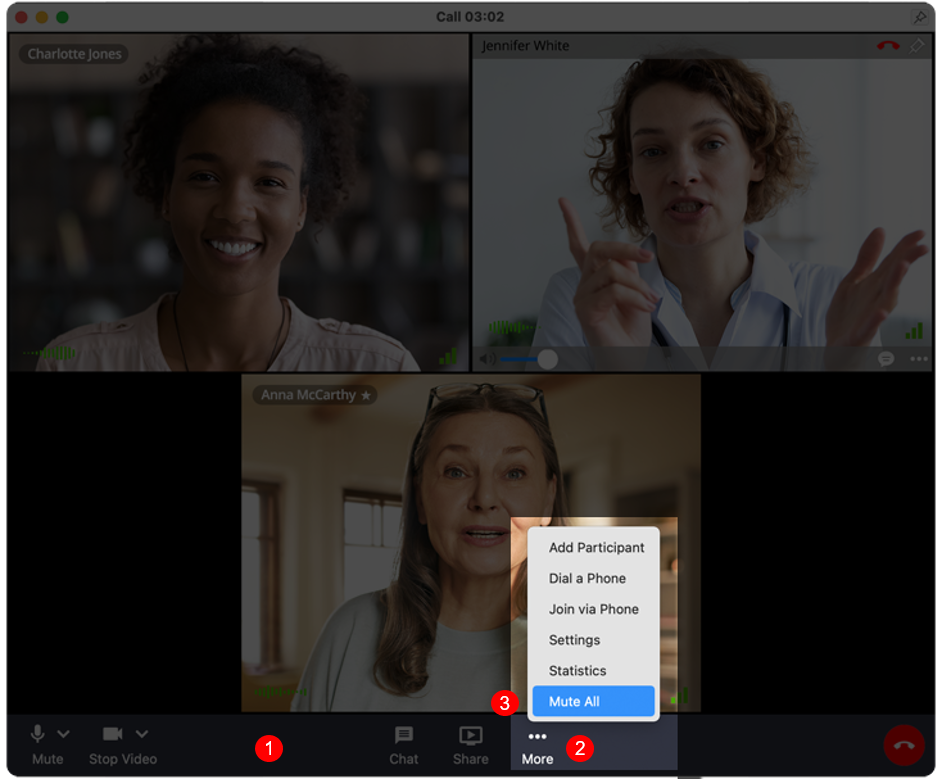
Once the confirmation pop-up appears, click on the Mute All button.
Scope and Limitations:
Only hosts can mute participants.
Participants who have been muted will be muted for everyone in the call, not just for the host.
Host cannot unmute participants.
Participants who have been muted by the host can unmute themselves at any time.
Users on older versions of the VSee Messenger and those who connected through the dial-in number won’t be muted.
Need more assistance? Send us an email at help@vsee.com or check out the Help section under the Profile Menu of your VSee Clinic.


