How to Activate EPCS
After Identity Proofing is completed successfully, providers must activate their DUO Mobile Application or DUO Token. This is the last step in the EPCS/TFA Authentication process, which would enable the clinician to sign and send an electronic prescription for a controlled substance.
EPCS/TFA Activation – DUO Mobile
DUOmobile app will be used as the second factor of the Two-Factor Authentication (TFA) process during EPCS/TFA Activation, and every time a prescriber sends an electronic prescription for a controlled substance.
DUO Mobile Activation
Step 1
Click the e-RX tab on your VSee Clinic dashboard - this will open the prescribing app. In your navbar, click the exclamation icon.

Upon clicking the exclamation icon, a pop-up will appear, displaying an Activate TFA link. Click
this link and the DUO Mobile prompt will appear.
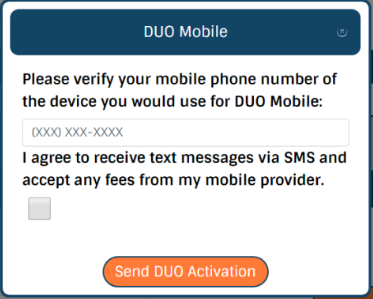
Step 2
Once your mobile number is submitted, you will receive two text messages from DUO Mobile.
The first text will provide a quick link to download the DUO Mobile app. Click the link if you have not downloaded it so.
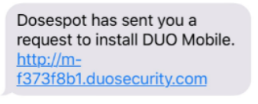
- Click the link in the second text message that will allow you to use DUO Mobile with the Dosespot application.
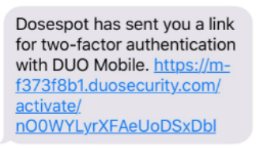
You will be prompted to name your account. The Account Name will default to DoseSpot, but you may change this name if you choose. Fill in the account name and then click Next.
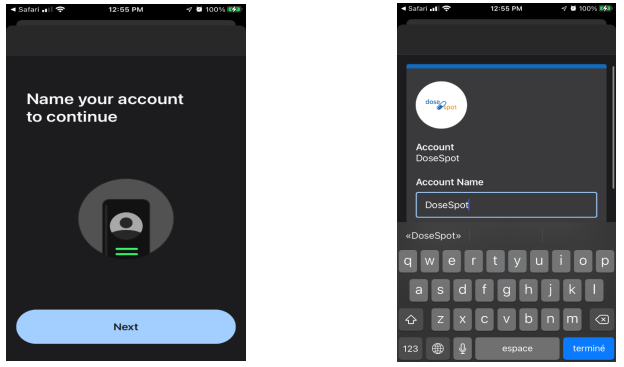
You will see a notice that DUO is now linked to your phone.
If you would like to go through a tutorial on how to use DUO, click Practice Now.
Or you can click Skip if you don’t need to see the tutorial.
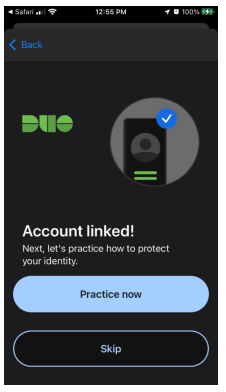
DoseSpot will now be listed in the DUO Mobile app. The six-digit number is the TFA code. The Refresh Passcode button will generate a new code. A new code is needed every time a TFA code is required in the DoseSpot application.
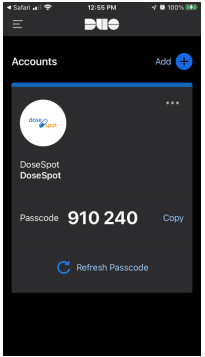
Step 3
Complete the TFA Authentication pop-up to activate your mobile app. If you are unsure about what to enter, you may use the guide below:
The Session ID can be found in the Experian letter that was mailed after successful IDP, contact your tech support if the ID is no longer available.
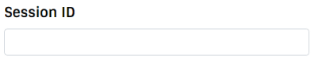
- The TFA Code is the 6-digit code generated by the DUO Mobile app.
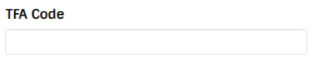
- If you currently use a PIN for sending prescriptions, enter it here. If not, you may set a new one by clicking the Set PIN button.
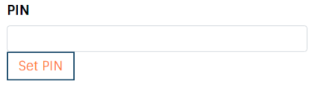
Upon submission, you should see a Success! status message. You are now ready to start prescribing controlled substances.
Related article:
For further assistance, please contact us here.
Last updated on: 16 June 2022

