If needed, you can update the Credit Card information of a patient from their visit information. This can be done by following the steps below.
Add New Credit Card
1. Go to the specific visit record of the patient. From your Clinic Dashboard, click on the Patients tab.
2. Click on All Visits to display all visits in chronological order.
You can also search for the patient using the Search field by typing their name and pressing enter.
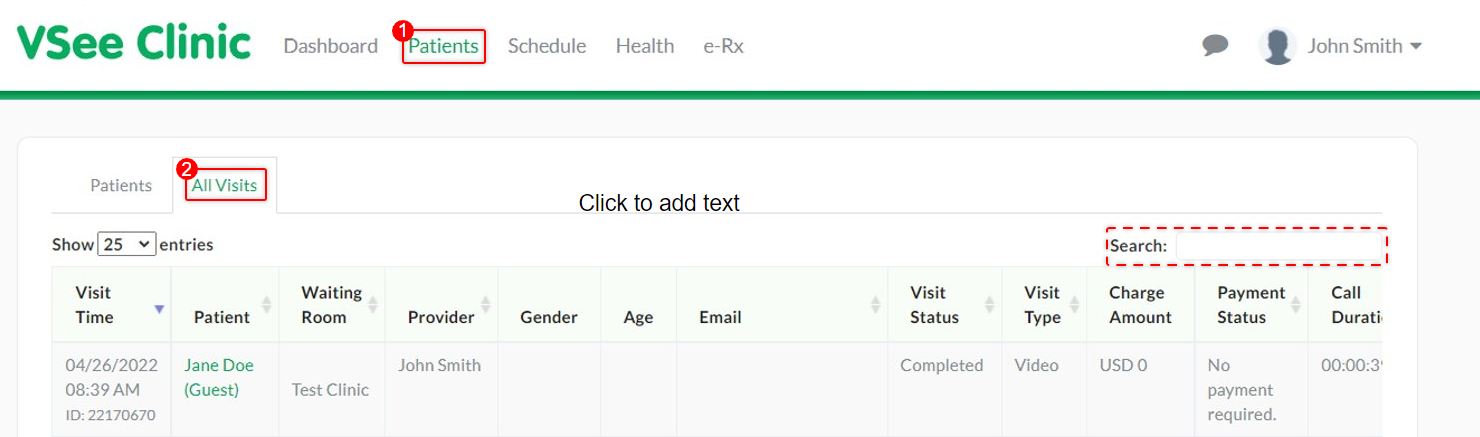
3. Select the visit and scroll to the right to see the View button. Click this to see the visit details.
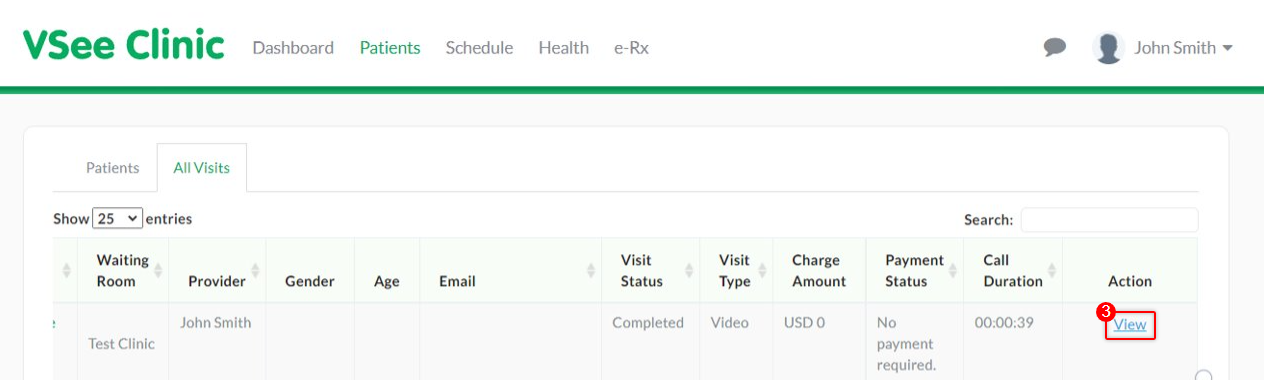
4. Click on the Payment tab.
5. Click +Add a new card.
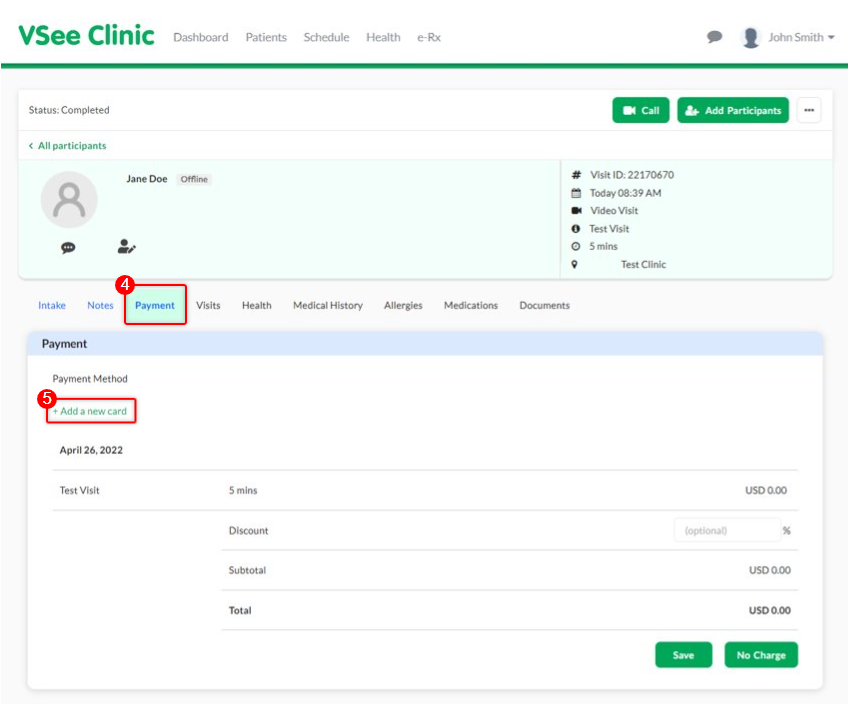
6. A pop-up for the card information will open. Input the credit card details on the fields provided.
7. Click on Add Card to save.
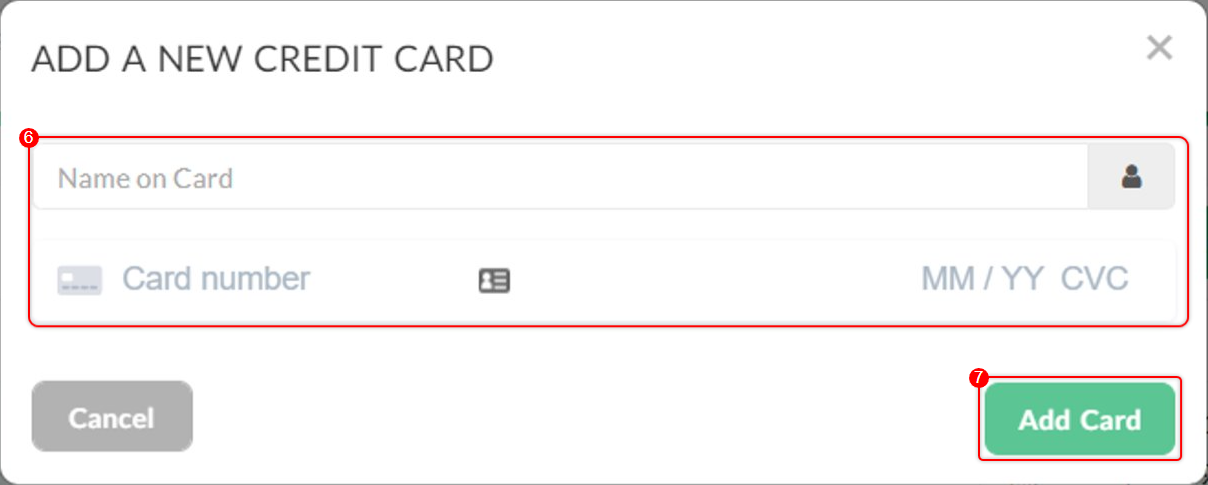
Update Credit Card
Simply click Change. Edit the card details and click Save.
1. Under the Payment tab, you will see the existing card of the patient under Payment Method. Select Change.
2. You now have the option to delete the current card by clicking on the trash icon or to add a new card.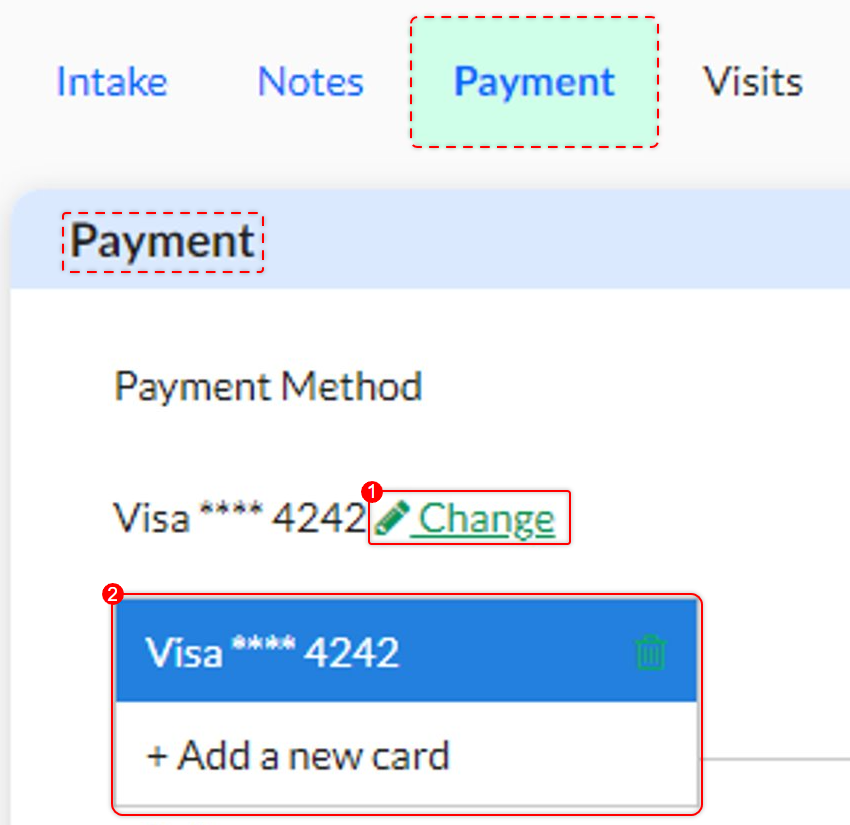
If you have any questions, please contact us at help@vsee.com
Last updated on: 3 August 2022
