You can bill a patient, add a charge or give discounts to regular patients by following the steps below. You can view this related article on how to set the pricing for your Visit Options - e-Payment > Stripe Account and Visit Fees - Knowledgebase / VSee Clinic for Providers / Stripe - VSee Helpdesk
How do I charge a patient?
How do I apply a discount to the bill of a patient?
How can I add an additional charge to the bill?
Charging a Patient
Go to the specific visit record of the patient that you wish to charge. This can be found under the Patients tab.
1. Select the Payment tab and review the billing details for the visit/consult.
2. Select Submit Charge. This will bill the patient’s selected payment method for the price indicated under Total and automatically set the visit status to Completed.
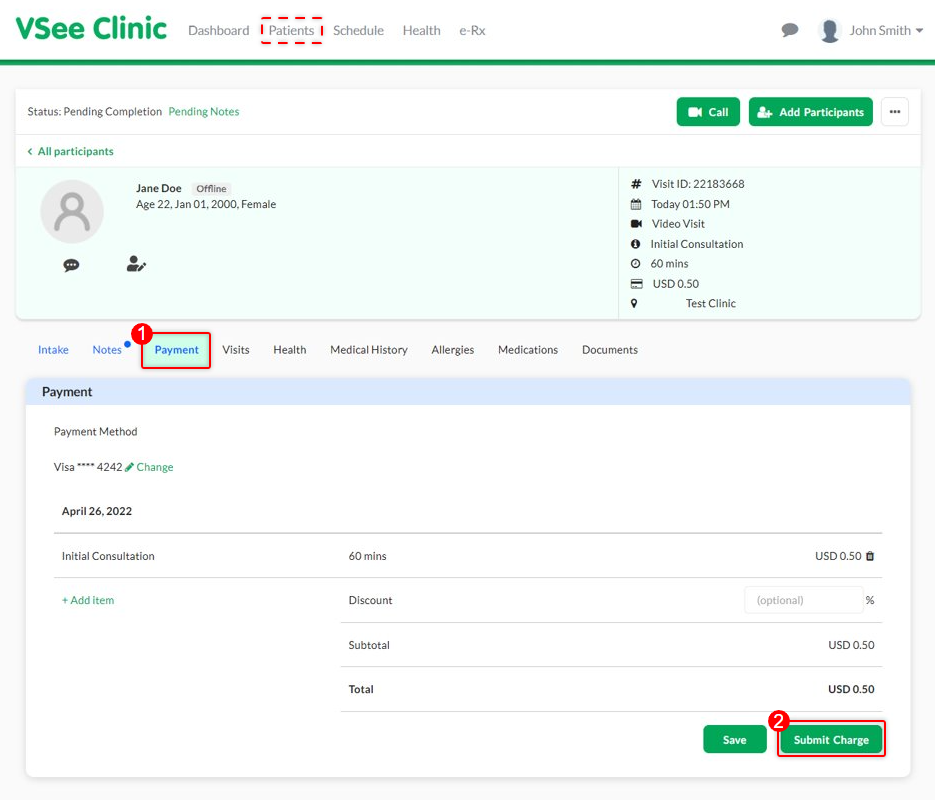
Adding a Discount
You can add a discount to the bill of your patient while adding a charge. Go to the specific visit record of the patient that you wish to charge and add a discount. This can be found under the Patients tab.
1. Select the Payment tab.
2. On the Discount field, type in the % amount that will be deducted from the total amount of the bill.
3. Click Submit Charge to charge the customer. This will bill the patient’s selected payment method for the price indicated under Total, apply the discount, and automatically set the visit status to Completed.
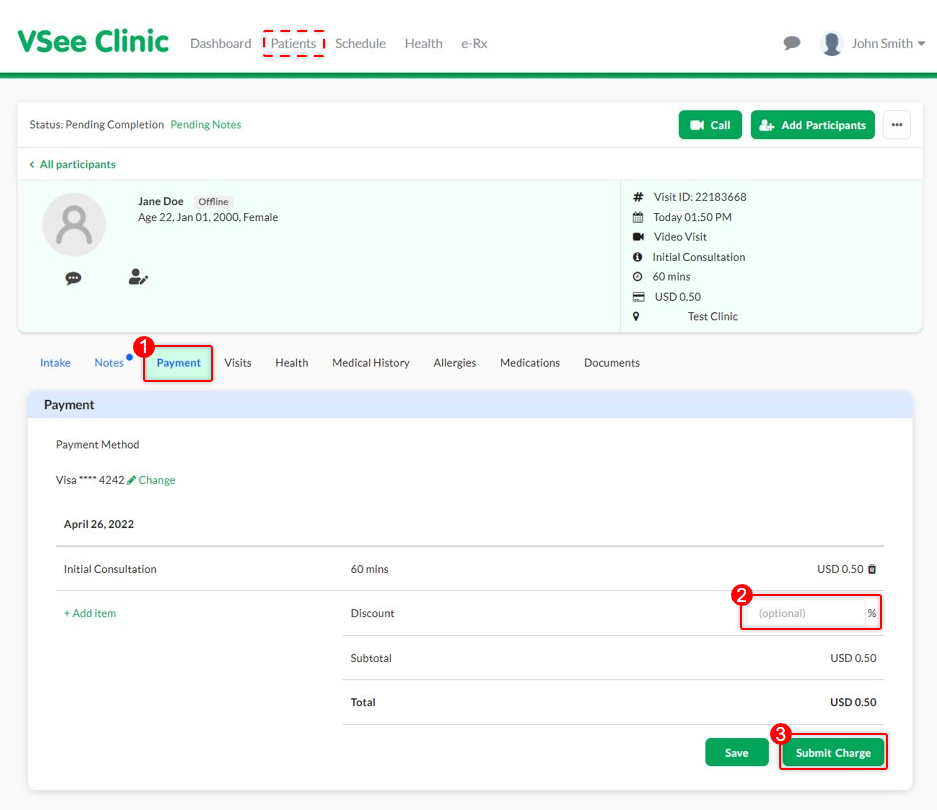
Adding a Charge
Go to the specific visit record of the patient.
1. Select the Payment tab.
2. Select +Add item.
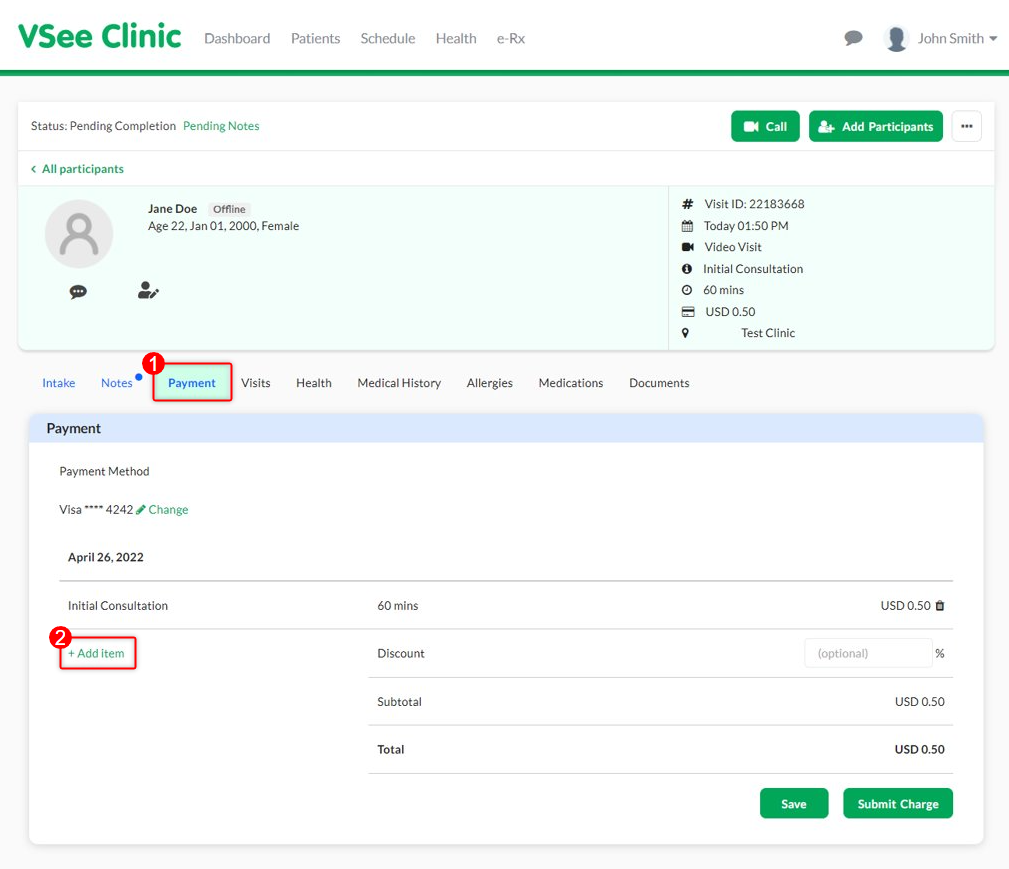
3. Indicate the charge description and corresponding additional amount.
a. Click Save to save the additional item to the invoice but not charge the patient yet.
4. Click Submit Charge to charge the customer. This will automatically set the visit status to Completed.
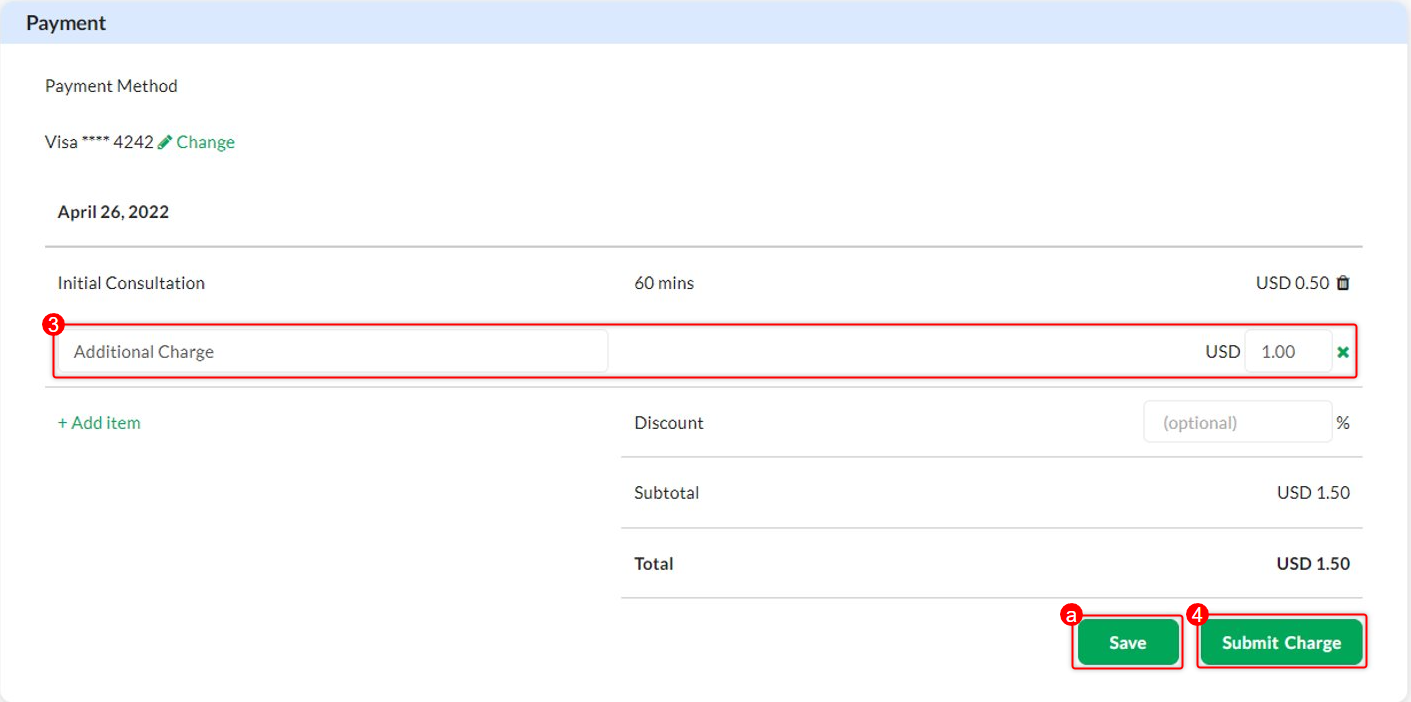
Scope and Limitations:
Adding an item can only be done for visits that are either in Pending Payment or Pending Completion status.
Related Article:
If you have any questions, please contact us at help@vsee.com
Last updated on: 3 August 2022
