One of the many reasons that can cause failure to connect the call between the provider and patients is when the waiting time in the clinic is too long. Some patients tend to go to another browser tab. On mobile, some patients would open another app or lock their devices. Most of the time, this results in their audio, microphone, and camera not working anymore since they also used them outside VSee Clinic.
With the 'Alert Me' feature, the Patient can stay in the waiting room’s queue while away from their device or when they leave the VSee Clinic browser to navigate to other sites. The Patient will be asked to input their phone number so that they will receive an automated SMS as soon as the Provider initiates the call.
Note: This feature may not be available in your clinic. Please contact Sales or your Account Manager to enable this feature.
As soon as the Patient adds his/her phone number, it will be displayed in the Provider’s waiting room Dashboard. This is an indicator to the Provider that the Patient has enabled the Alert Me feature.
The Provider will be able to view the Patient's status during the session, with the tooltip "User away? Send SMS to notify user when you’re ready to call".
By clicking on "Notify", an SMS notification will be sent to remind the user.
When the Provider calls and the Patient is not yet back as “Available,” the Provider will see a pop-up message, informing him/her to wait for the patient.
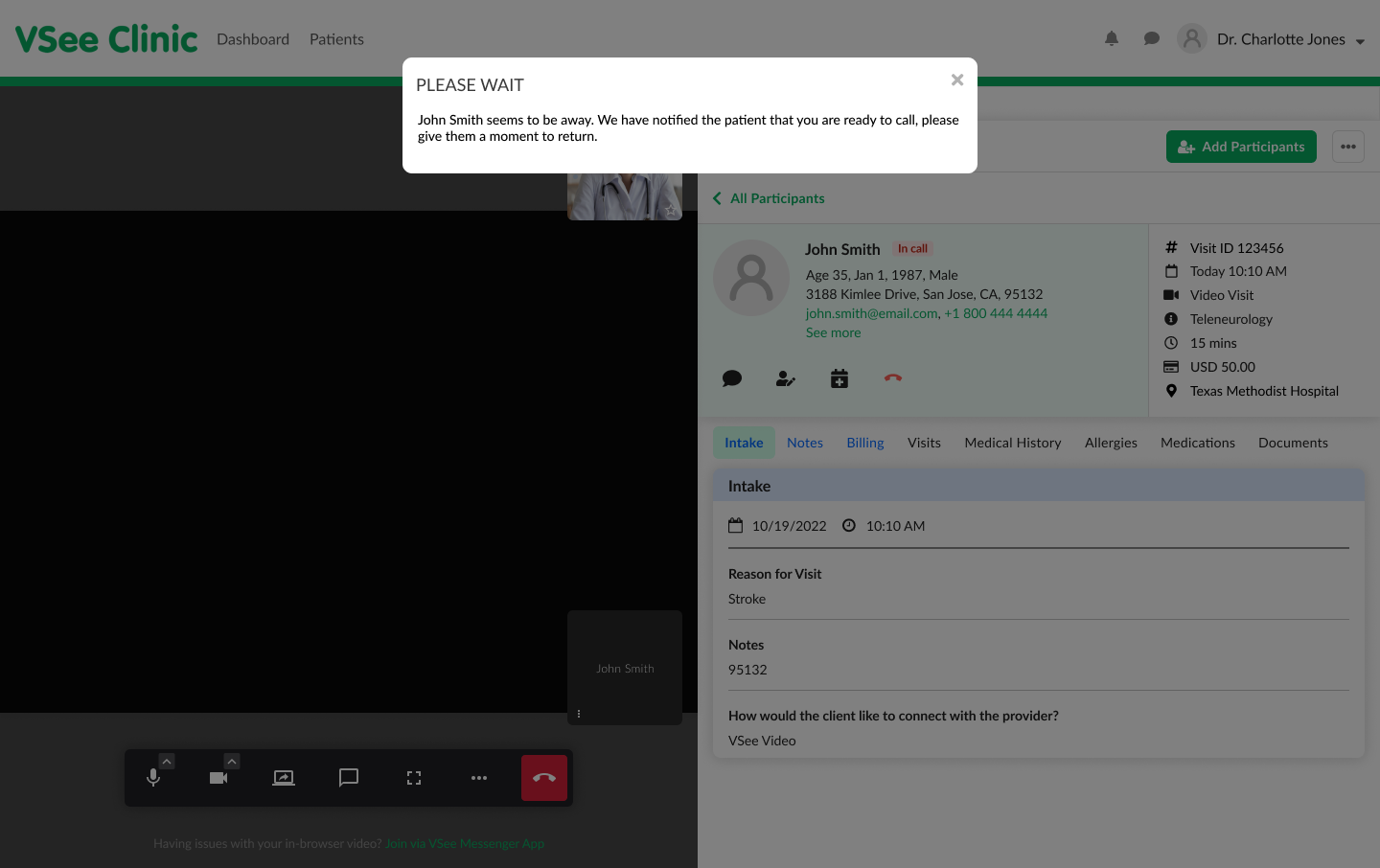
An automated SMS will be sent to the patient - alerting him/her that the Provider is ready for the telemedicine consultation.
The Patient just needs to click on the rejoin link to connect back to the call.
On the SMS it will show that the patient should resume the session within 15 minutes from the time the Provider pressed the Notify button.
In case the link has expired, a popup will appear notifying that the link has expired.
Note:
For Group Appointments, the SMS alert will only be sent to those patients who are away/offline and enabled this feature.
Related Articles
If you have any questions, please contact us at help@vsee.com.
