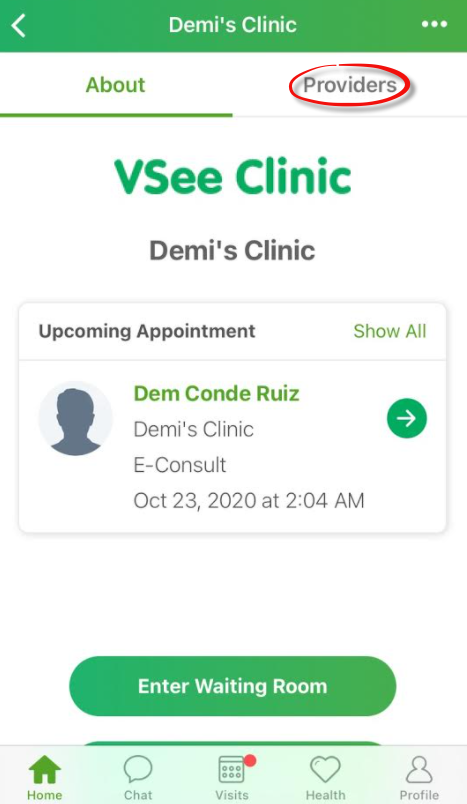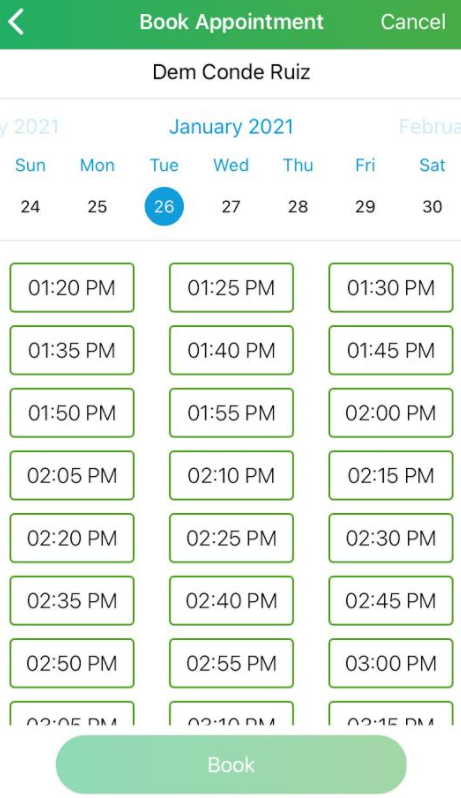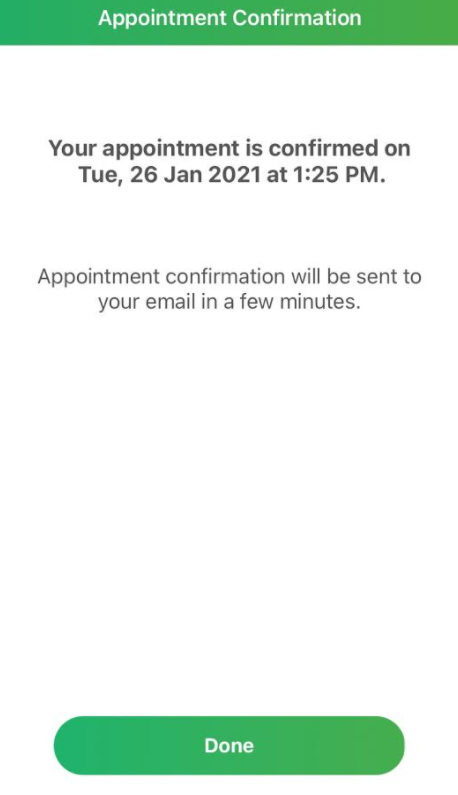Article Title | VSee Clinic Mobile (iOS and Android) – How to Schedule Appointment with your Provider? |
Summary | VSee Clinic Mobile app allows patients to schedule their appointment based on the open slots that the clinic has set. It will be easy for first-timers since they just have to hit the “Schedule Appointment” button and be able to schedule one, but not for patients who already have their specific providers. So, below are the steps on how to do it. For technical requirements and compatible devices and OS, please click this link. |
Resolution | 1. Log in to VSee Clinic Mobile. 2. Tap "Providers" and it will show the list of the providers in the clinic. Patients can select their provider to start booking their appointment.
3. Fill in the intake form and select the appointment time.
4. A confirmation window will show and the patient should also receive an email notification.
|
Cause | Since the “Schedule Appointment” button is shown in the homepage, patients who already have specific providers are more likely to click it to book theirs and ending up having a schedule with a different provider. The button will allow patients to schedule their appointments with providers who are available at that specific time. |
Additional Information | In case this happens, they can always cancel the appointment so they can schedule the correct one. You may click this link to see steps on how to cancel the visit. |
VSee Clinic Mobile (iOS and Android) – How to Schedule Appointment with your Provider? - Knowledgebase / VSee Clinic for Patients - VSee Health Helpdesk
VSee Clinic Mobile (iOS and Android) – How to Schedule Appointment with your Provider?
Authors list
- Last updated: Jul 18, 2023 by Mark