1. If you do not have any existing VSee Clinic account, you can directly sign up for a VSee Clinic Plus subscription plan for only $29/month on this (setup page).
2. Fill in all fields and proceed by clicking Sign Up.
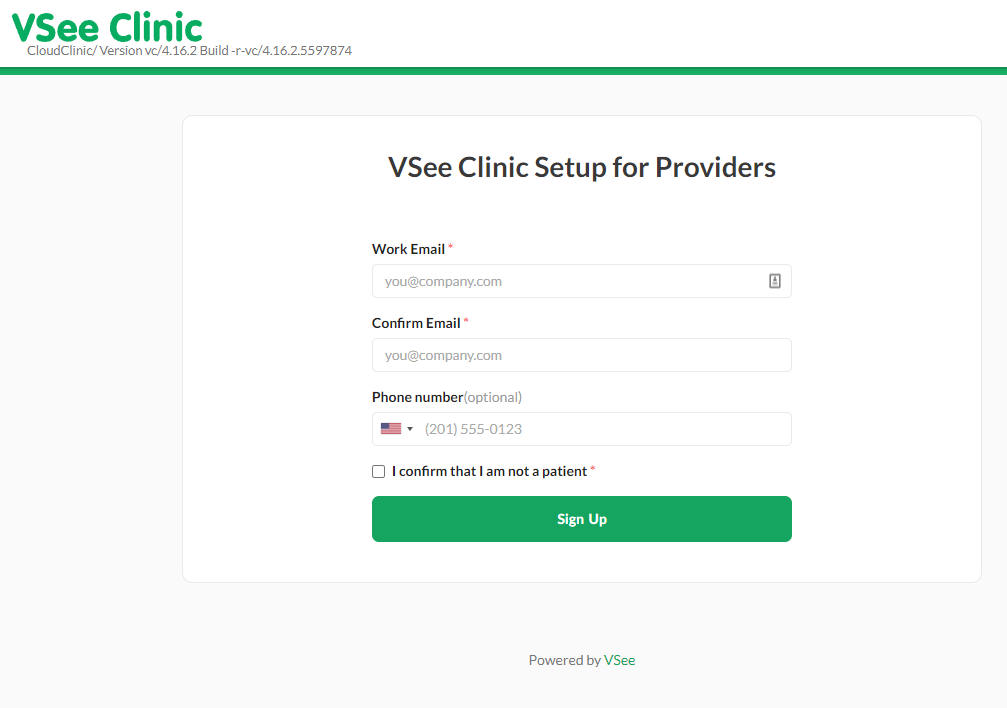
You will then be prompted to check your email to complete your registration. The activation link sent to your email will expire 24 hrs from the time of registration. You may need to repeat step 1 should the link expire.

3. Open your email and click Complete Setup.
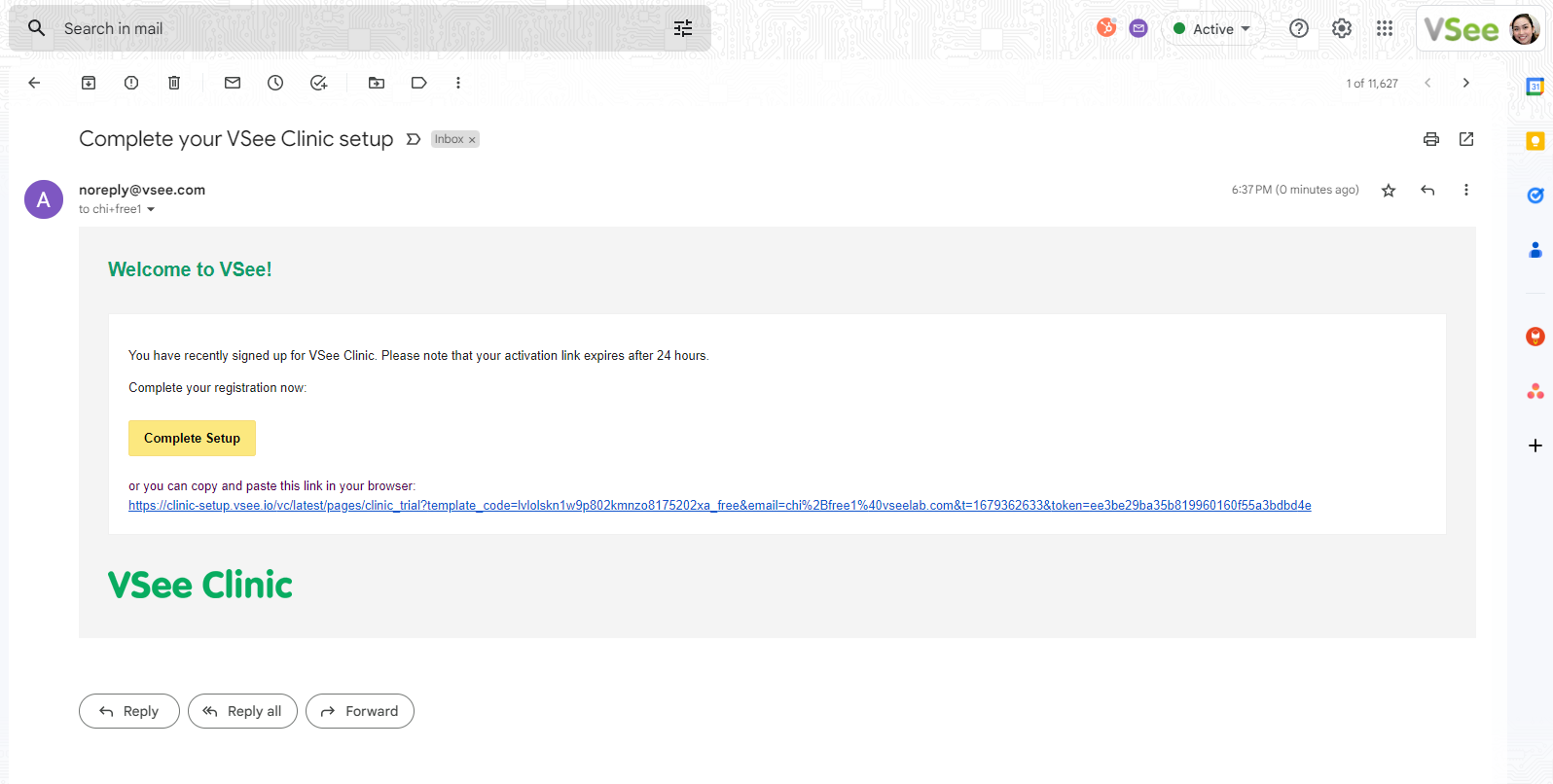
4. Fill out the fields with the required information and tick checkboxes to set up your own clinic:
First Name*
Last Name*
Password (Note: The password must contain at least one of the English uppercase characters (i.e. A-Z), one of the English lowercase characters (i.e. a-z), one of the base 10 digits (i.e. 0-9), and one of the non-alphanumeric characters (e.g. !, @, #, $, or &))
Specialty - you may select multiple specialties
Job Title
Company Name
Answer the question: Are you a physician?
Agree with the Terms and Agreement, including receiving emails from VSee.
Request for a BAA if your practice requires it for HIPAA compliance
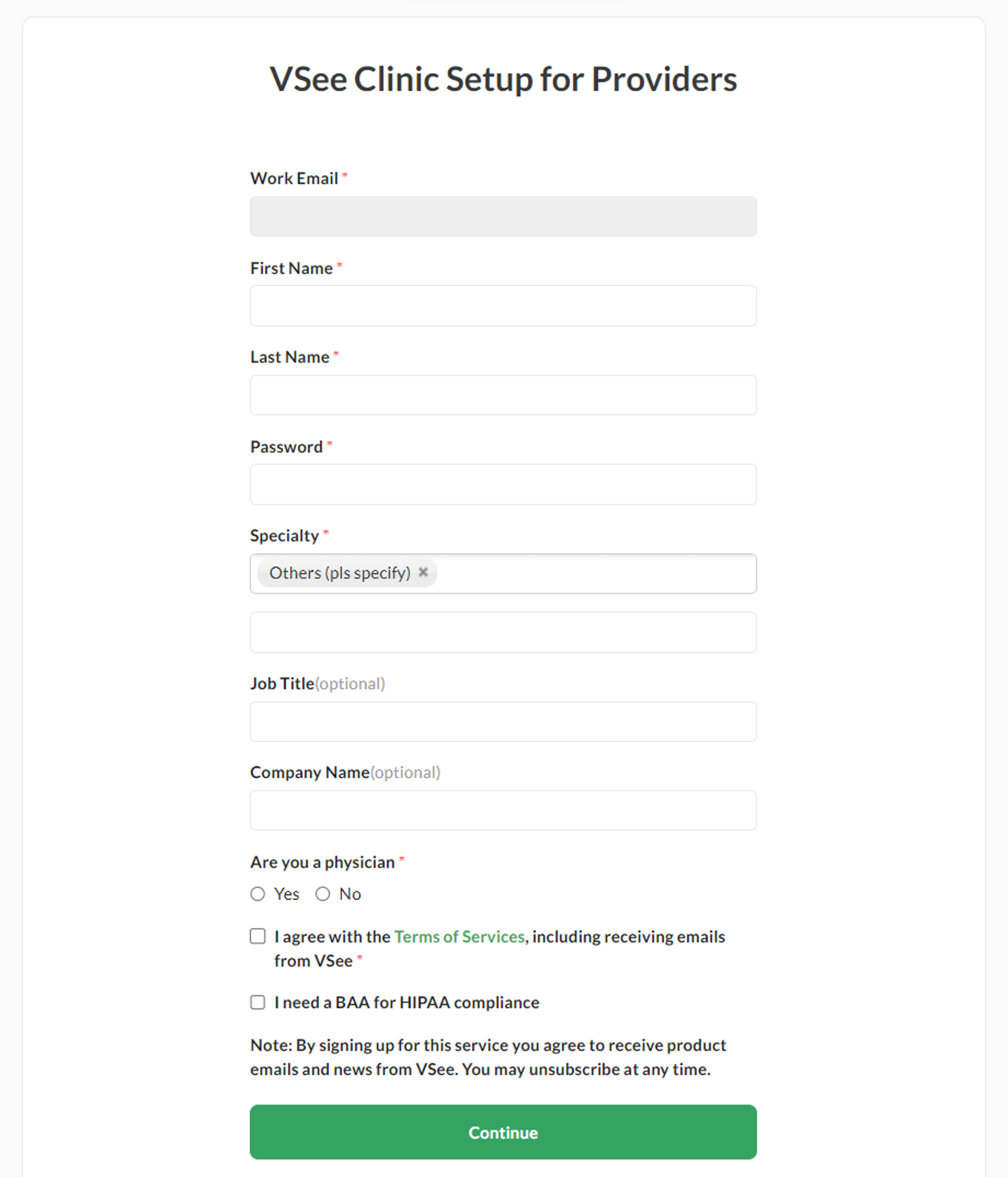
5. Click Continue.
6. Personalize your waiting room:
Clinic Domain Name - your own personalized URL link that you can send out to patients to access your Clinic. (Cannot be changed after)
Clinic Name (can only be changed by a Clinic Admin on Premium and Enterprise accounts)
Profile Picture - preferably square (may be updated after set-up from your profile menu)
Bio - a short introduction of yourself so your patients can have an idea who you are and what you do (may be updated after set-up from your profile menu)
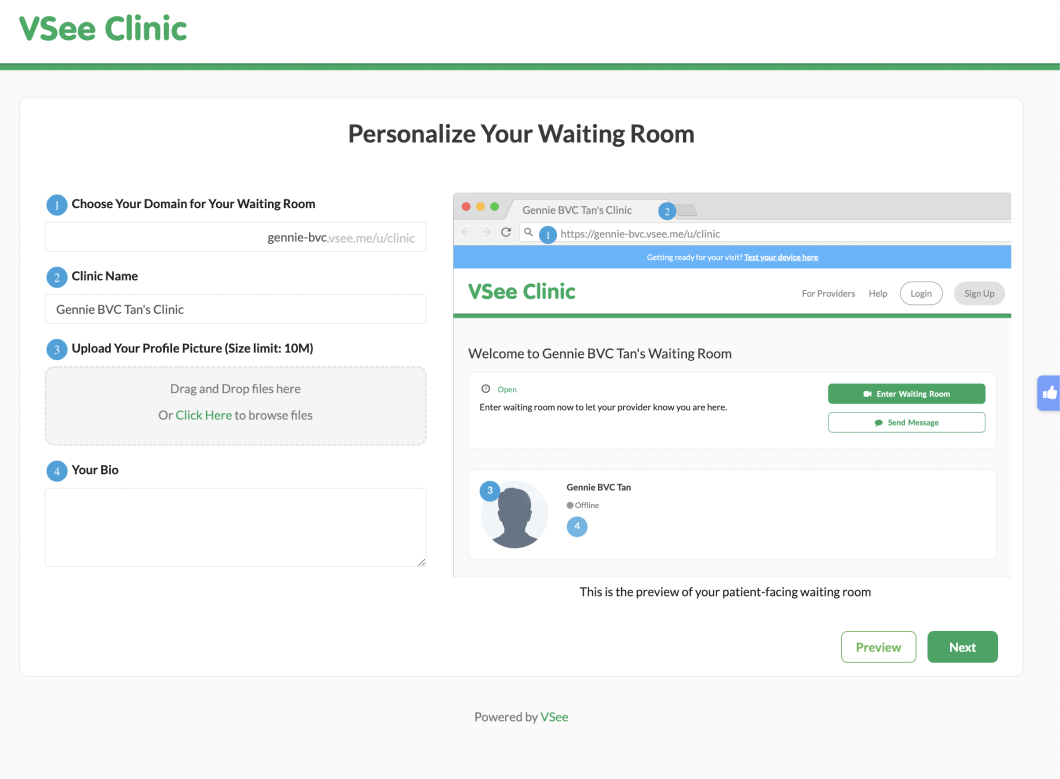
7. Click Next. You will then be led to the payment details page.
8. Fill out the fields with your information. Key in your coupon code, if any, then click Apply.
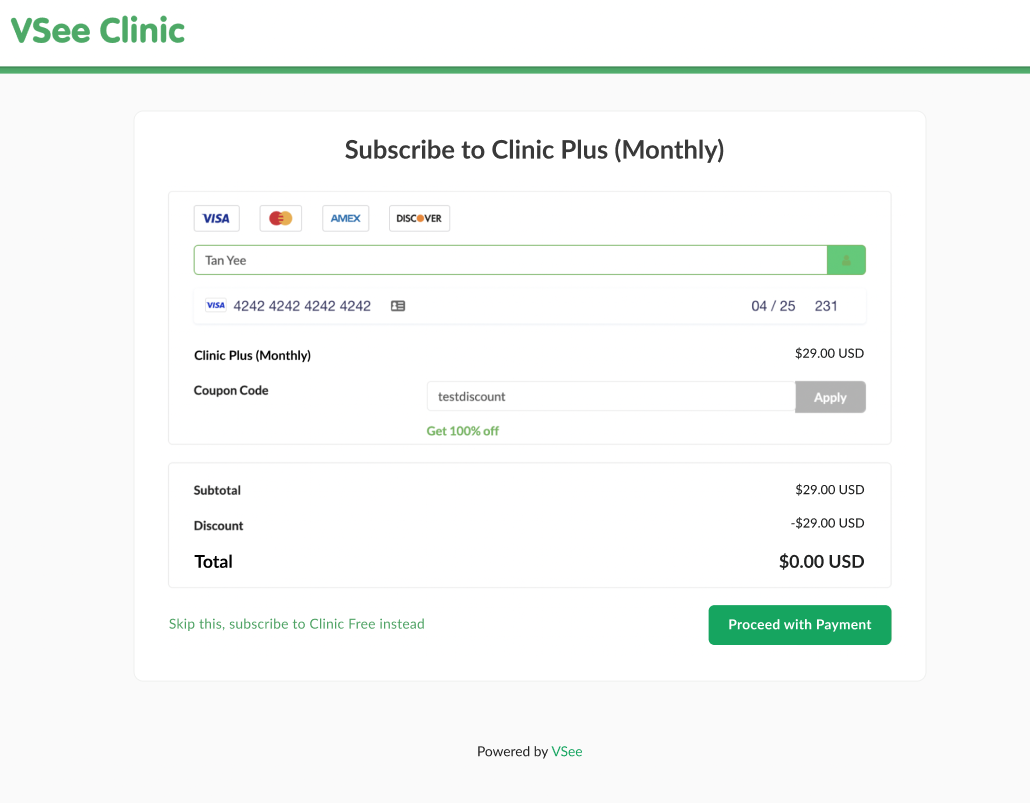
9. Click Proceed with Payment. A dialogue box will appear to let you know if you have successfully subscribed to the Clinic Plus (Monthly) plan.
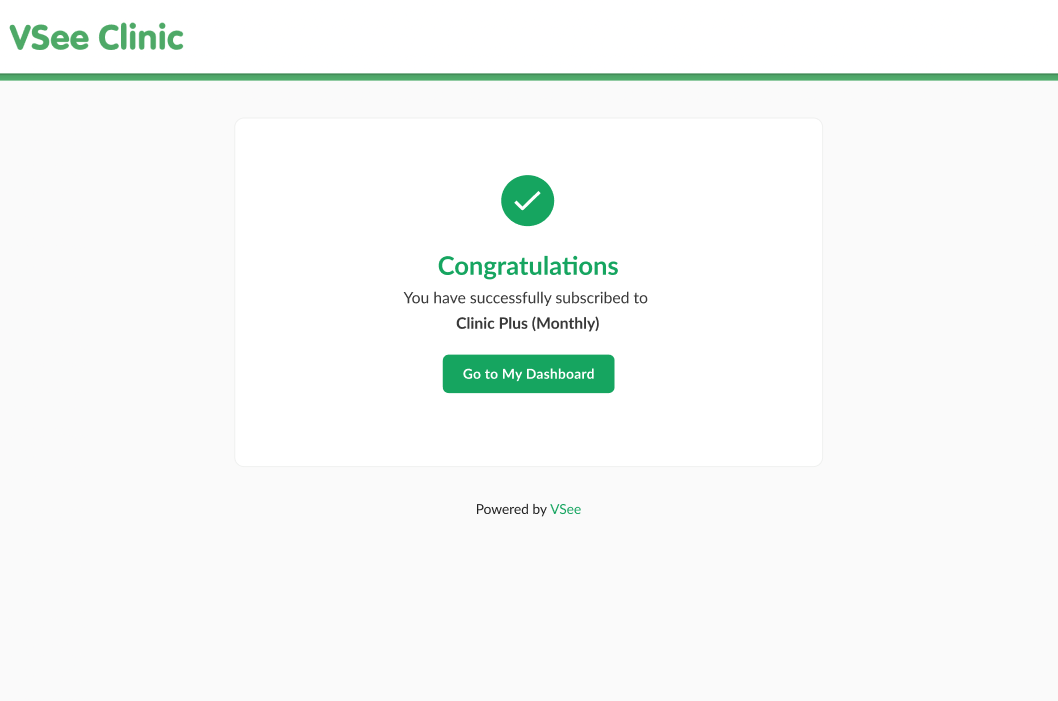
10. Click Go to My Dashboard to start exploring or using your Clinic.
Need more assistance? Send us an email at help@vsee.com or check out the Help section under the Profile Menu of your VSee Clinic.
This article was last updated on: 07 April 2023
