Setup Payment Reminders
The reminder feature on your dashboard will show your recent visits that are still pending notes or payments. This is especially helpful in times when you didn’t charge the patient during the visit and would like to continue working on it afterward. Following are the steps to set up Payment reminders
1. Click on your name, choose Admin panel. 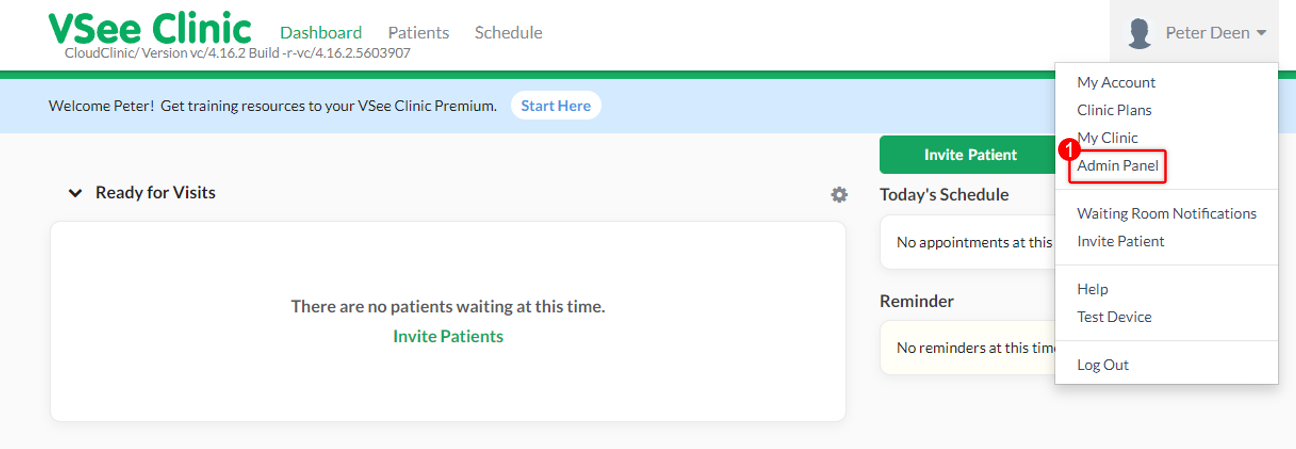
2. Click on Clinic.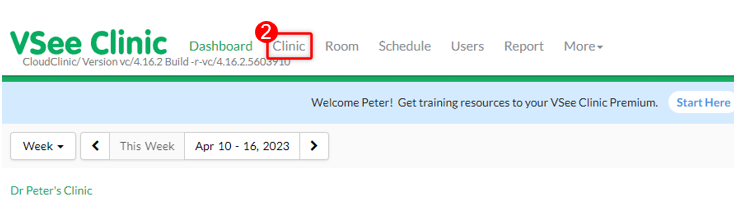
3. Select Reminders tab.
4. Under Pending Actions Settings for Payment, select Always remind me to collect payment.
5. Click Update to save.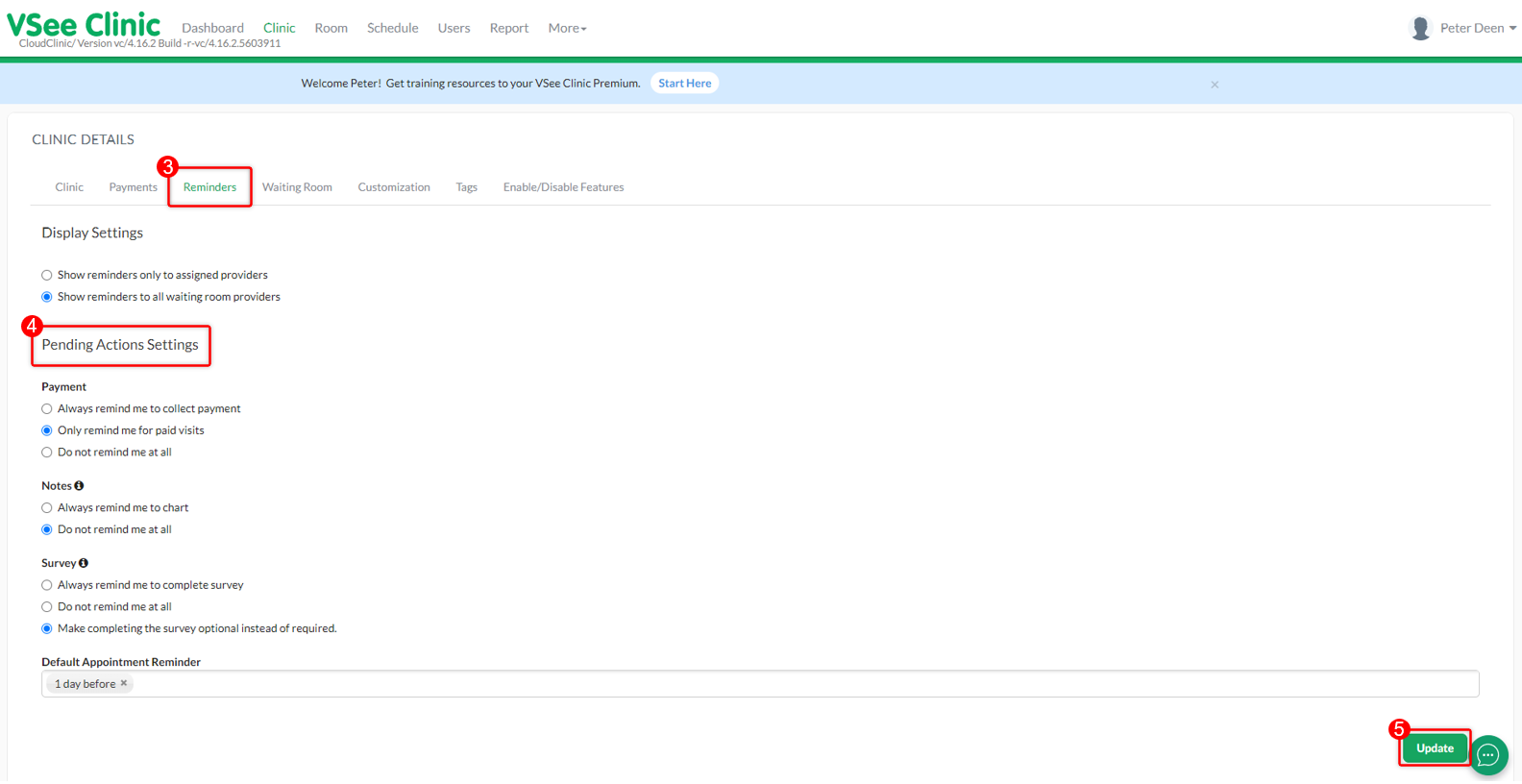
Charge a Patient After the Visit from a Payment Reminder
To charge the patient after the visit, click on the Payment tab on the Visit details page.
Click on Pending Payment of the selected visit under the Reminders field.
You will be routed to the visit details page. You can see the status is still "pending payment" and "pending completion".
Note: It is important to mark the visit as completed so processing the payment when there is a charge for the visit is required.
After reviewing the payment details and making the necessary changes, click on Submit Charge.
A pop-up window will appear, click on Continue to confirm.
You will see a confirmation that the visit has been paid. And the visit status is now marked as completed.
Note: If your clinic has enabled the SOAP notes feature, you also need to submit it to mark the visit completed.
Need more assistance? Send us an email at help@vsee.com or check out the Help section under the Profile Menu of your VSee Clinic.

