Send Files Through Chat
1. Open the VSee Messenger app and open a 1-1 or group chat.
2. Click on the + icon.
3. Choose Send Images or Send Files.
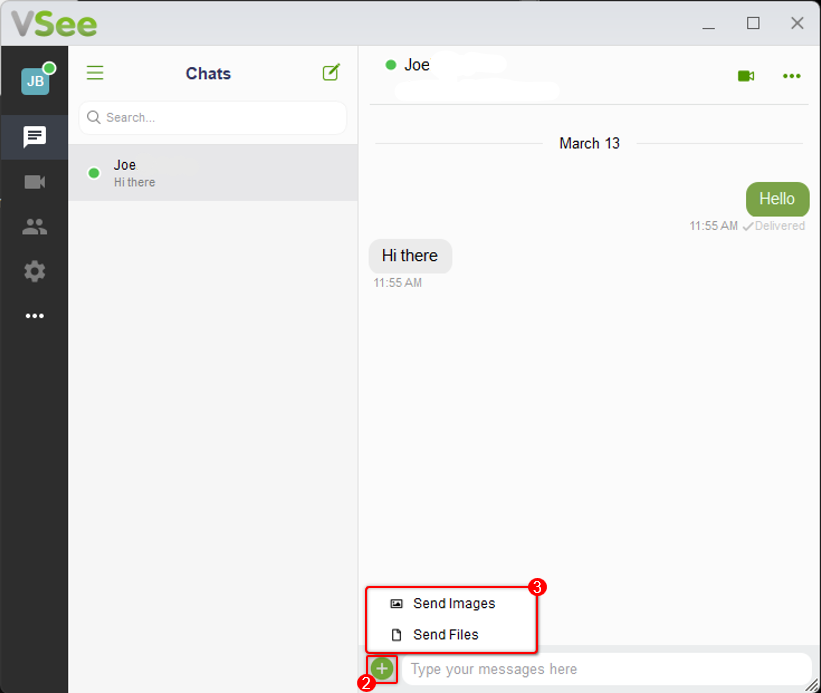
4. Select the file or image you would like to send. Click on Open.
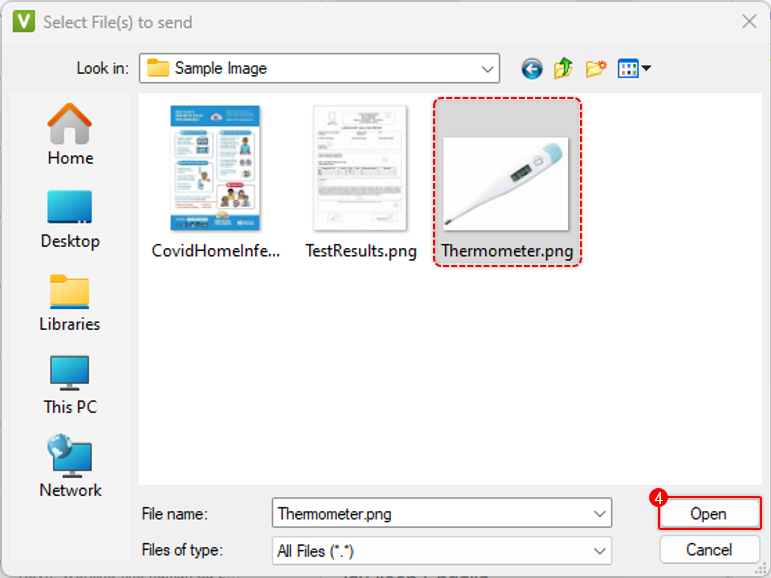
5. You will see a preview of the file if it is an image, otherwise it will show the file name for confirmation. Press the Enter key to send the file and/or image.
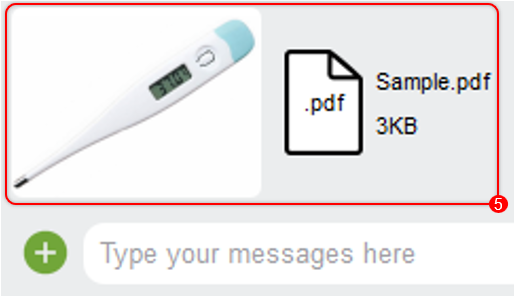
Note: Alternatively, you can drag and drop an image or file into the active chat window. (Windows and MacOS)
File Size Limit
File transfer limit is 30MB.

