Patients can either enter as guest or create their own accounts by signing up depending on the Clinic’s workflow. In this article, we will be discussing about the Clinic admin’s capability to manage patients, particularly the following:
Creating a Patient Account
Go to the Admin panel (see guide).
1. Click Users.
2. Select New Member.
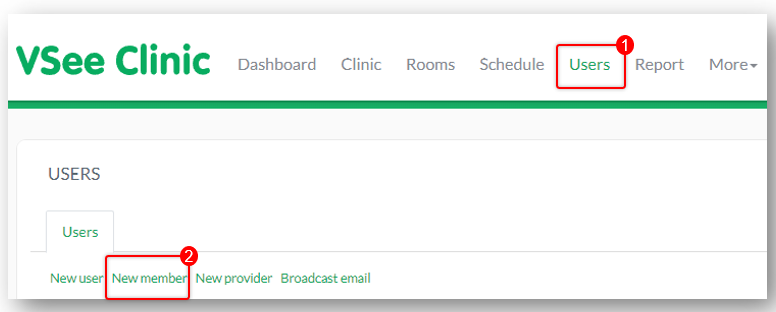
On the Create a Member section, fill out the specific room you want to assign the patient to. Required fields include the username which is similar to the email address (also a required information), and first and last names. The rest are optional.
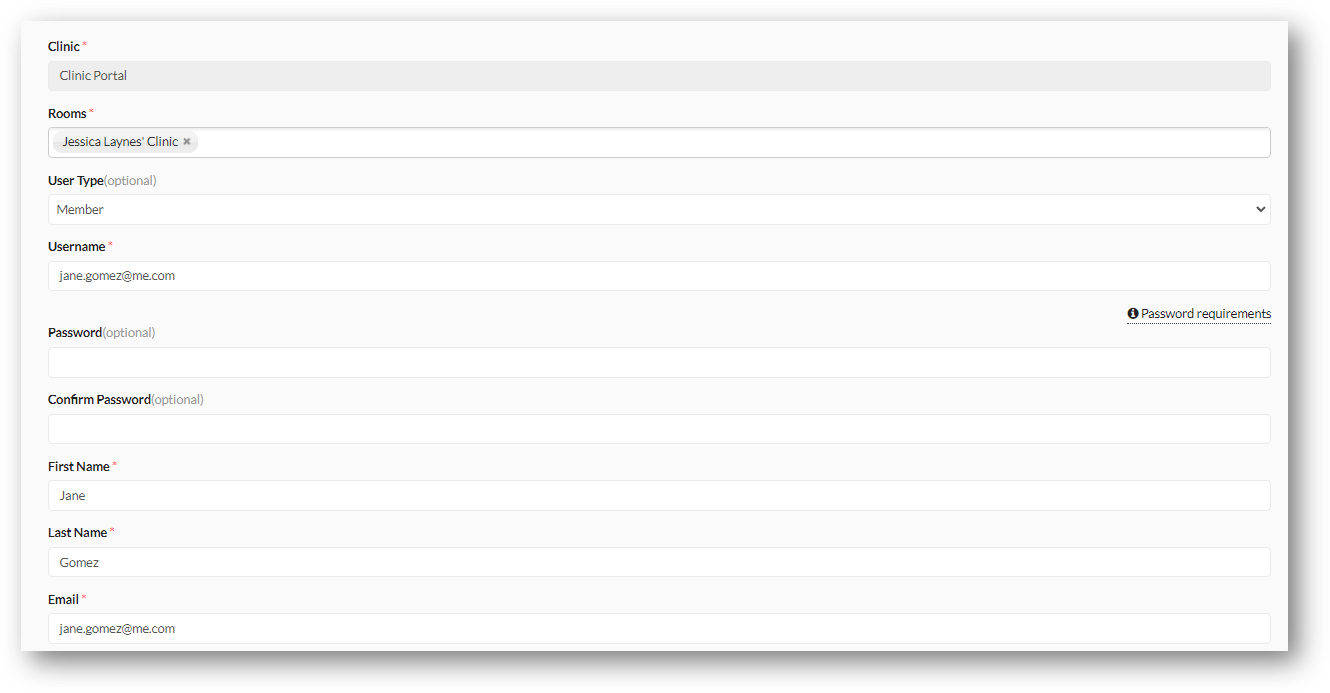
Once all of the necessary fields are filled out, click Create.
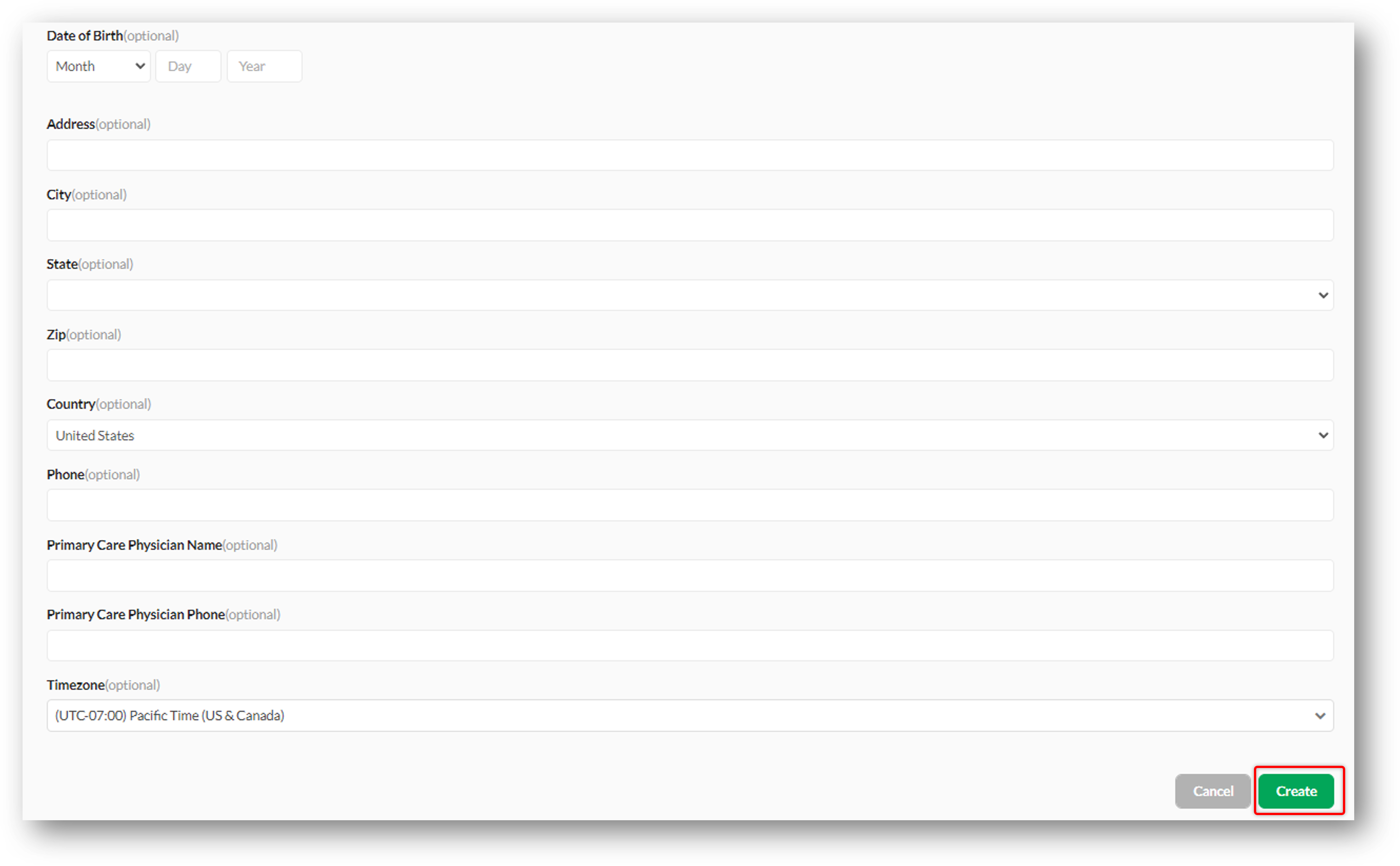
Editing and Deactivating a Patient Account
Go to the Admin Panel then click Users. Search for the patient you want to edit in the search bar then click Edit (pen icon) under the Action column.
To send a password reset email to the patient, go to the Other tab.
- Click on the Send Reset Password Email button.
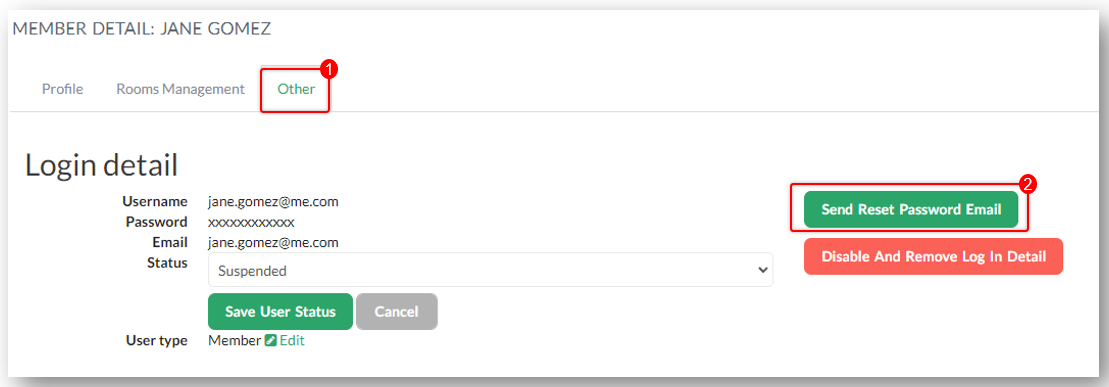
To disable a patient account;
1. Go to the Other tab.
2. Choose the Suspended or Pending delete on the drop-down menu under Status.
3. Click Save User Status. 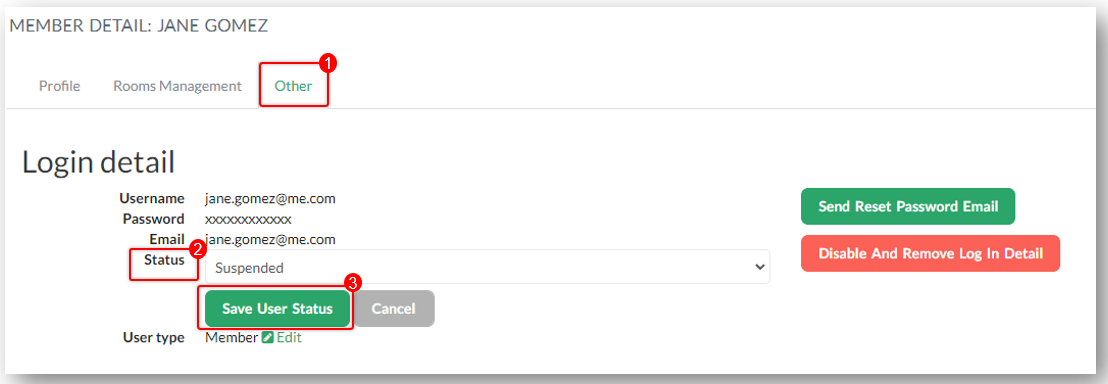
Deleting a Patient’s Account
Note: When a patient account is deleted, all the visit records and data associated with his/her profile will also be removed and not be retrievable.
To delete a patient’s account, search for the patient you want to edit in the search bar then click Edit (pen icon) under the Action column.
Go to the Other tab.
Click on Disable and Remove Log In Detail.
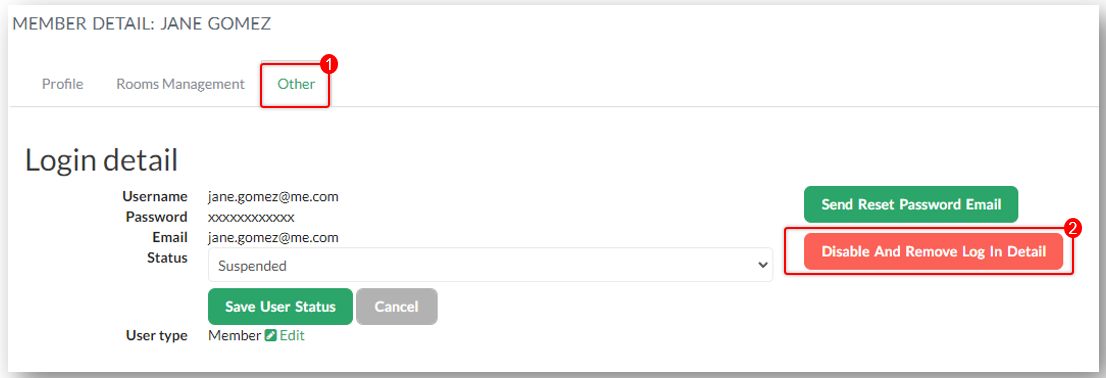
Another way to delete a patient’s access is to click on Delete under the Action column. 
Related Articles:
- Clinic Admin: Manage Users
- Clinic Admin: User Roles
If you have any questions, please contact us at help@vsee.com
Last updated on: 13 April 2022
