Add a Contact
1. Contacts > Click on + icon > Add Contact.
2. Type the email address and click on

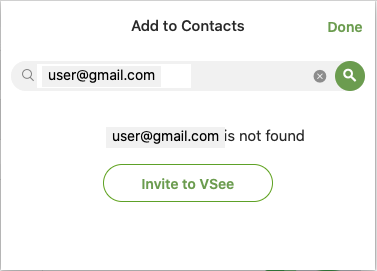
3. If the email already has a VSee account, send a personal message (optional) and click on Send Contact Request.
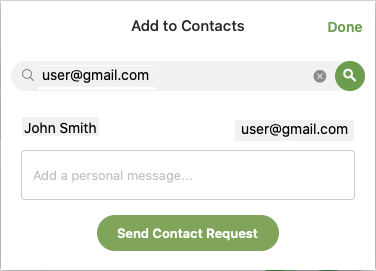
Send an Email Invite, Import Contacts or Use your Invite Link
1. Contacts > Click on + icon > Invite to VSee.
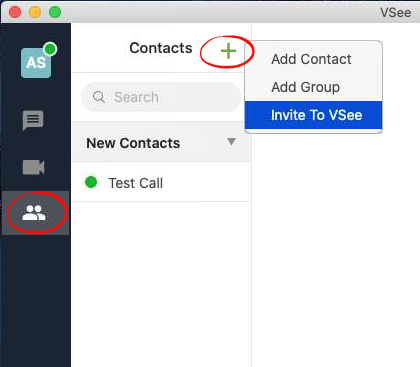
2. A window will open directing to my.vsee.com.
A) Find Contacts - Import your existing contacts to VSee from Gmail, Yahoo, and other accounts.
B) Invite People - Directly invite one or multiple contacts by typing their email address and clicking Invite.
C) Share Link - Copy and send your personal VSee invite link to contacts you want to invite.
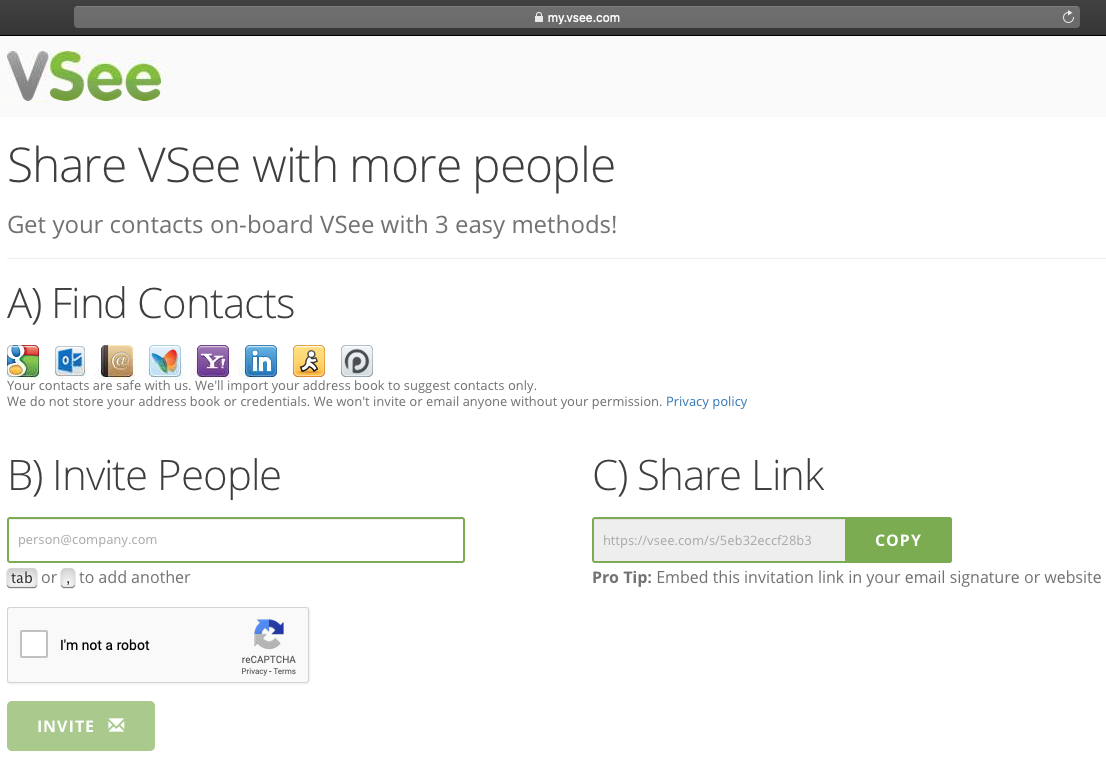
Tips:
Add your share link in your email signature.
If you have your own website, create a hyperlink with your share link


