Often times, Providers need to review their Patients' details during or right after the call. However, it takes extra clicking if the appointment made is a group appointment. With the new Visit page, it is a lot easier to jump from one Patient’s details to another.
Below are the steps on how you can access the Profile details of your Patients through Patient’s Visit Page.
How to View Patient’s Profile Details from the Visit Page
1. From an open Patient’s Visit Page, click the ellipsis button.
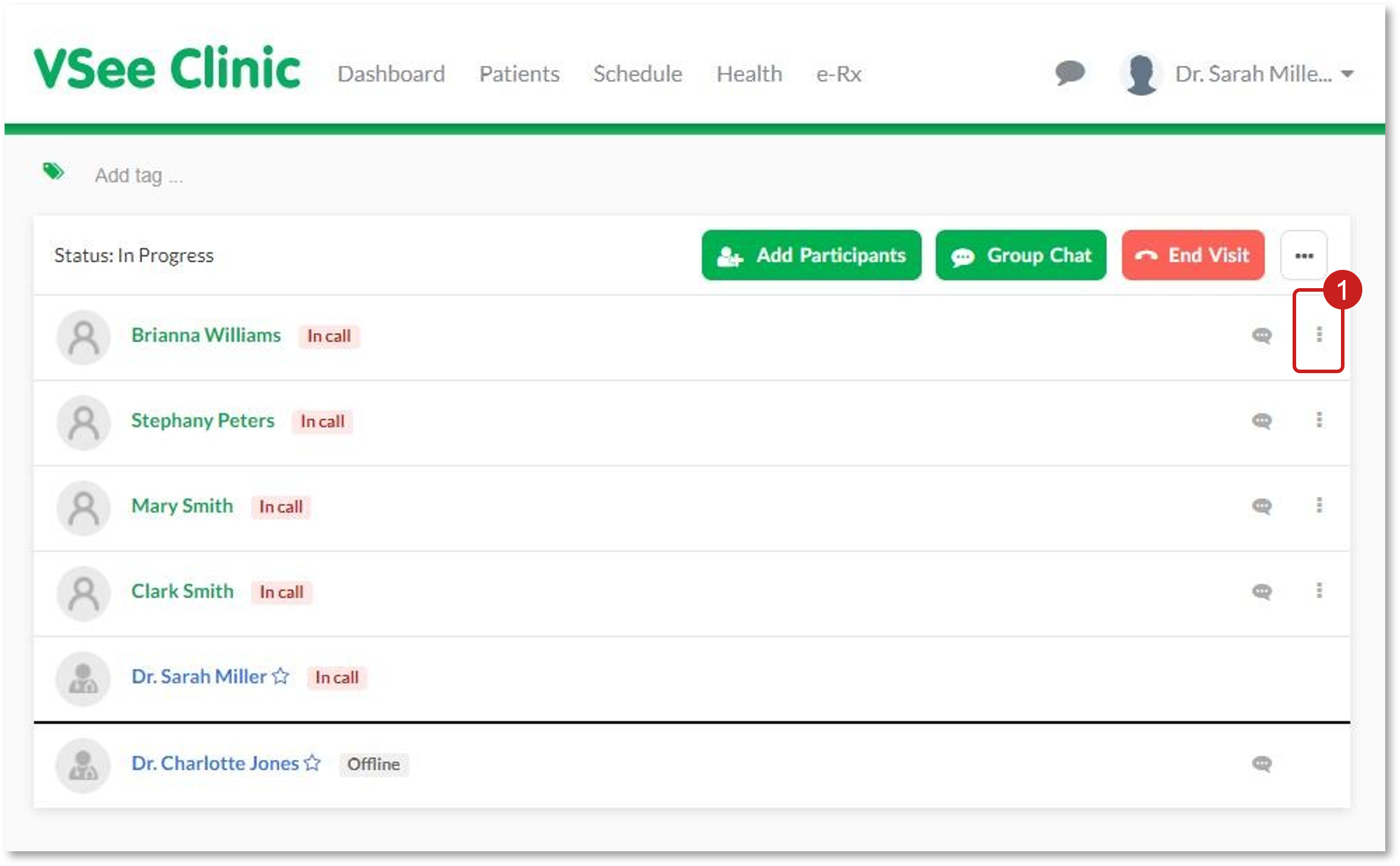
2. Select View patient details.
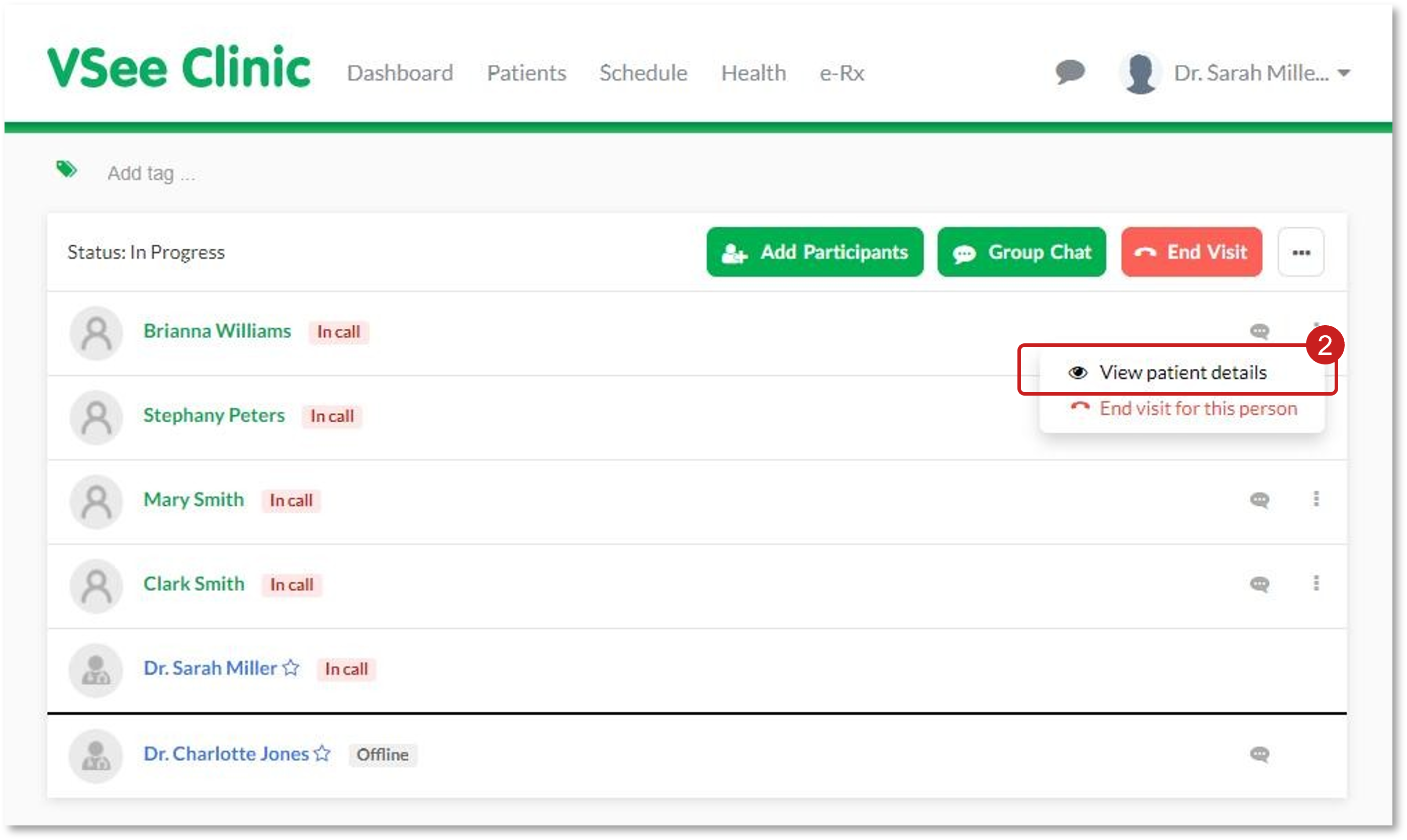
3. From the Visit Details Page, you will be able to review the information of your Patient.
Click the dropdown arrow beside the Patient’s name to switch from one Patient to another or click on All participants to be routed back to the Patient’s Visit Page.
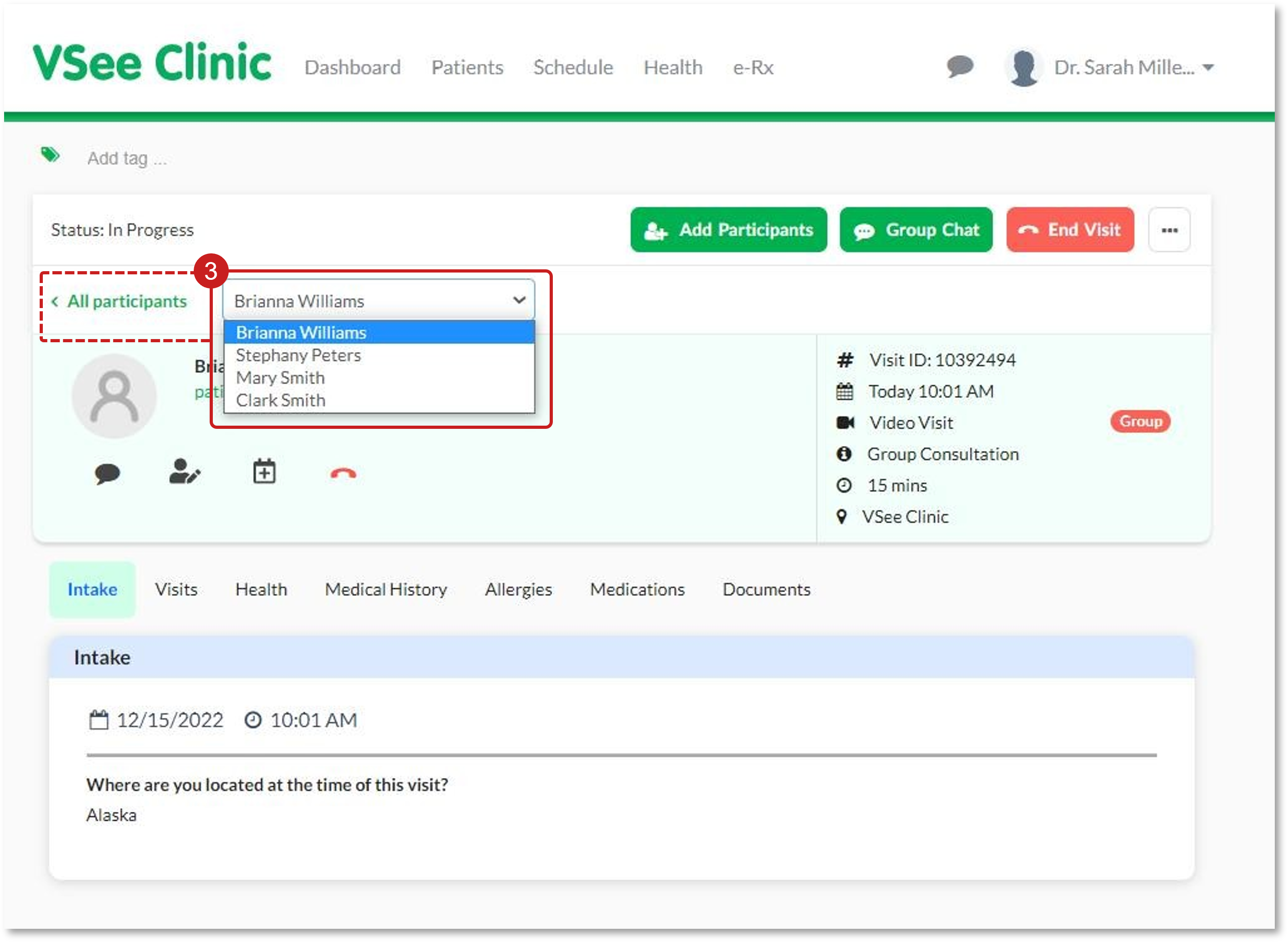
Note: The Patient’s Details Page contains both the Patient and the Visit’s information.
For further assistance, please contact us here.
This article was last updated on: 15 December 2022

