Sometimes a scheduled appointment must be attended by multiple participants. This can be done through Group Appointment which can be one of the Visit options available in your clinic. Follow the steps below to initiate this type of Visit next time.
1. From the Provider’s Dashboard view, click on Schedule.
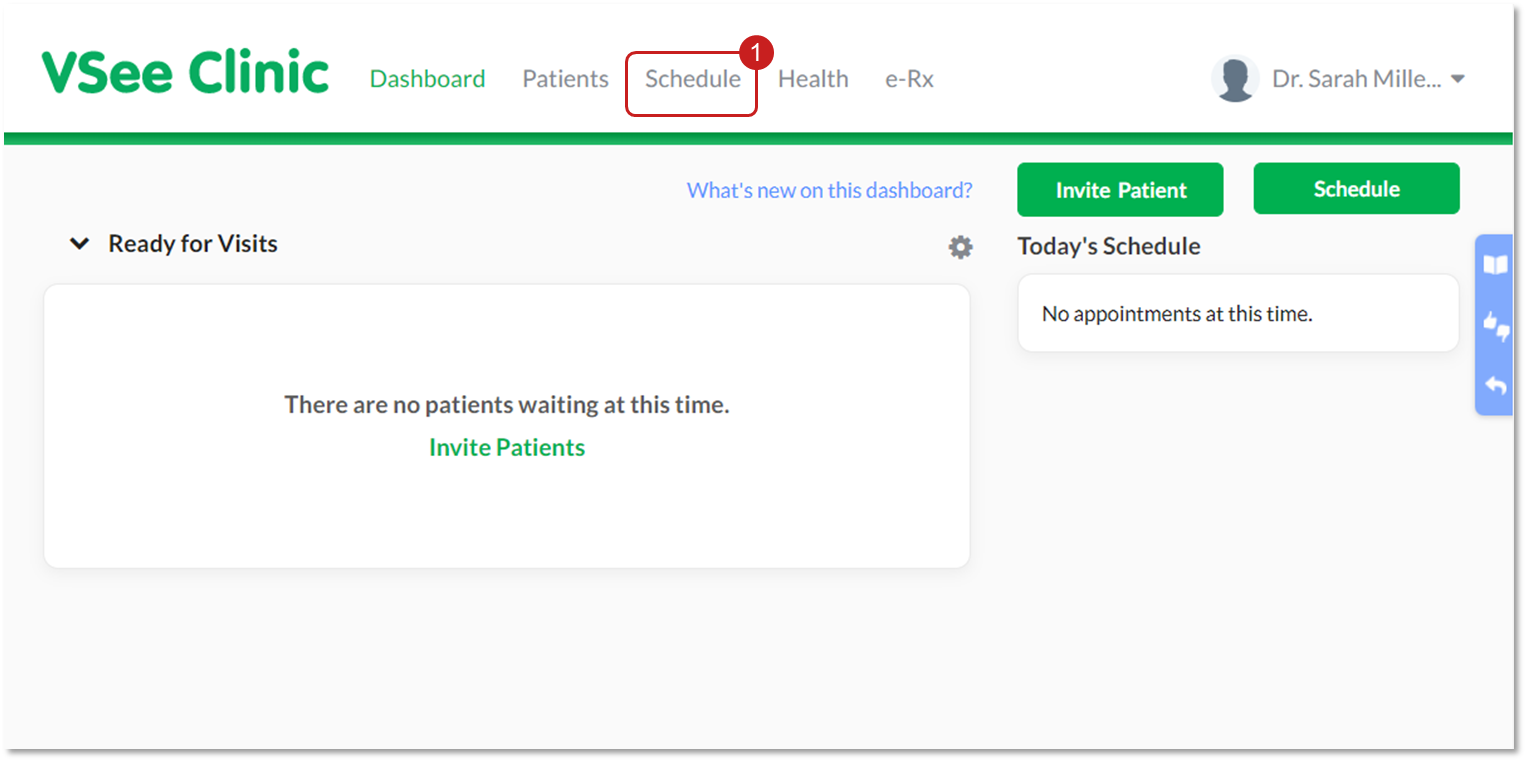
2. Click on Create.
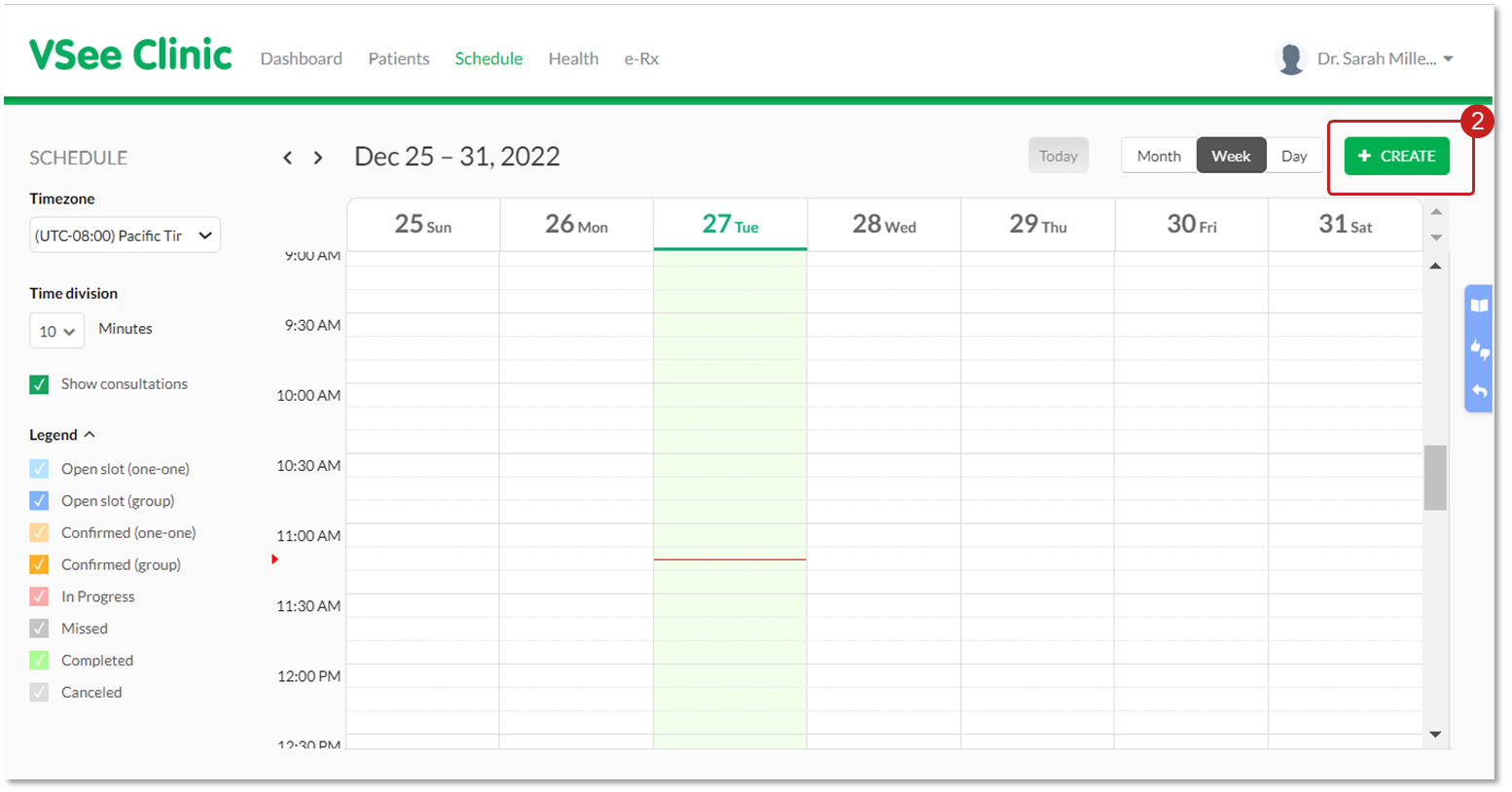
3. Select Create New Visit.
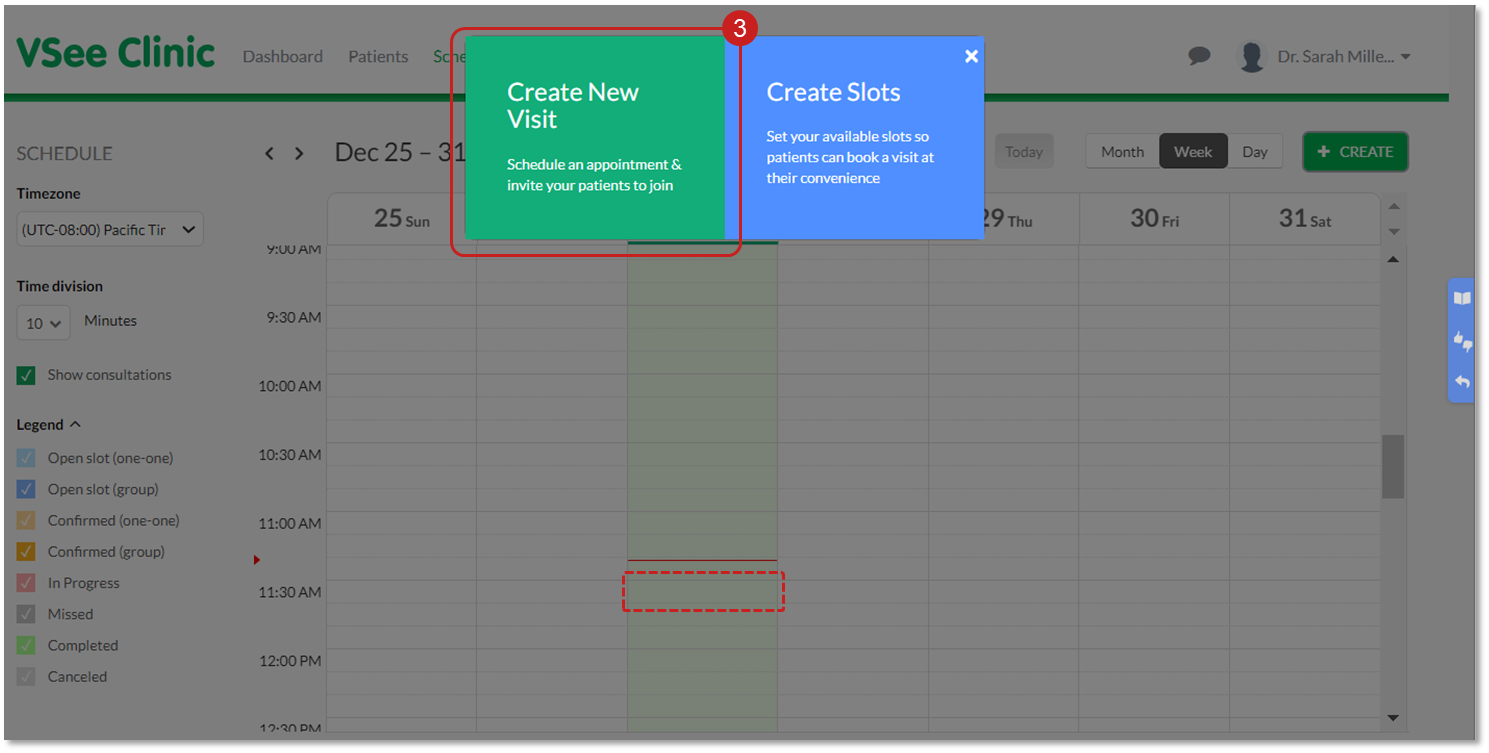
Note: An alternative way to create an appointment is to select the date and time of the appointment.
4. Fill out the required fields
a. Visit Name, which is already filled out by default but could be changed by clicking on Edit on the right corner of the field.
b. Add the time (and date).
c. Change frequency if necessary.
d. Select the Visit Type.
e. Select the Visit Option and choose Group Appointment (or other visit options intended for a Group Appointment).
f. Add Patients: type in each patient's name or email address and separate using a semi-colon.
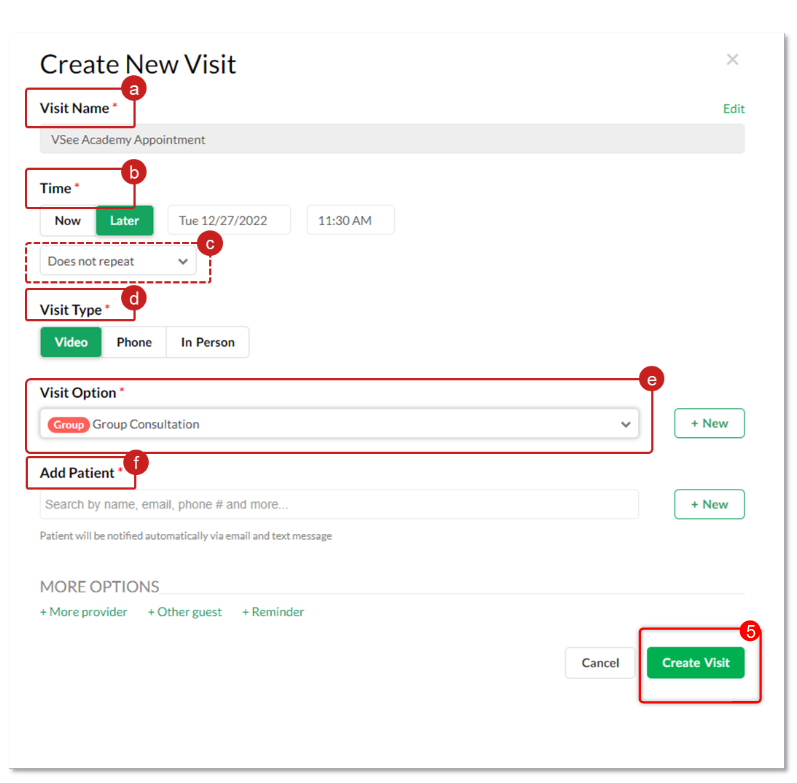
Note: Scheduling a Group Appointment can only be done if the clinic has Group Visit Option.
Related article:
Scheduling through the Admin Panel
For further assistance, please contact us here.
Last updated on: 27 December 2022

