Once the visit with the Provider has ended, it is important for you to download the Visit Summary to know the Provider’s notes and instructions for you. Visit Summary will only be available if the visit has been completed. Otherwise, it would not be sent through your email.
To know how to download a Visit Summary from the Visit Details Page, follow the steps below.
Downloading a Visit Summary for Patient
1. Open the Visit Summary from the email address that you have used to register for your telehealth consultation.
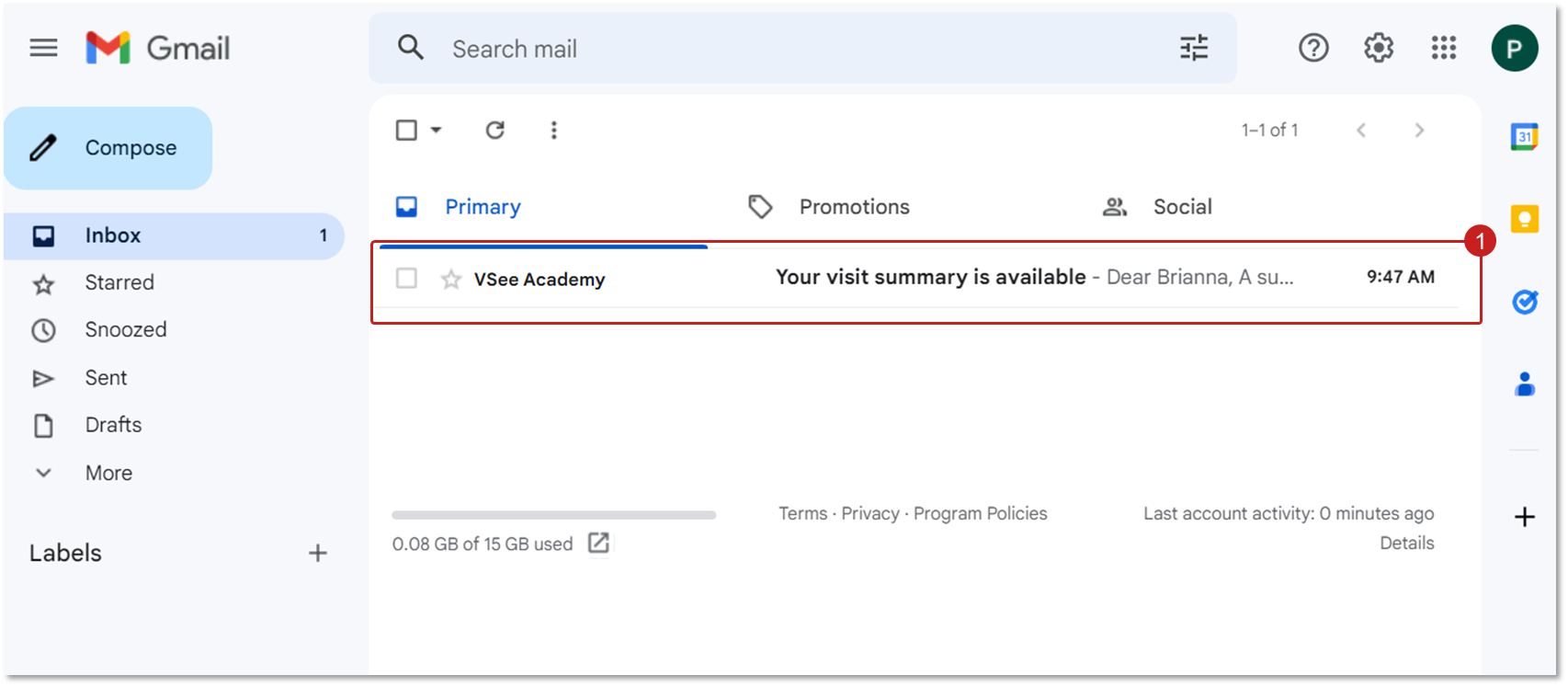
2. Click on View Visit Summary.
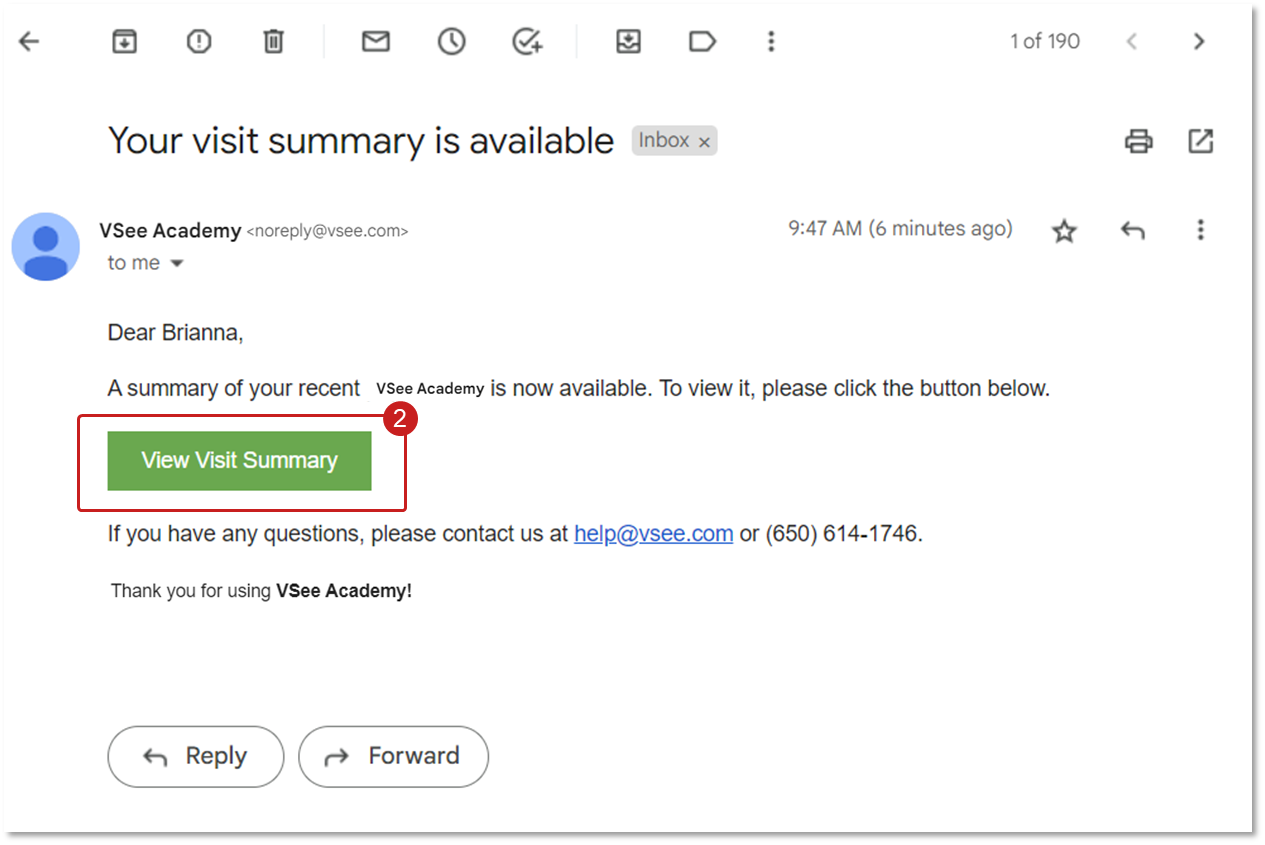
3. You will be routed to the Clinic Landing Page.
Sign in to your account using your email address and password. Click Sign In.
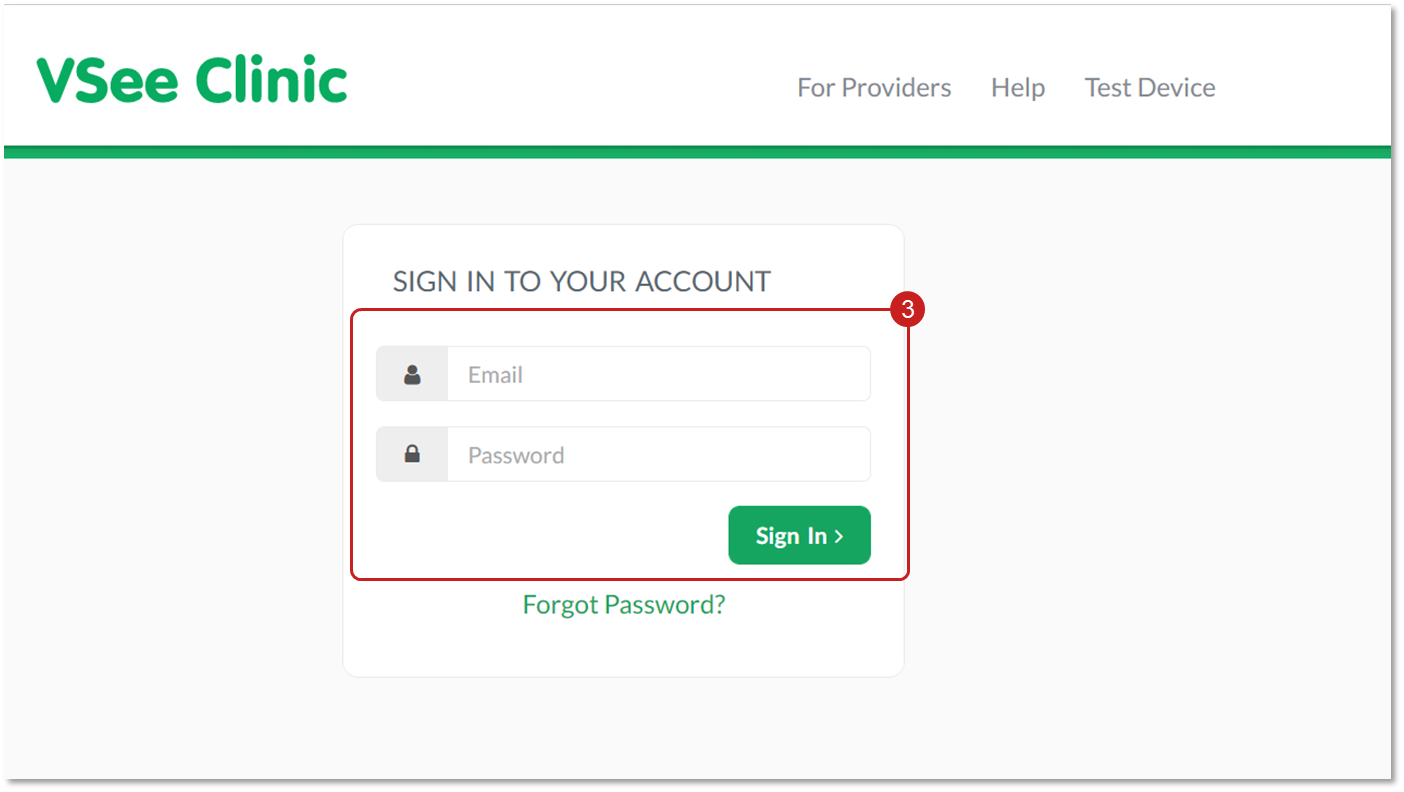
Once logged in, Visit Summary will already be available.
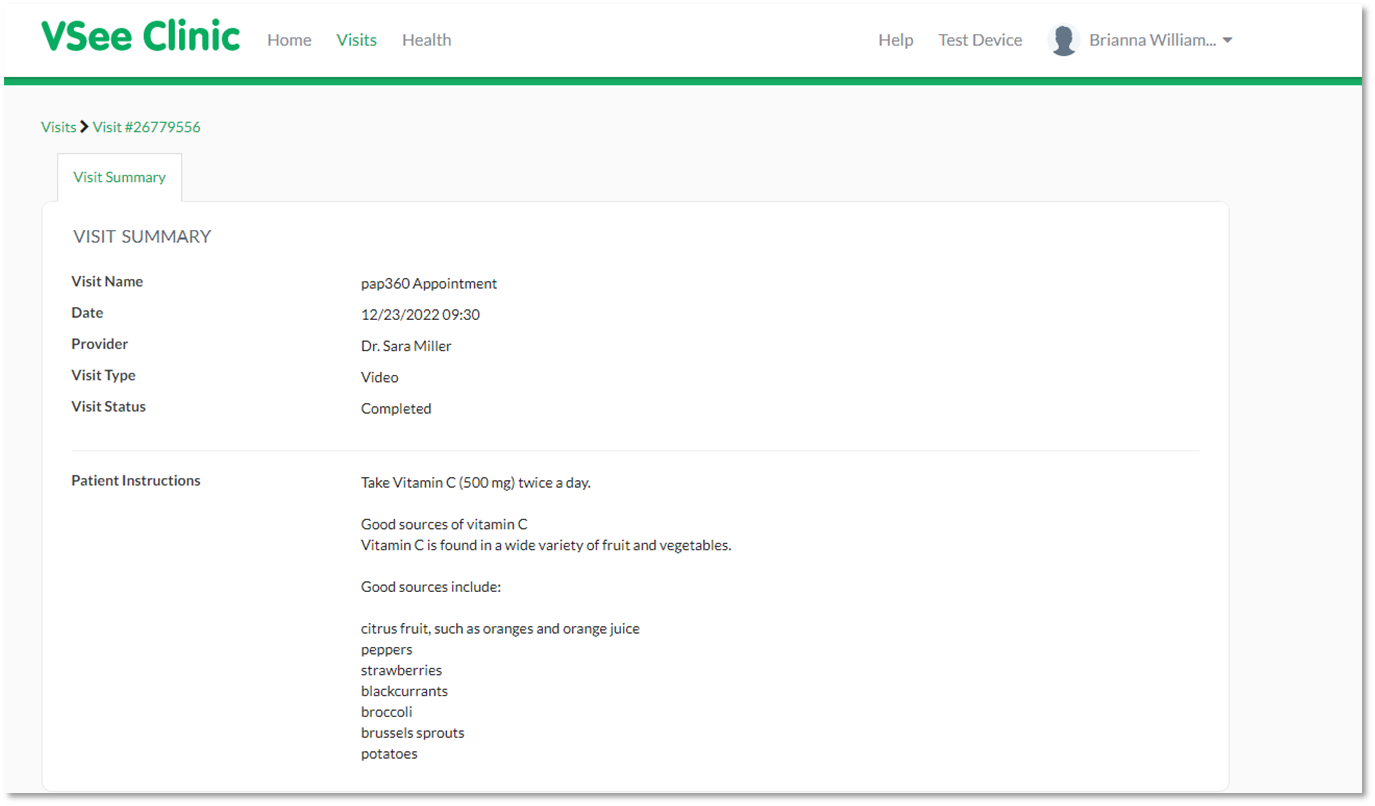
Note: If you have not registered yet your email address to the Clinic Portal, select Forgot Password to create your Patient account.
If you have any questions, please contact us at help@vsee.com
Last updated on: 27 December 2022

