1. Click on Your Name or the Profile Menu.
2. Select Admin Panel.
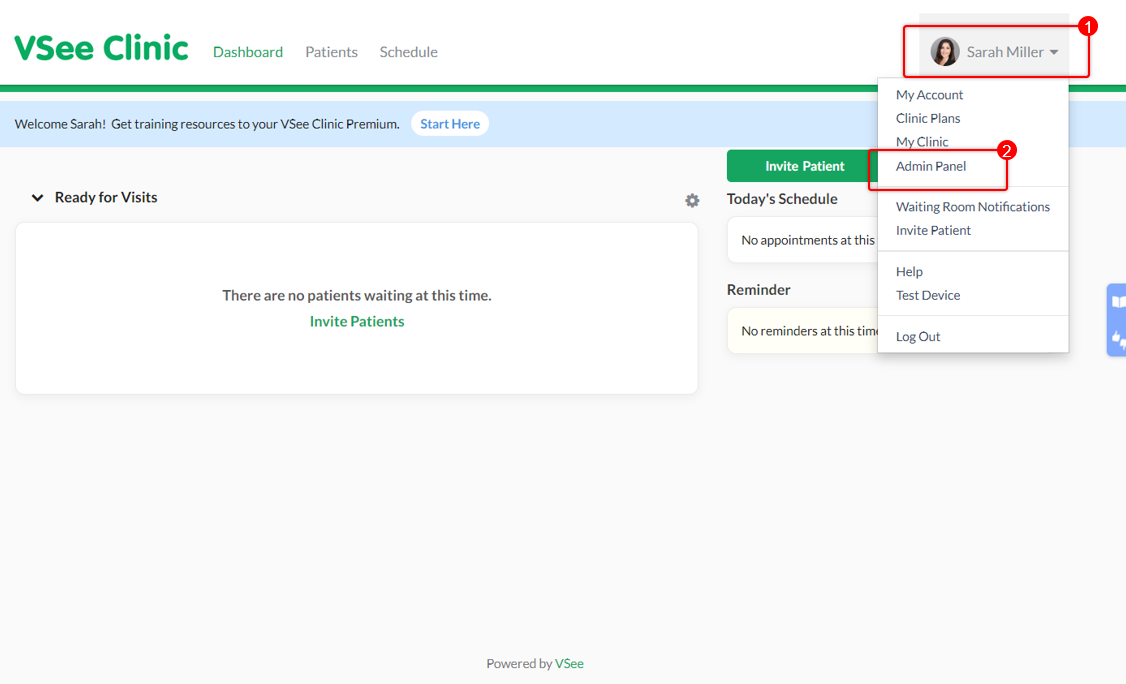
You will be routed to the Analytics Dashboard of the clinic.
3. Click on the Users tab.
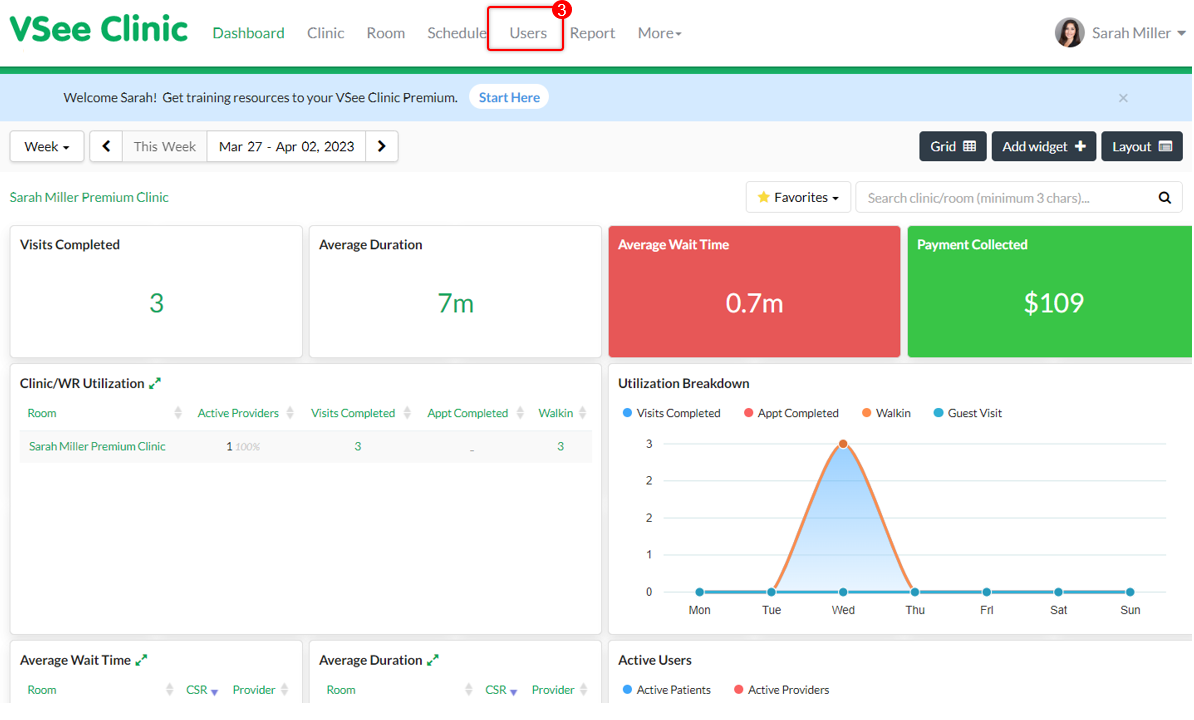
4. Click on +Add User.
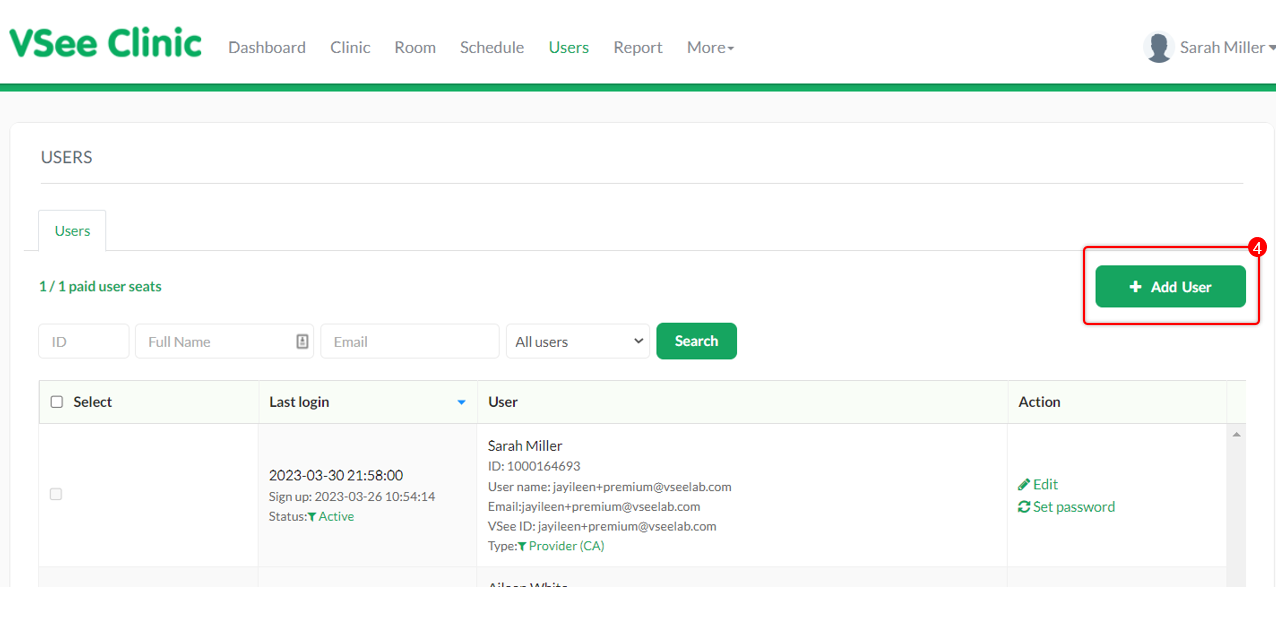
A pop-up window will appear.
5. If you have maxed out the available user seats of the clinic, you will see a notification that you have reached your user seat limit. Click on Add User Seats Now to proceed.
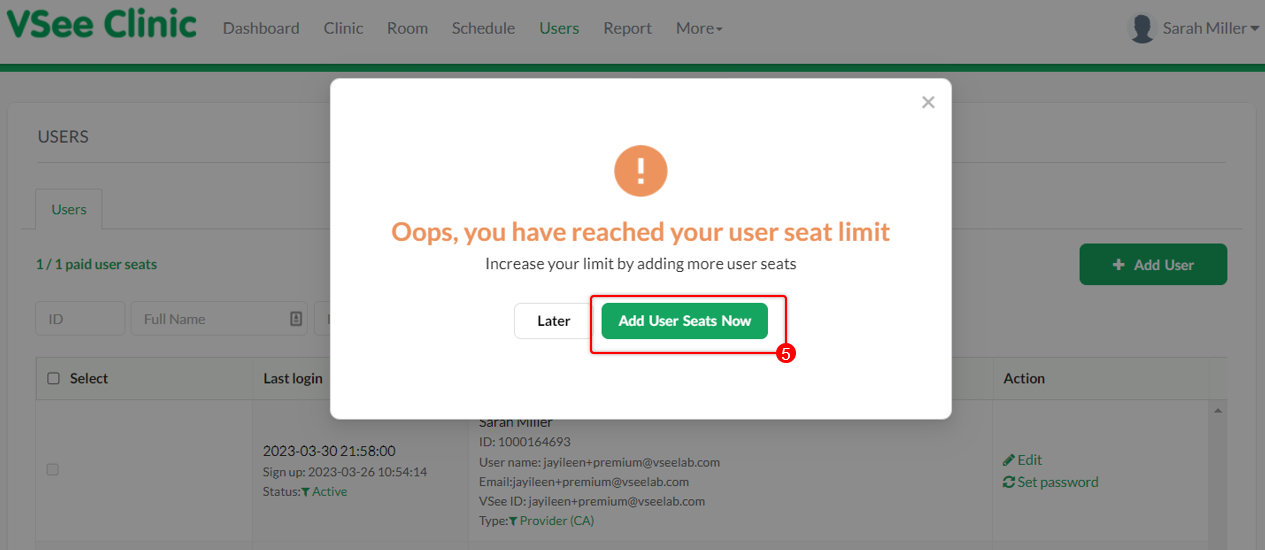
6. Input how many seats you would like to add. It will display the amount you will be charged depending on the number of user seats inputted.
7. Click on Continue.
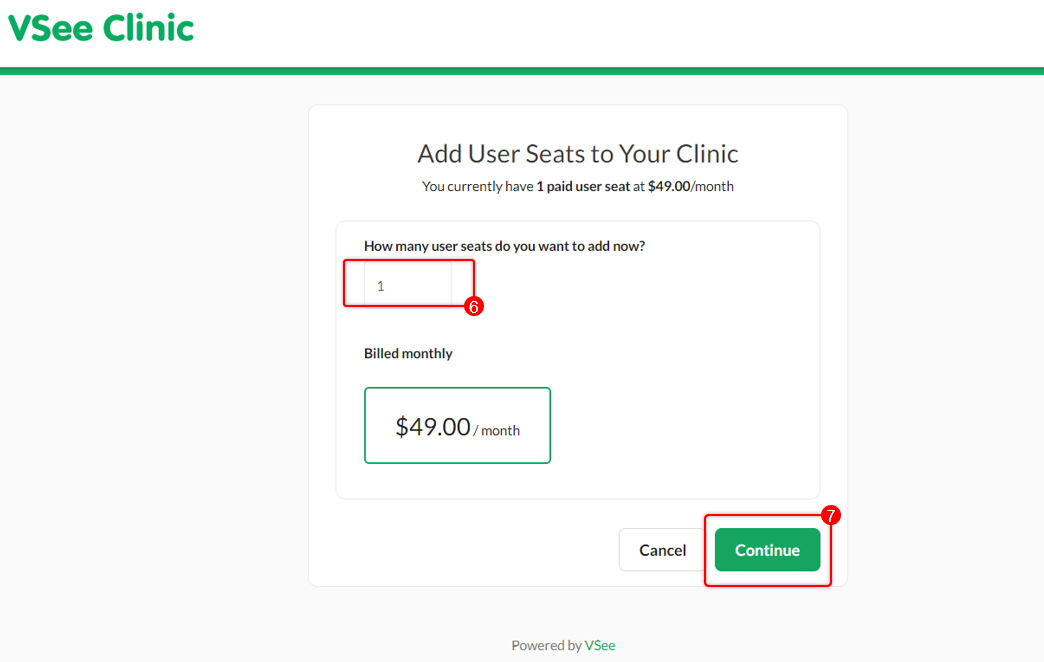
The previous card details that you used during your subscription will automatically be selected for this purchase.
If you would like to use another card, click on change.
You will see a summary of the payment for additional user seats.
8. Click on Proceed with Payment.
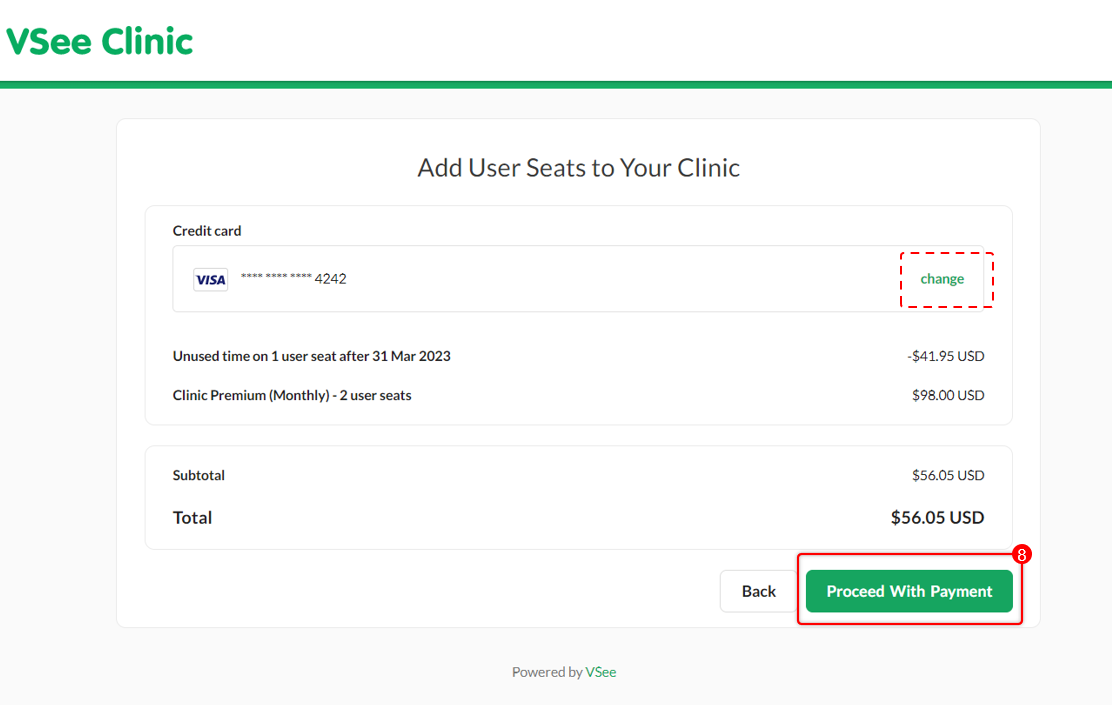
You should see a notification confirming that your payment is successful. It will also show your total paid user seats for the clinic.
9. Click on Add User Now to create the user accounts.
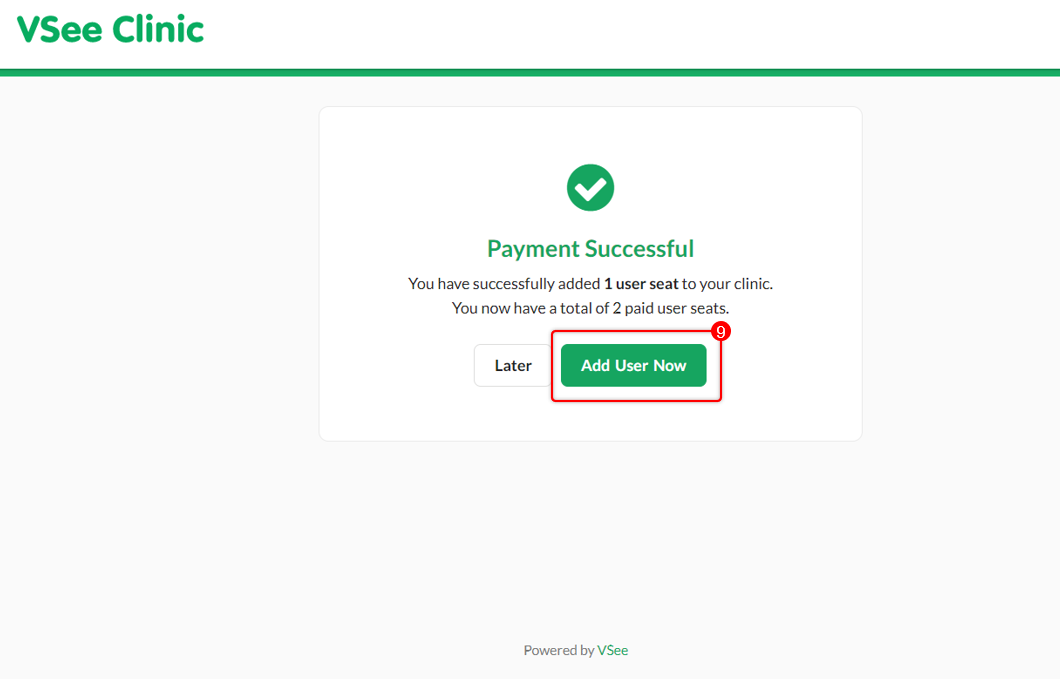
10. Input the required fields for the user’s First Name, Last Name, and Email of the user.
Note: Make sure the email address is valid and not repetitive to be able to proceed.
11. Click on Add Users.
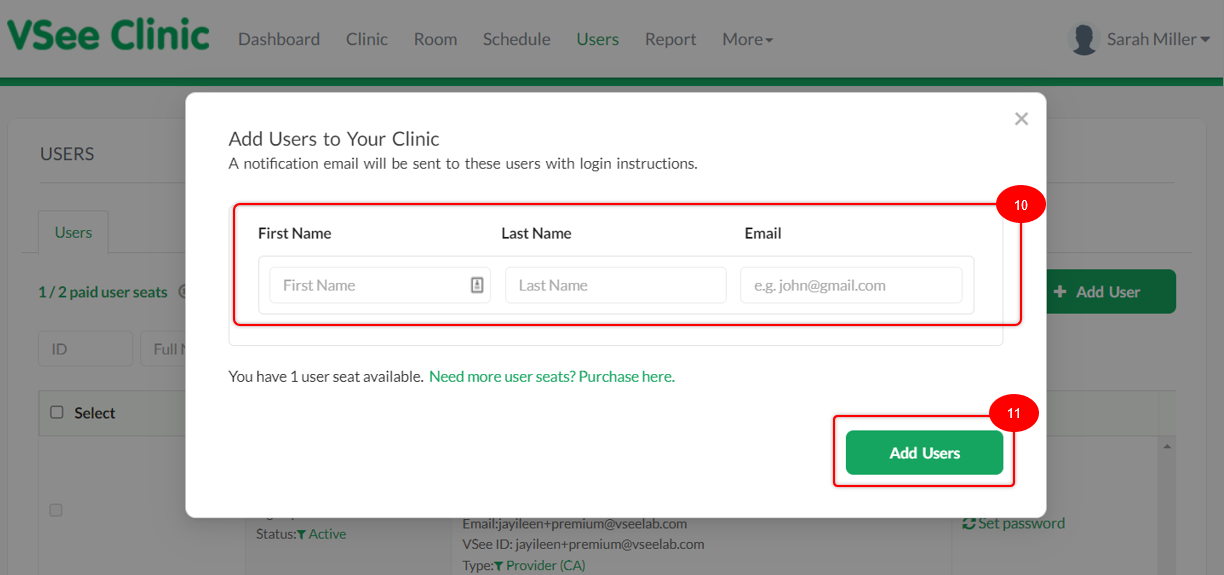
A notification email with login instructions will be sent to the added users.
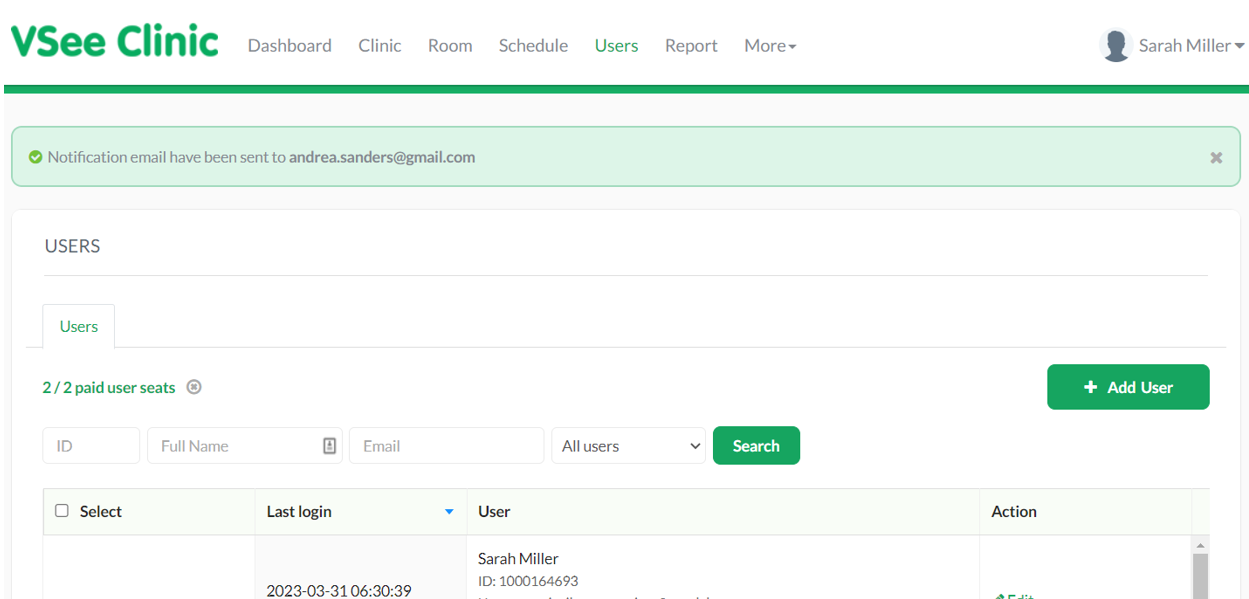
If you have any questions, please contact us at help@vsee.com
Last updated on: 31 March 2023
