As a Clinic Admin, you have the capability to manage your providers. In this article, you will learn:
Creating a Provider Account
Go to the Admin panel (see guide).
1. Click the Users tab.
2. Select New Provider.
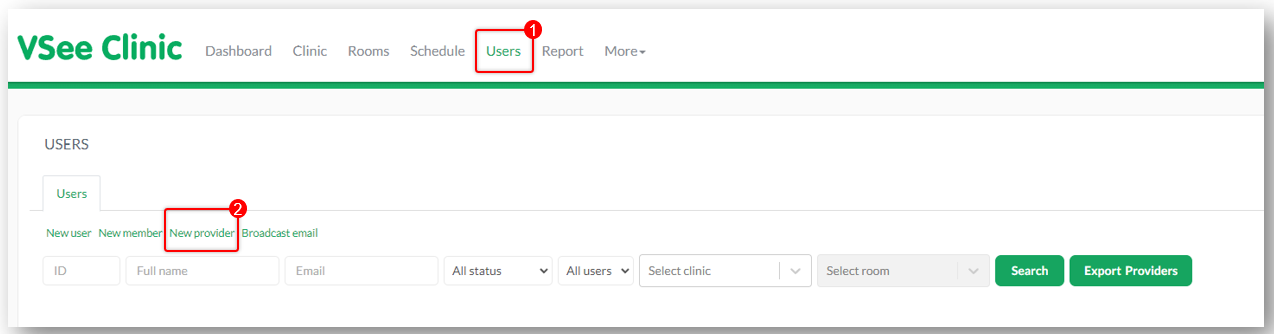
Select the user subtype of the provider you are creating. Currently, there are 4 subtypes:
Licensed Service Provider: Health Practitioner who will do actual consultation with a patient or client
Customer Service Representative (CSR): Could be a nurse or clinic staff who will not conduct actual consultations but will be performing front desk tasks such as tagging and scheduling and having access to patient records.
Remote Medic: Could be a nurse or clinic staff who is physically present to assist the patient do the virtual visit. This is only available for clinics that are using remote medic or nurse-assisted workflow.
Note: This will only appear on the drop-down menu if your clinic has a remote medic workflow.
Medical Assistant: Similar to the CSR, a Medical Assistant also performs front-desk and administrative tasks.
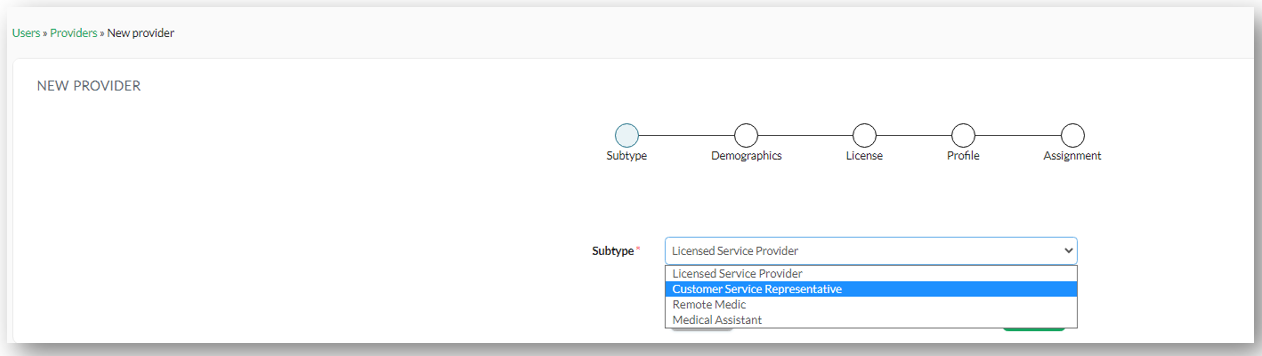
Note: To add user roles or manage permissions of providers, please see this guide.
Under Demographics, fill in the required fields. Note that only the First Name and Last Name fields may be displayed to patients. From hereon, you may opt to skip the optional fields and fill them out later.
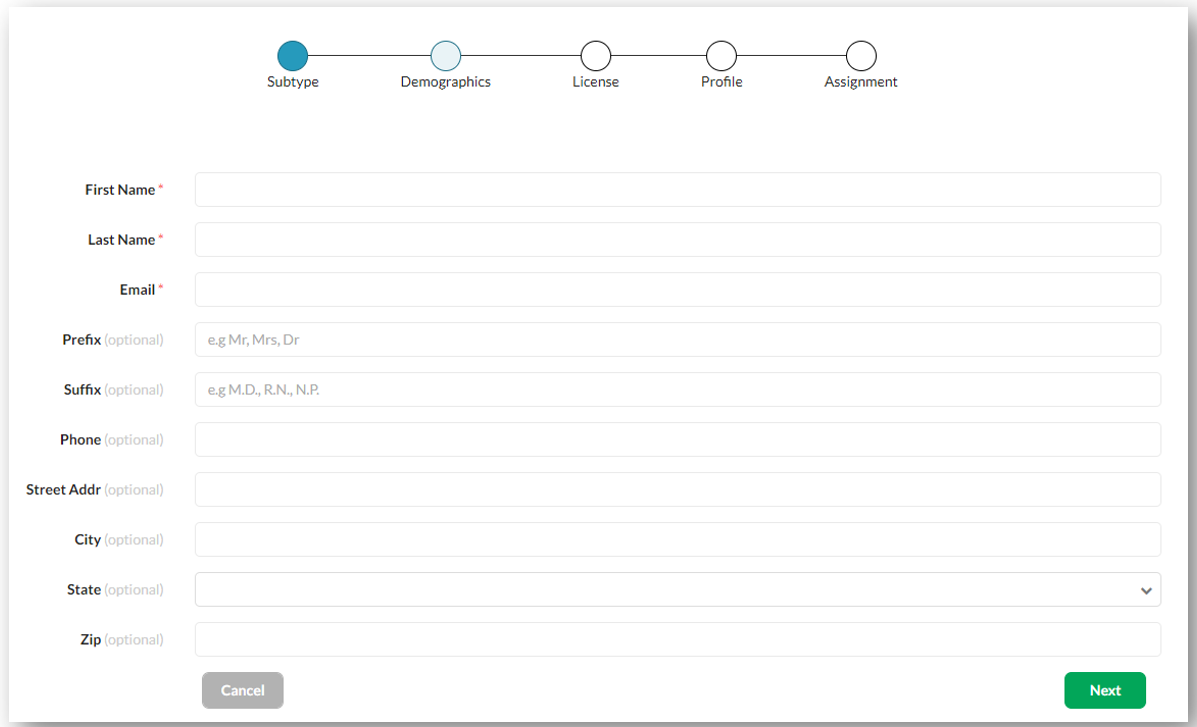
Under Profile, you can choose to fill out Bio and upload a Picture (i.e. headshot) of the provider. These two will be displayed on the patient landing page.
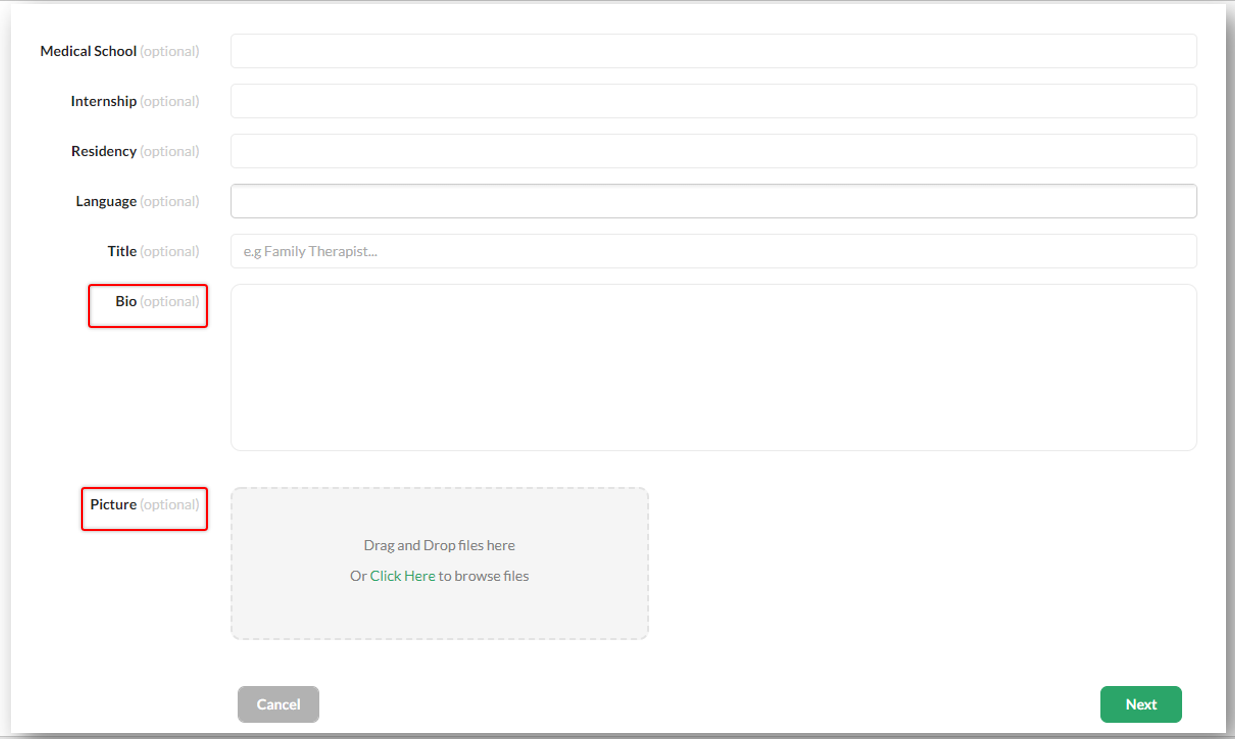
Lastly under Assignment, you can select the rooms where you want to assign the user. You may skip this step if you haven't created the room yet. You can assign later while creating the room. Ideally, though, the room is already existing before you create a provider.
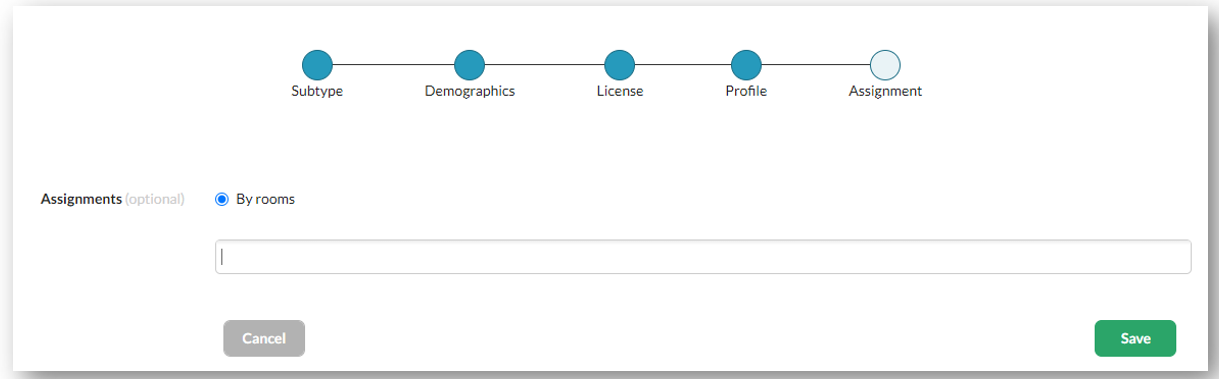
Editing and Deactivating a Provider Account
Go to the Admin Panel then click Users. Search for the provider you want to edit in the search bar then click Edit (pen icon) under the Action column.
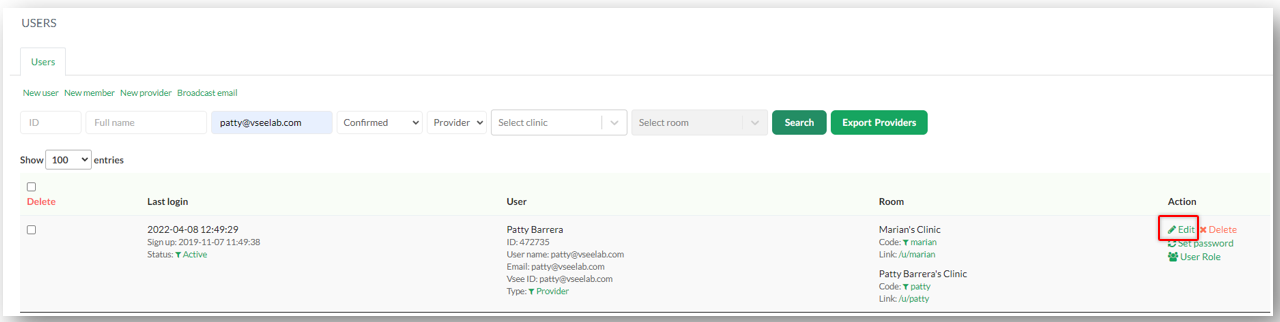
Meanwhile, to deactivate a provider, cllick on Edit;
1. Go to Authentication Detail.
2. Set the provider’s status to Suspended.
3. Click Save.
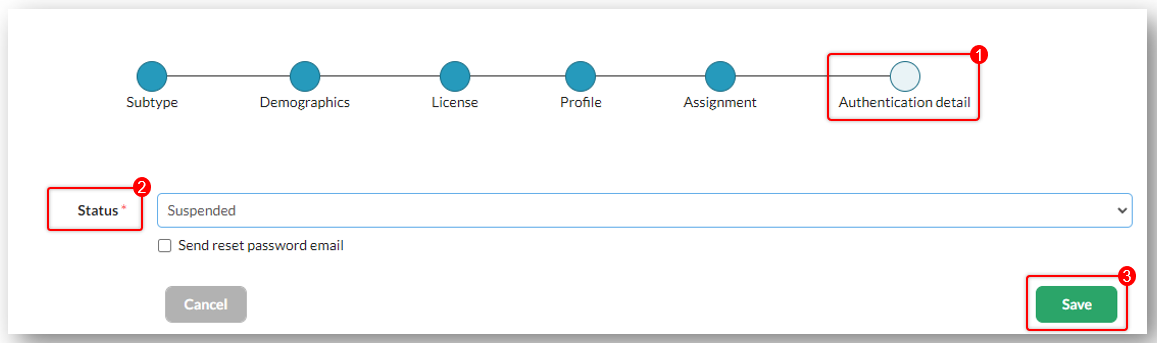
You can also change the password of the provider by choosing Set Password under the Action column.
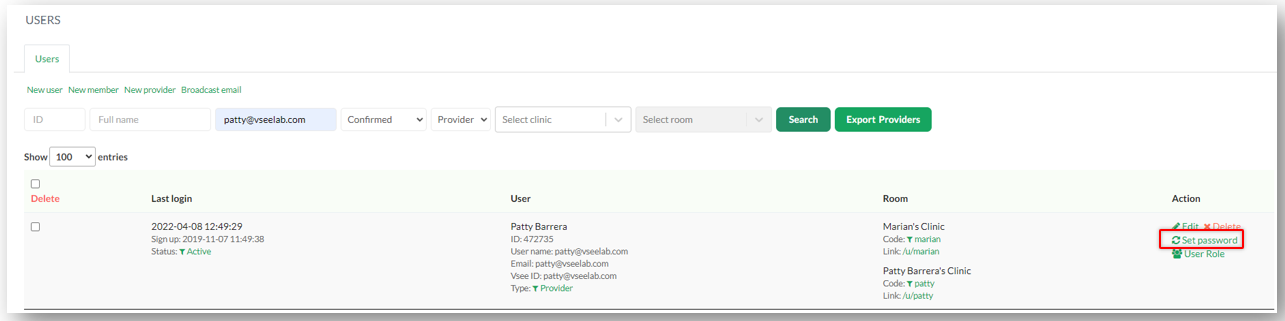
Deleting a Provider Account
Note: When a provider is deleted, all the visit records and data associated with his/her profile will also be removed and is not retrievable.
To completely delete a provider profile, click on Delete under the Action column.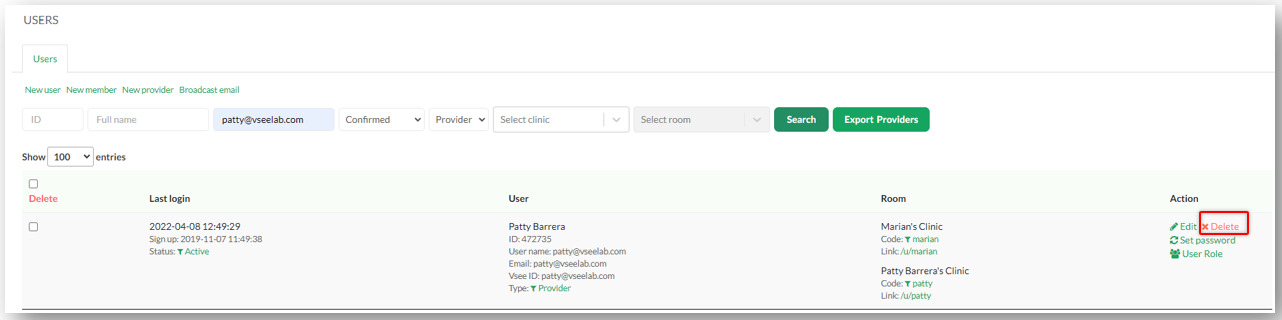 Click on OK when prompted.
Click on OK when prompted.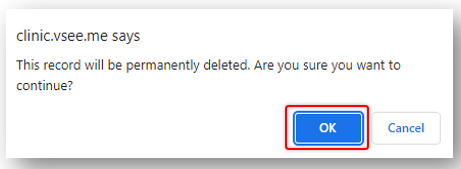
Related Articles:
If you have any questions, please contact us at help@vsee.com
Last updated on: 13 April 2022
