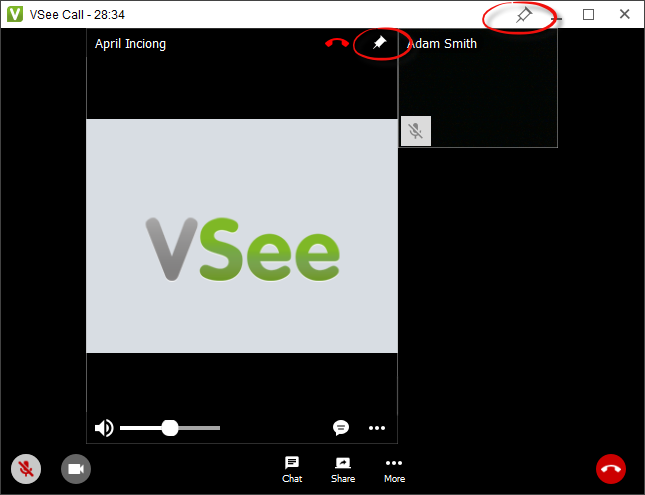CHOOSE TILE LAYOUT AND RESIZE VIDEO WINDOW
1. Open the VSee Messenger app.
2. Click on the 3 horizontal dots > Video Windows. Choose the layout and size.
You may also resize the windows while in a call by dragging the windows at the corner.
To resize all windows simultaneously:
- Increase size: Ctrl + (Win) or Cmd + (Mac)
- Decrease size: Ctrl - (Win) or Cmd - (Mac)
4. To save, click Save window layout.
5. To clear any saved layout, Clear all layout. 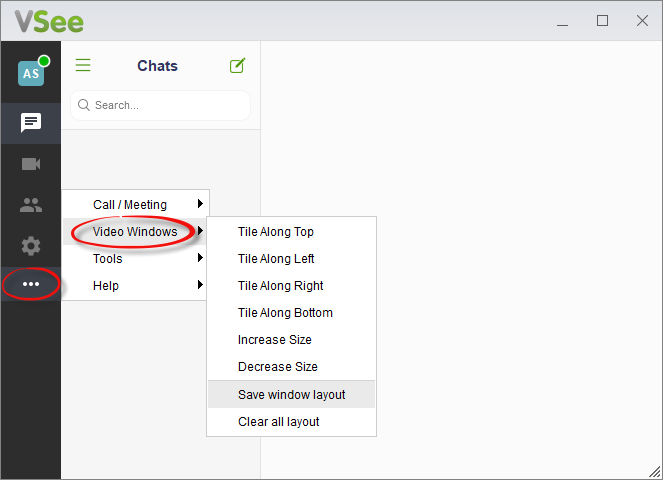
MERGE VIDEO WINDOWS
1. Open the VSee Messenger app.
2. Click on the gear icon > General > Check Merge video windows. This will always merge all video windows when you are in a call. 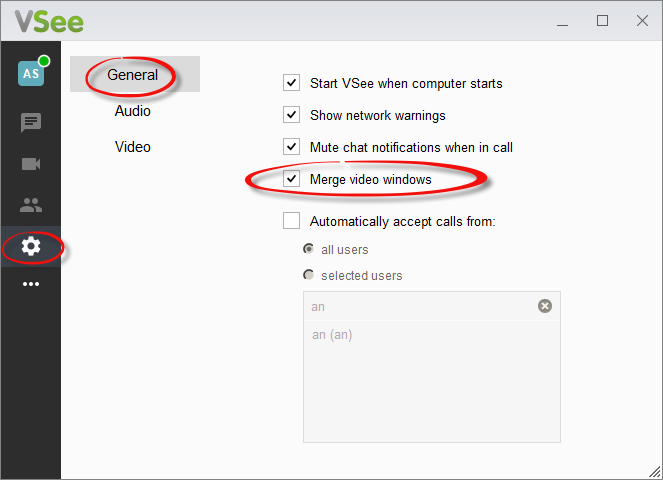
POP OUT A VIDEO WINDOW
While in a call, open the main video window. Click on the 3 horizontal dots > Pop out.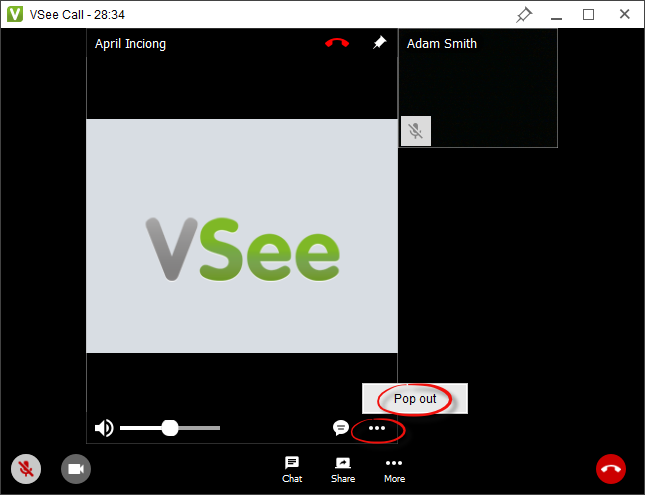
SNAP IN A VIDEO WINDOW
If you have unmerged video windows, snap them back in by clicking on the arrow located on the lower right.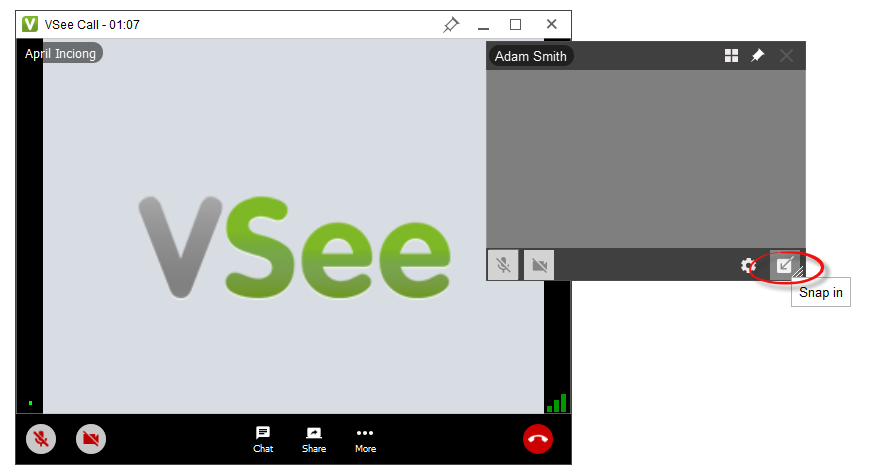
PIN VIDEO WINDOWS
While in a call, you may “pin” selected video windows so they stay on top of all your open windows.
Click the pin icon located on the upper right corner of any video window.