For multi-provider clinics with a busy schedule, you can now navigate the VSee calendar and identify which time is available for you to create a scheduled visit.
There are also cases where you have been added as a secondary provider of an appointment and it is scheduled in conflict with your own appointment. If you do not want to attend that session, you may choose to remove yourself from that appointment so that you will no longer see it on your VSee calendar.
- How to Identify a Provider's Available Time when Scheduling as a CSR
- How to Remove Yourself as Secondary Provider of an Appointment
How to Identify a Provider's Available Time when Scheduling as a CSR
As a CSR, you can identify if the Provider already has a scheduled appointment at a particular time even if you are not assigned to that clinic.
You can view the appointments of the Provider overlapping for that time slot.
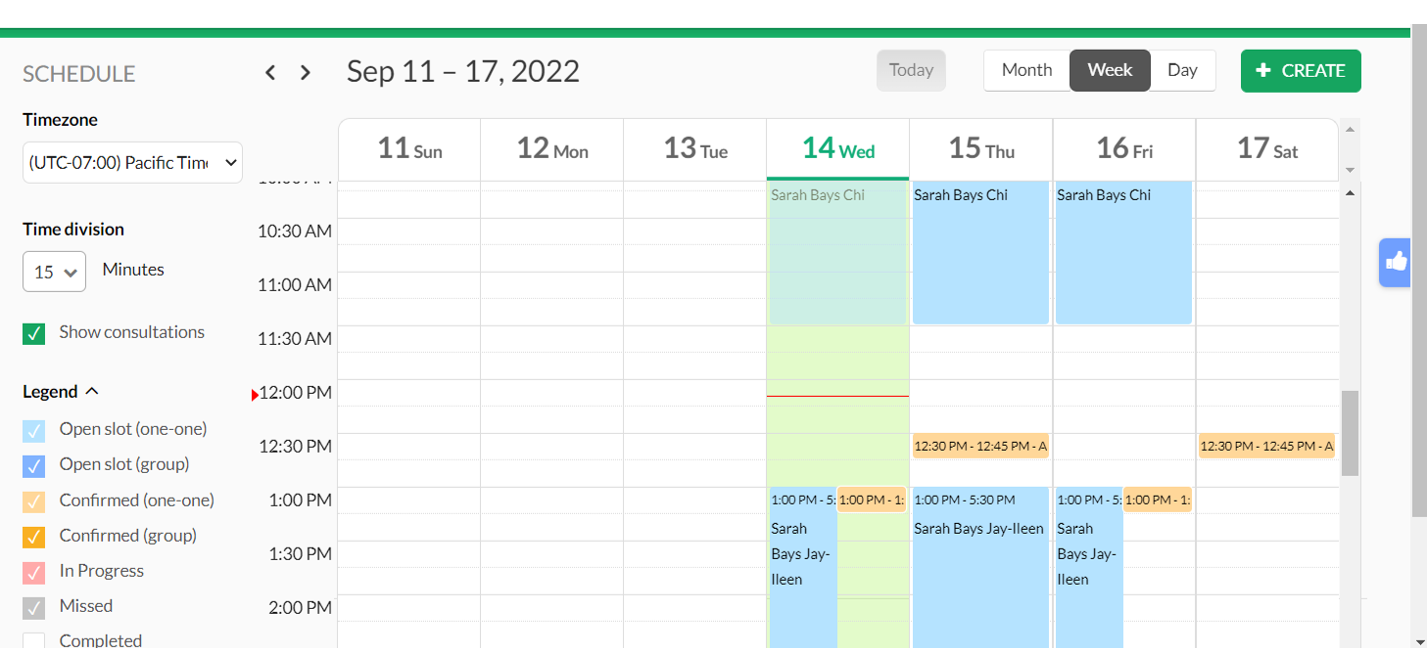
There are cases where the Provider has been added as a secondary provider of another Provider’s appointment. Even if you do not have access to that clinic, the appointment will still reflect on your calendar as a slanted-dashed background. But it will only show the time and primary provider’s name when hovered, it will not reveal the patient’s personal information or any other PHI.
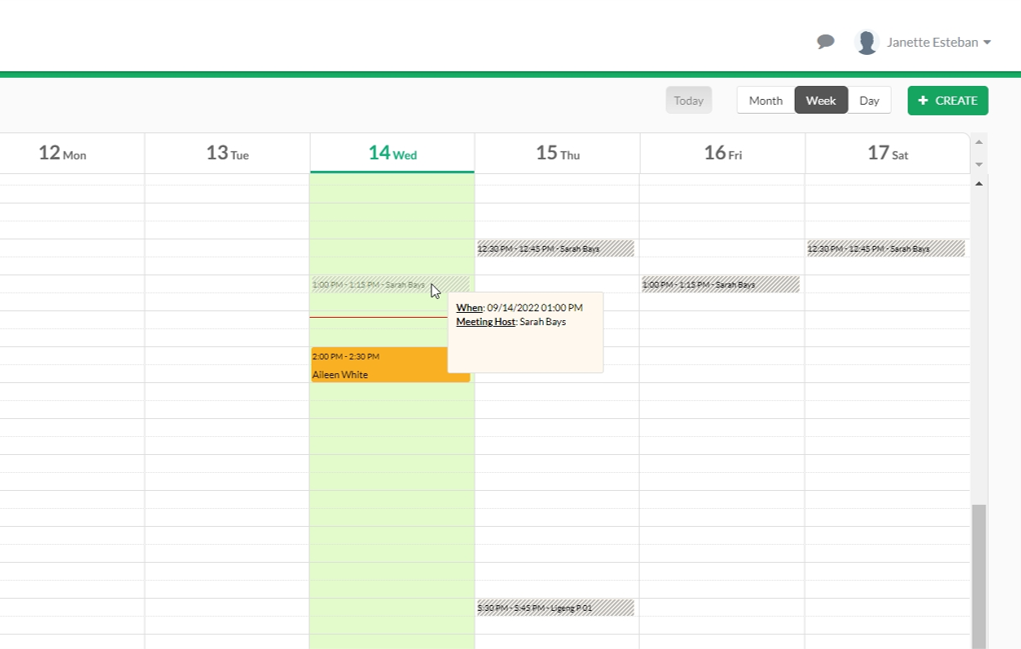
Note: When the provider is added as a secondary provider of an appointment, the provider’s name will show as italicized.
How to Remove Yourself as Secondary Provider of an Appointment
To remove yourself from an appointment where you have been scheduled as a secondary provider, click on the scheduled visit.
1. You can now view the Visit Details. Make sure to click on Edit.
2. Under “MORE OPTIONS” click on the X mark to remove yourself as a secondary provider.
3. Proceed to Continue and Confirm.
Note: Do not choose the Cancel visit option since this will permanently delete the appointment for the Primary provider and other participants of the visit as well.
If you accidentally clicked on the Cancel Visit icon, you will see a warning stating:
“The visit will be canceled for all participants involved and they will be notified. Are you sure you want to cancel the visit? This action cannot be undone.”
At this point, click on Back and select Edit instead.
Related Articles:
If you have any questions, please contact us at help@vsee.com
Last updated on: 15 September 2022
