Please take note that all chat messages will be automatically archived by the system after 30 days.
ARCHIVE OR DELETE 1-1 CHAT
Open the 1-1 chat window. Click on the 3 horizontal dots > Delete or Archive. 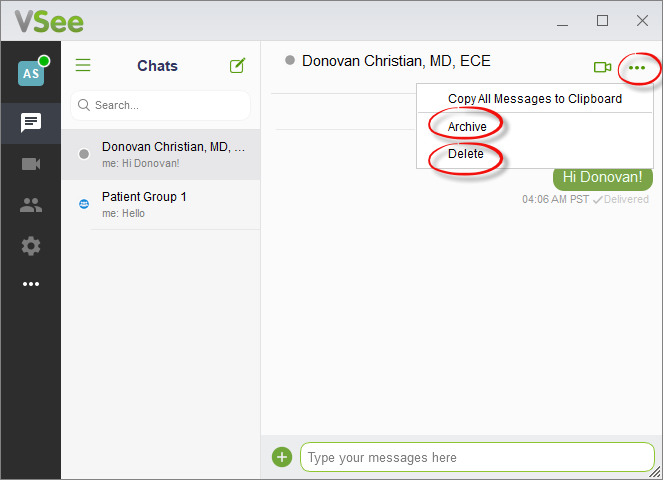
Archive - This will remove the group chat from your list of messages.
Delete - There will be a prompt asking you to confirm the deletion which is irreversible. 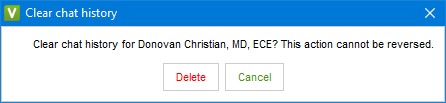
ARCHIVE GROUP CHAT
Open the group chat window. Click on the 3 horizontal dots > Archive. This will remove the group chat from your list of messages.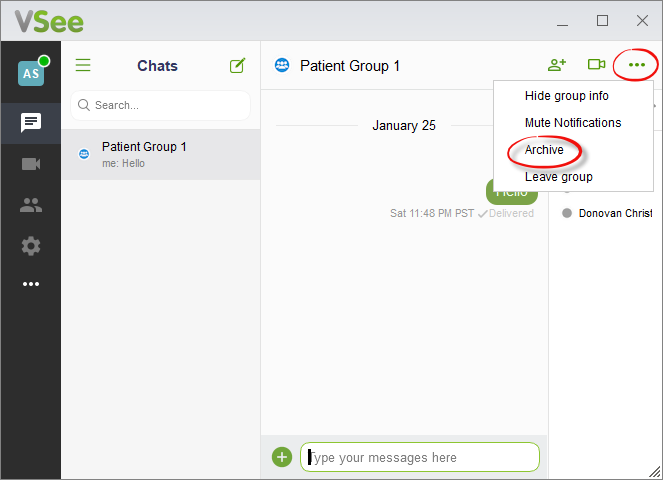
DELETE CALL HISTORY
VSee doesn't have a built-in functionality to clear the call history, so you will have to manually go into the VSee directory to delete the history file. Please follow the steps below or contact us at help@vsee.com for any assistance.
Windows
1. Exit VSee. Open the Start menu or a file explorer.
2. In the search box, type %appdata%\vsee and hit enter. This should take you to the VSee directory. Typically, it's in Users/<My Name>/AppData/Roaming/VSee.
3. Find the file labeled "history.<username>.Bin" and delete it.
4. Reopen VSee Messenger.
Mac
1. Quit VSee.
2. Open Finder, then click the Go menu at the top of the screen and choose Go to Folder.
3. Type ~/Library/Application Support/VSee and hit Enter.
4. Delete the "history.XXXXX.bin" file where "XXXXX" is the username whose call history you'd like to delete.
5. Reopen VSee Messenger.

