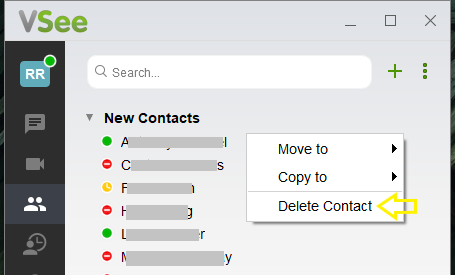1. How to add a contact.
• Hit the contacts icon (Bust icon)
• Hit the plus sign on the right of the search field or type the email of the contact on the search field.
• The person will receive a notification that you are adding them as your contact. the person will show on your list after they accepted the request. see also: https://help.vsee.com/kb/articles/how-invitation-works
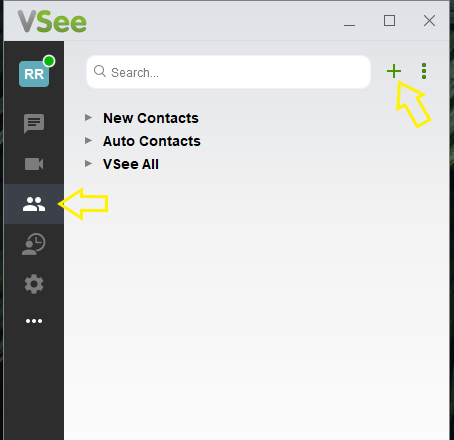
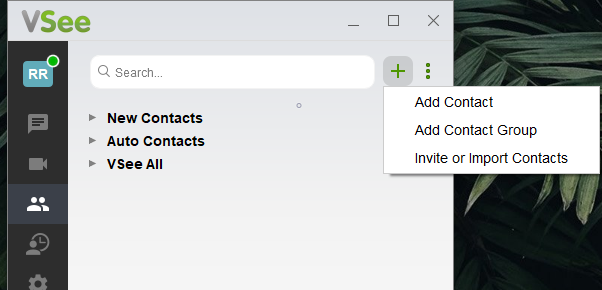
2. How to delete a contact.
• Hit the contacts icon (Bust icon)
• Right-click on the contact name and hit "Delete Contact"