As a patient, you can invite a guest to join your VSee Call.
This can be useful for the following situations:
Bringing in partners and/or family members into the call.
If you wish to include your caregiver, assistant or translator to help you with the consult.
To add another co-patient or c0-client into a call as needed.
Make sure to have the permission of your healthcare provider before inviting a Guest to a VSee Call.
How to Invite a Guest to a Scheduled Appointment (Before the Call)
How to Invite a Guest to a Scheduled Appointment (During a Call)
Invite a Guest to a Scheduled Appointment (Before the Call)
You can send an invitation to a guest to join your scheduled VSee Call by following the steps below:
1. From your invitation e-mail, click on Start Visit.
Note: If you received an SMS invitation, simply tap on the link.
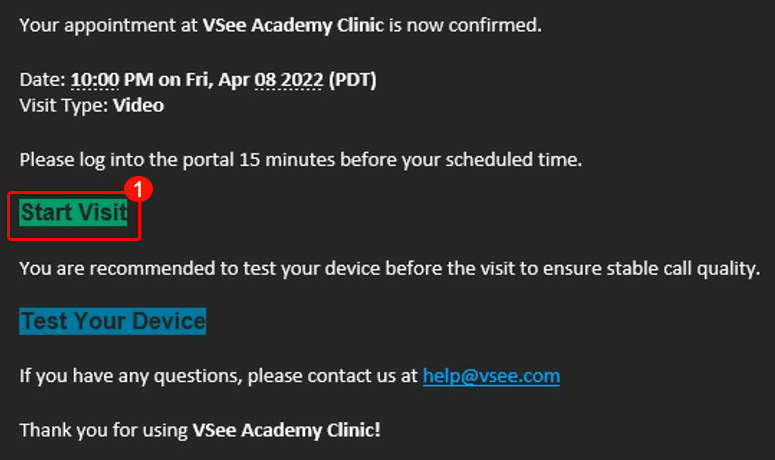
2. The default browser on your device will open the link and you will be taken to view the visit details. Click/Tap on the +Person icon.
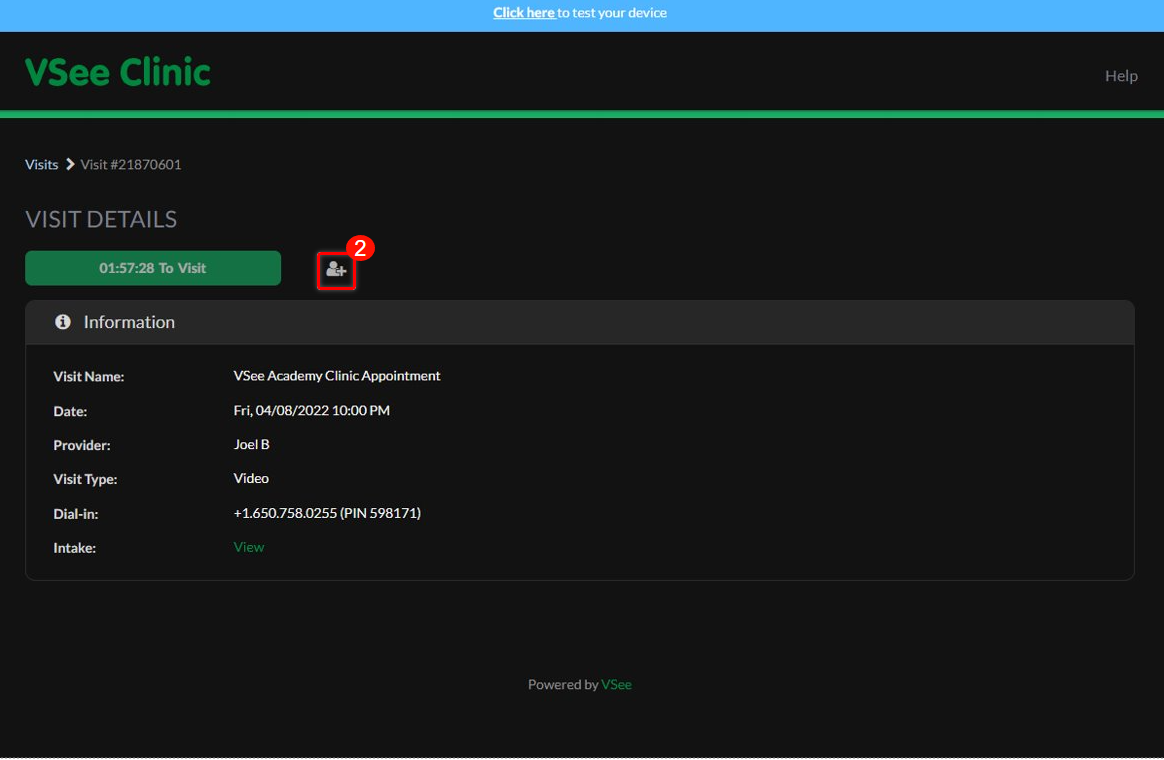
3. You will be taken to the Appointment Information screen where you can see details of the visit as well as the link and dial-in number that you can use to invite a Guest.
Click on Copy Invitation and the invitation details will be saved to your clipboard ready to be pasted and sent through the medium of your choice to invite a guest.
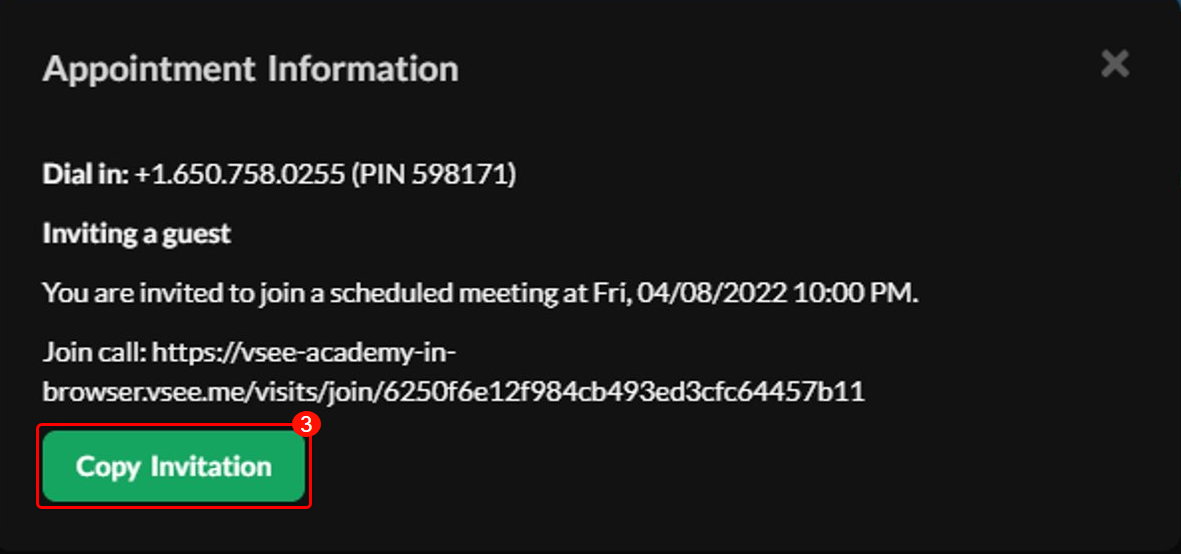
Invite a Guest to a Scheduled Appointment (During the Call)
Once on an on-going VSee call, you send and invitation to for a guest to join your call by following the steps below:
1. During an active call, click on the ellipsis.
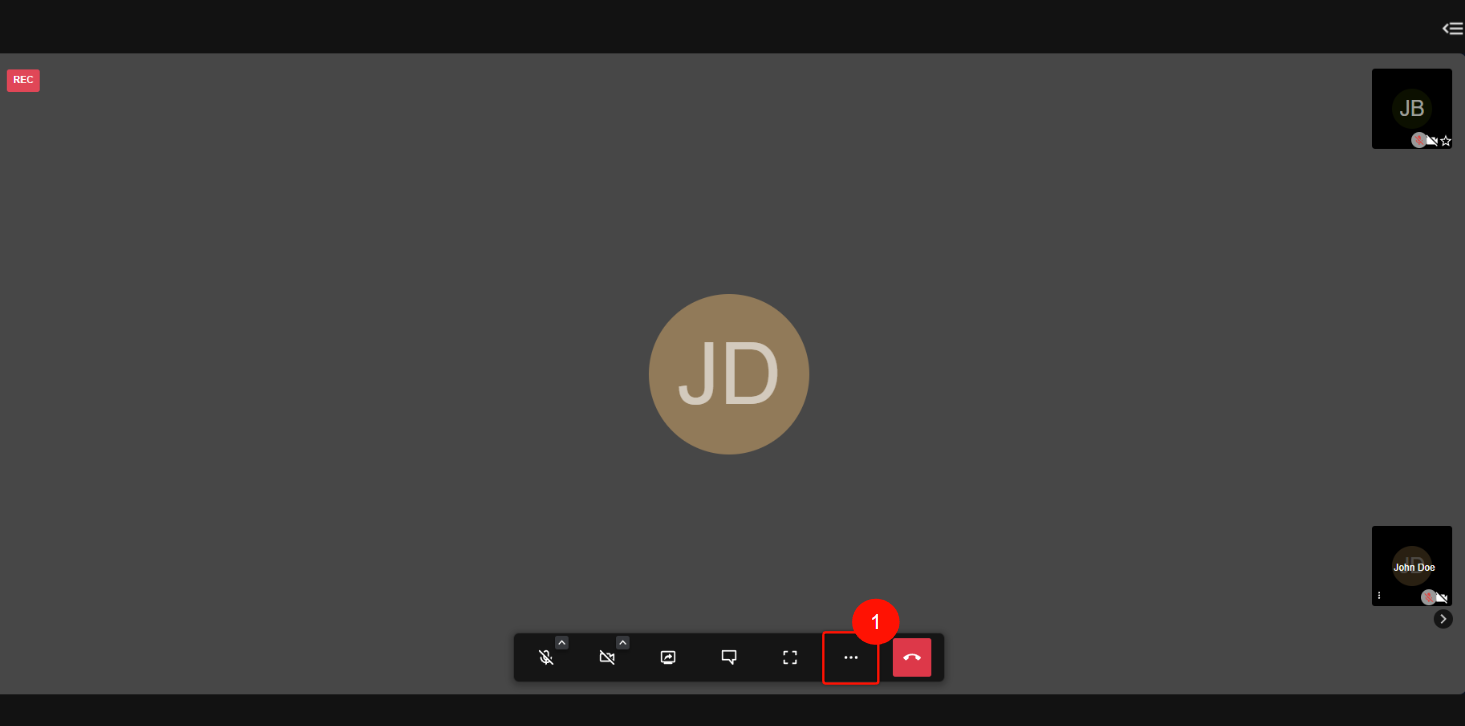
2. On the selection, click on Invite Guests.
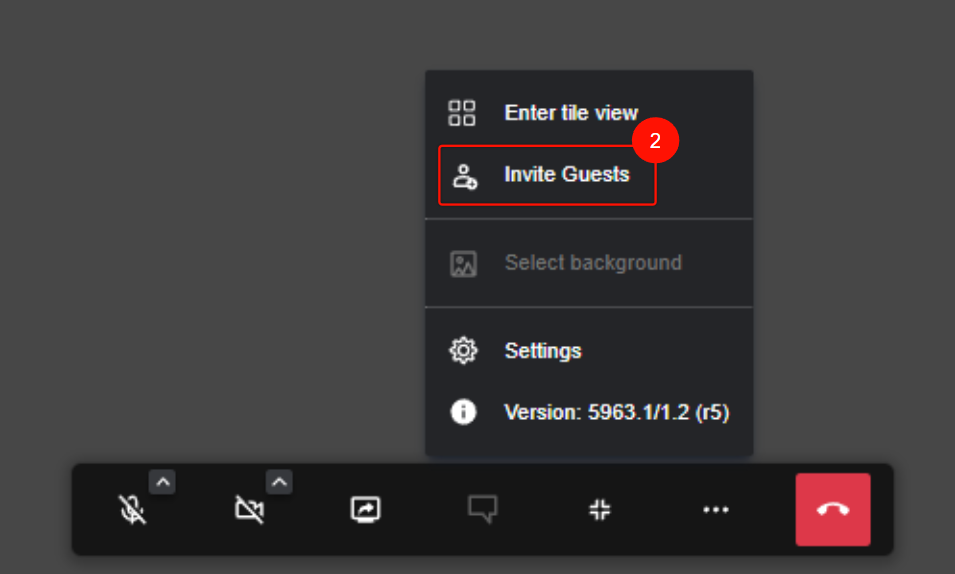
3. You will then be shown the Call URL and a number and Pin that you can use to invite guests to the call.
4. You can click on “Copy Instructions” to copy both information. This will save it to your clipboard so that you can paste it on any medium to send to the person you wish to invite as a guest.
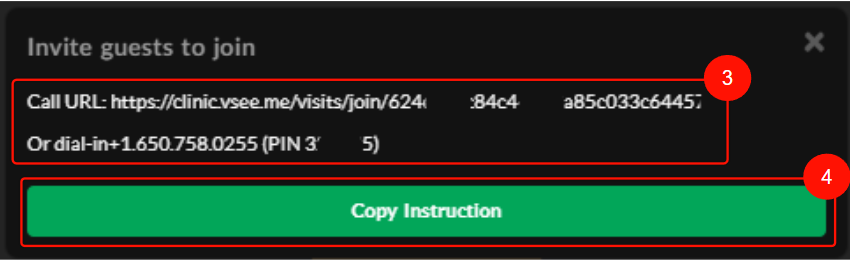
5. Once the guest clicks the link they will be taken to the VSee Clinic appointment details screen. They will be prompted to input their name.
Note: If the guest joined through phone using the Dial-in number, they will be prompted to input the Pin, and once confirmed, they will be able to join the call through voice call.
6. Once the guest typed in their name, they should click on Join Meeting. They will then be added unto the call as a guest participant.
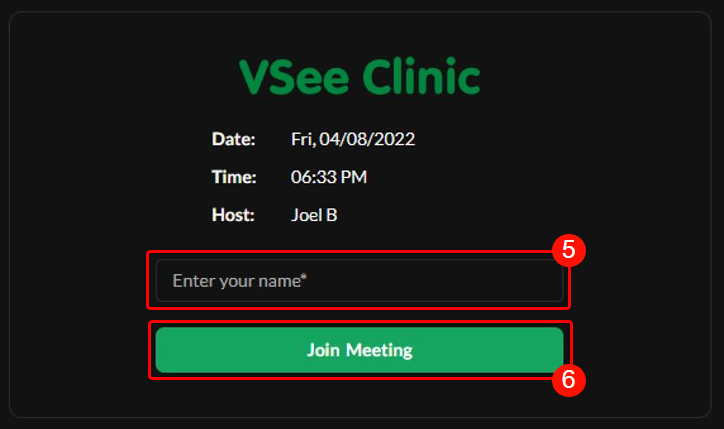
If you have any questions, please contact us at help@vsee.com
Last updated on: 13 April 2022
