Submit a medical claim to the Patient’s insurance company during the visit;
Note: This feature may not be available in your clinic. Please contact Sales or your Account Manager to enable this feature.
Submitting a Claim for a Multi-Provider Visit
1. On the visit details page, click on the Billing/Payment tab.
2. Scroll down to view the Submit Claim field. Select on your Name.
3. Click on Submit Claim.
Note: You may click on Edit in Notes to go back to the Notes tab if you need to update the Diagnosis and Procedure codes. In case the patient’s insurance has no “Eligibility Status” yet or it shows as “Inactive” or ineligible, the provider may not be able to click the “Submit Claim” button.
4. Click on Submit.
Note: The claim can only be submitted once. No changes can be made to the claim once it has been submitted.
If ever there is an error during the submission of a claim, an error message will be displayed together with an error/reference number so that you are able to report or request help from our support team.
You may check the claim details and try clicking “Submit Claim” again.
Once the claim has been submitted, a success message will be shown with a reference number. The next steps will be done outside VSee Clinic.
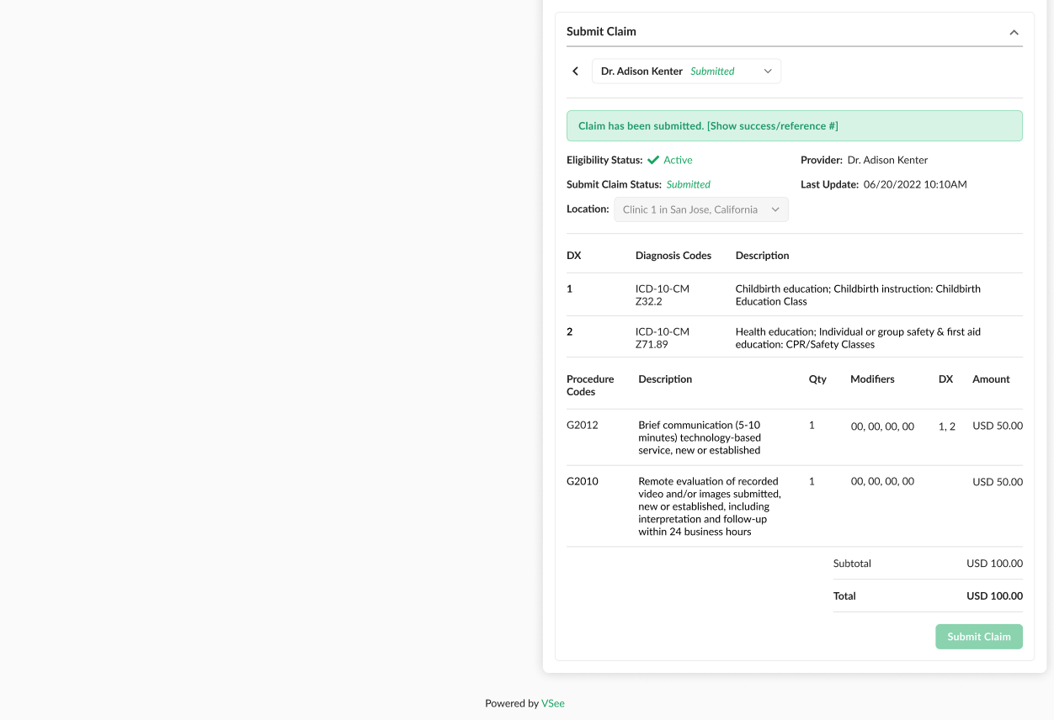
Scope and Limitations:
An insurance claim can only be created using an insurance plan with an “Active” status.
Currently unable to view claim status via VSee Clinic.
Currently, the Procedure and Diagnosis details are not reflected on the invoice.
The claim can only be submitted once. No changes can be made to the claim once it has been submitted.
Related Articles:
If you have any questions, please contact us at help@vsee.com.
Last updated on: 8 December 2022
